overview
This is a setting example for connecting to the MICREX-F series via RS-232C.
Model used
item |
Model etc. |
PLC |
MICREX-F F55 |
Communication Unit |
NV1L-RS2 |
Configuration environment
item |
environment |
OS |
WindowsXP Professional 32Bit |
Configuration details
item |
setting |
Setting items |
Configuration Example |
PLC side settings |
Set with switch |
MODE |
1 |
Transmission speed |
19200bps |
||
Stop bits |
1bits |
||
Data bits |
7bits |
||
Parity Bit |
Even |
||
PC settings |
Unit Settings |
COMPort |
Communication port number to connect to |
Transmission speed |
19200bps |
||
Byte Size |
7bits |
||
Stop bits |
1bits |
||
parity |
Even |
* Most of the settings on the computer will be adjusted to match the settings on the unit.
PLC side settings
Configure the "NV1L-RS2" using the switch on the bottom.
1.Set the bottom switch as follows:
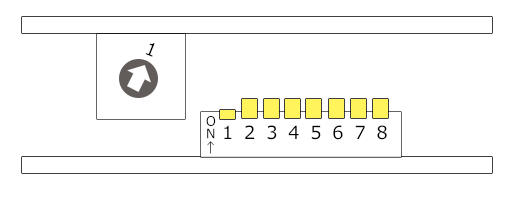
switch |
explanation |
Setting contents |
MODE |
Transmission Mode |
1 |
SW1 |
Portrait |
OFF |
SW2 |
ON |
|
SW3 |
ON |
|
SW4 |
Stop bit length |
ON |
SW5 |
Data bit length (7/8 bits) |
ON |
SW6 |
Parity bit (even/odd) |
ON |
SW7 |
Parity bit (Yes/No) |
ON |
SW8 |
Initialization method |
ON |
|
For details on the switch settings, etc., please refer to Fuji Electric's "F55 Series General-Purpose Interface Card User Manual TYPE NV1L-RS2."
|
PC settings
Use the Server application to connect to the PLC for which you have set up communications.
1.Right-click "Application" - "Driver" in the tree and select Add Driver.
2.Select the following units from the displayed driver list and add them:

3.Open the properties of the added unit (U01) and click Communication Settings.
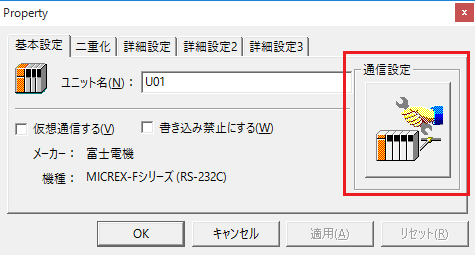
4.Set "Communication Settings" as follows:

setting |
Setting contents |
COMPort |
Communication port number to connect to |
Transmission speed |
19200 |
Byte Size |
7bits |
Stop bits |
1bits |
parity |
Even |
5.USB-RS-If you are using a 232C conversion cable, the COM port may be locked in the event of a communication error, so check the reopen setting.
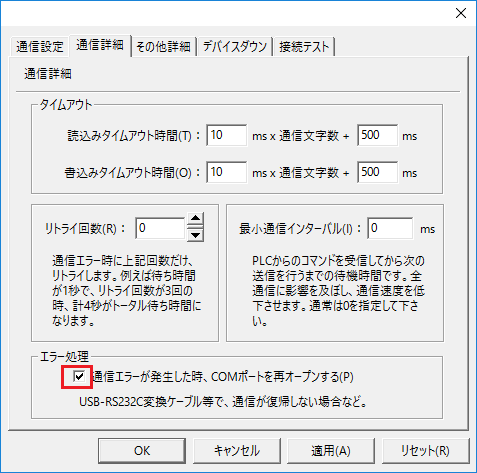
6.Perform a connection test to check the connection
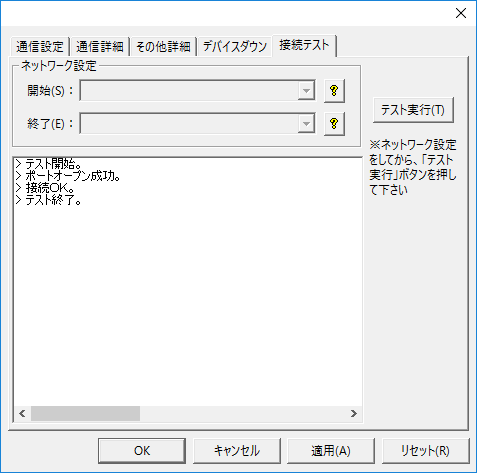
If a message such as "Connection OK" is displayed, the connection is confirmed to be OK.