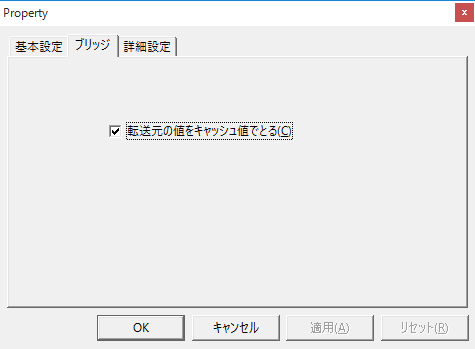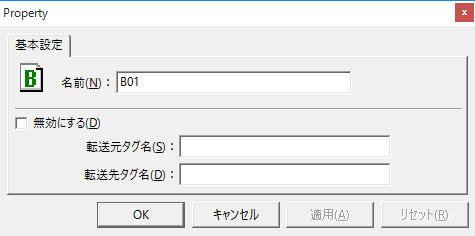How to read the manual
This chapter is for reference information only.
For construction procedures, please refer to "Building a gateway between PLC" in the monitoring system construction guide.
Features of this action
Bridge actions allow you to transfer data from tag to tag.
By calling it periodically from Periodic event, the value of the source tag can be automatically transferred to the destination tag.
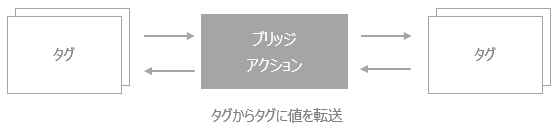
Bridge actions can also be defined across tag units, so they can be used as a gateway function for sharing data between PLCs in environments where multiple device manufacturers or different types of PLCs are mixed.
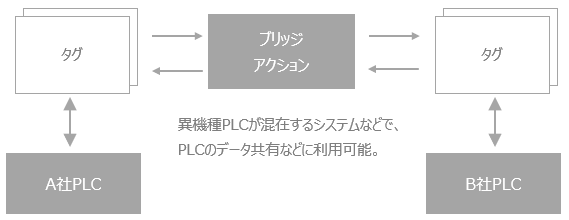
Action Settings
The settings for this action are explained below.
Action specifications |
|
|---|---|
Parameters |
none
|
dialog |
■ Bridge
▪Take the source value as the cache value
|
|
In the "Advanced Settings" tab, you can specify the timing for executing a script (SC1) before an action is executed, or the timing for adjusting the execution of the action (setting the execution wait time). For details on the advanced settings of each action, see "Settings on the Advanced Settings tab of an action". |
■ Field settings
When configuring a bridge action, you need to add "fields" to define where tags will be forwarded from and to.
To add a field, right-click the action and select Add from the menu that appears.
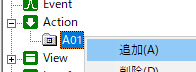
The added fields will be displayed in the multi-view. When multiple fields are added, they will be automatically assigned consecutive numbers such as "B01", "B02", etc. You can use these names as is, but you can also change them freely.
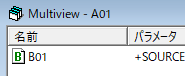
The settings in the field property setting dialog are explained below.
Setting the Bridge Action Fields |
|||
|---|---|---|---|
dialog |
■ Basic settings
▪Source tag name/Destination tag name ▪Disable
|
||
|
The server configuration file for FA-Server is a text file in xml format. If you need to set a large number of tags for a bridge action, you can directly open and edit the server configuration file using a text editor. However, when editing directly using a text editor, be careful not to accidentally delete necessary tags or data. |