overview
This section explains how to set up an event to occur a certain number of times.
For example, disable an event after it has occurred 10 times.
When "U01.F01.T01" turns ON, "E02" is enabled and "E02" is disabled after the "A02" action is executed 10 times.
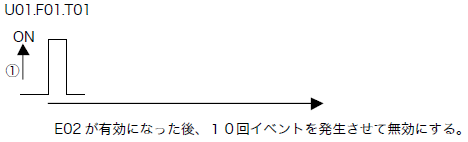
Download the sample
The creation examples shown on this page are provided with samples.
The sample can be downloaded from below.
Configuration file: event_sample04.txt
Setting contents
Tag configuration
Set the bit tag "U01.F01.T01" that will be the trigger to enable the event.
Also, set a numeric tag for the counter: "U01.F01.T02".
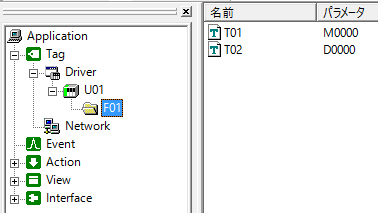
Action Settings
Add a script action "A01" and set the script as follows:
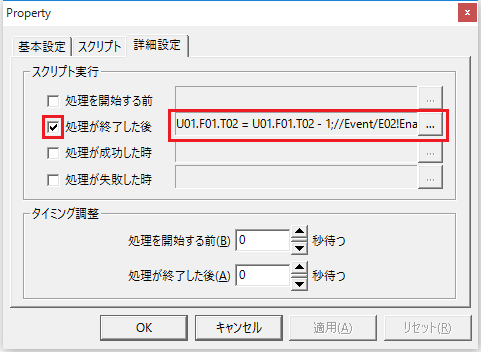
U01.F01.T02 = 10 //Event/E02!Enable = 1 |
The value set in U01.F01.T02 here will be the number of times it will be executed.
Event Settings
Add Tag event "E01" and Periodic event "E02".
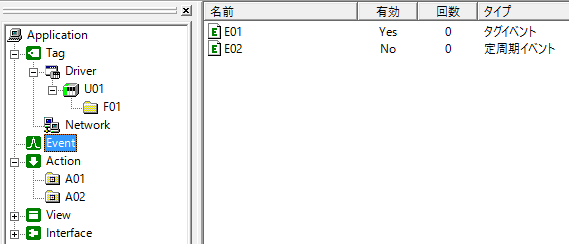
E01:
•Tag "U01.F01.T01"
•Comparison condition "Tag value = Comparison value"
•Comparison value "TRUE"
•Execution action "A01"
E02:
•Set the period to 1 second
•Check "Disable" to disable the initial state.
Commentary
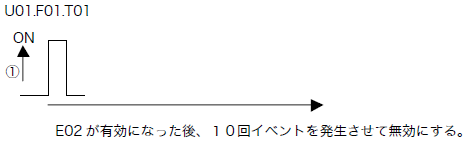
When you run this sample, the following will happen:
▪When bit is ON
1.When U01.F01.T01 becomes TRUE, Tag event "E01" occurs and script Ver1 action "A01" is executed.
2.In "A01", the formula "U01.F01.T02 = 10" is executed and 10 is set.
3.At the same time, the formula "//Event/E02!Enable = 1" is executed, enabling the event "E02."
▪Periodic event "E02" is active
1."E02" executes target action "A02" every second
2.After the process is complete, the formula "U01.F01.T02 = U01.F01.T02 – 1" is executed, and the tag value is decremented by 1 each time.
3.At the same time, the formula "//Event/E02!Enable = U01.F01.T02 > 0" is executed. When "U01.F01.T02" is greater than 0, there is no particular change. When "U01.F01.T02" is 0, "E02" is disabled.