Step 2 Basic settings for Excel VBA
1.Start Excel and start Visual Basic Editor from "Developer" - "Visual Basic". Edit Excel VBA from "Visual Basic Editor".
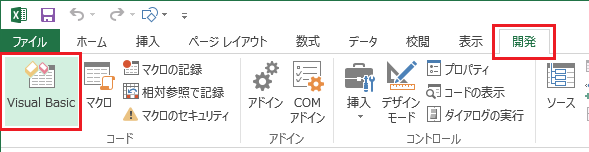
|
The Developer ribbon may not be displayed by default. If it is not displayed, you will need to change the settings in Excel to make it visible. For instructions on how to display it, see Excel's help. |
2.From the "Insert" menu, select "Module"
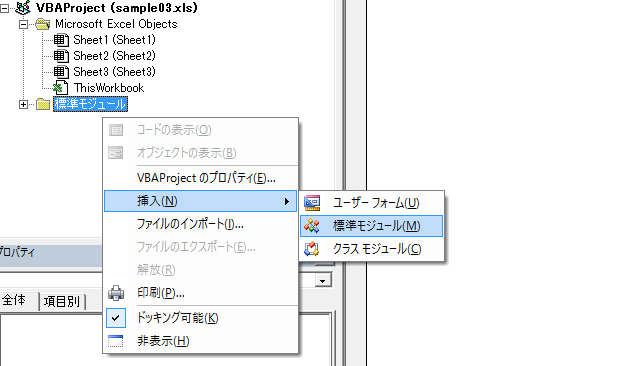
3.The "Module1" module is added.
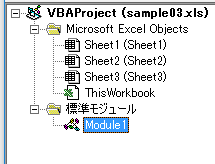
From now on, VBA processing will be written in this module.