overview
This is an example of setting up an Ethernet connection to KV-1000.
Model used
item |
Model etc. |
PLC |
KV-1000 |
Communication Unit |
KV-LE20 |
Configuration environment
item |
environment |
OS |
Windows7 Professional 64Bit |
tool |
KV STUDIO 6.13 |
Configuration details
item |
setting |
Setting items |
Configuration Example |
PLC side settings |
Set with tools |
IP address |
192.168.0.100 |
Subnet mask |
255.255.255.0 |
||
Port number (upper link) |
8501 |
||
PC settings |
Unit Settings |
IP address |
192.168.0.1 |
Port number |
Automatic |
* Most of the settings on the computer will be adjusted to match the settings on the unit.
PLC side settings
Configure the KV-1000. The configuration is done using KV STUDIO etc.
1.Start KV STUDIO and create a new project
2.Open the menu "Monitor/Simulator" - "Communication Settings" - "Communication Settings" and confirm that communication with PLC is possible.
3.Select the added unit in the workspace's unit configuration and double-click it.
4.From the unit editor, select "File" - "Load unit configuration from PLC" to load configuration information from PLC.
5.Configure the settings as follows, click the "Apply" button, and close the dialog.
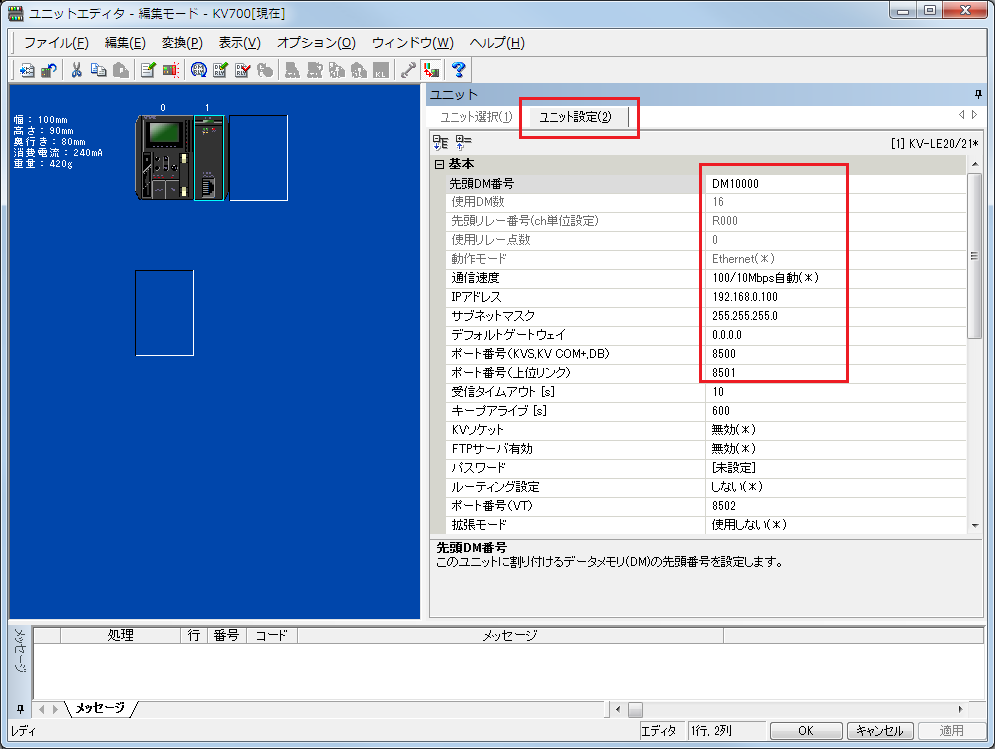
setting |
Setting contents |
First DM |
DM10000 (Set the first number of the DM used in the unit) |
IP address |
192.168.0.100 |
Subnet mask |
255.255.255.0 |
Port number (upper link) |
8501 |
|
For detailed settings such as the first DM, please refer to the Keyence "Ethernet Unit KV-LE20" User's Manual. |
6.From the menu, select "Monitor/Simulator" - "PLC Transfer" to display the program transfer dialog, check the necessary items, and then write the parameters to the PLC.
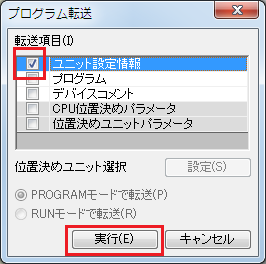
|
After setting the parameters, you must turn off the power to the PLC once to reflect the settings. Although a remote reset may be possible from the tool, we recommend turning off the power once to ensure that the settings are reflected. |
|
Some settings cannot be transferred in RUN mode, so in that case please transfer them in PROGRAM mode. |
PC settings
Use the Server application to connect to the PLC for which you have set up communications.
1.Right-click "Application" - "Driver" in the tree and select Add Driver.
2.Select the following units from the displayed driver list and add them:
If you are using
LE20A, please select the "KV-1000 LE20A" driver.
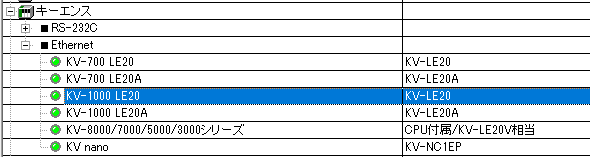
3.Open the properties of the added unit (U01) and click Communication Settings.
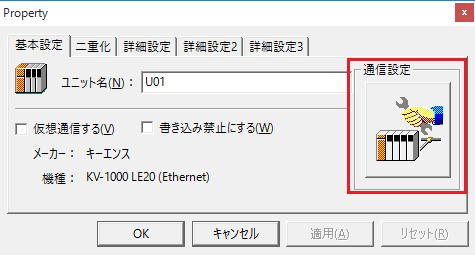
4.Configure the following in "PC Settings"
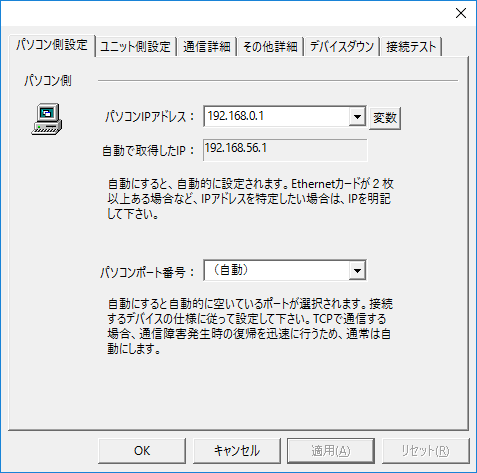
setting |
Setting contents |
Computer IP address |
192.168.0.1 |
Computer port number |
Automatic |
|
Since it is not possible to specify the port number of the connection destination on the PLC side, please set the port number on your computer to "Automatic." |
5.Set the following in "Unit side settings"
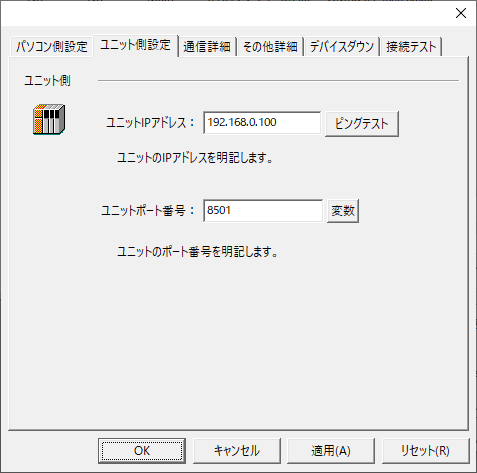
setting |
Setting contents |
Unit IP Address |
192.168.0.100 |
Unit Port Number |
8501 |
6.Select "Ping Test" to check if the ping goes through normally.
If you see a message like "Ping test is success~", the test was successful.
7.Perform a connection test to check the connection

If a message such as "Connection OK" is displayed, the connection is confirmed to be OK.