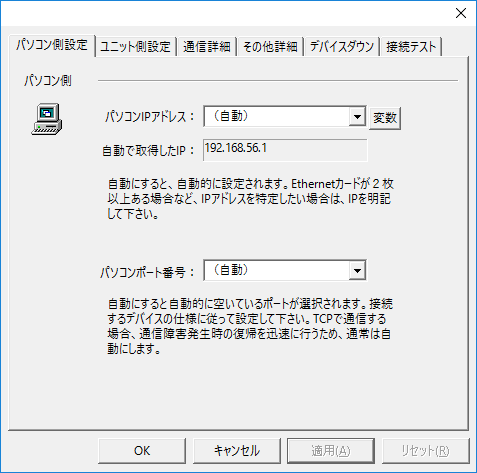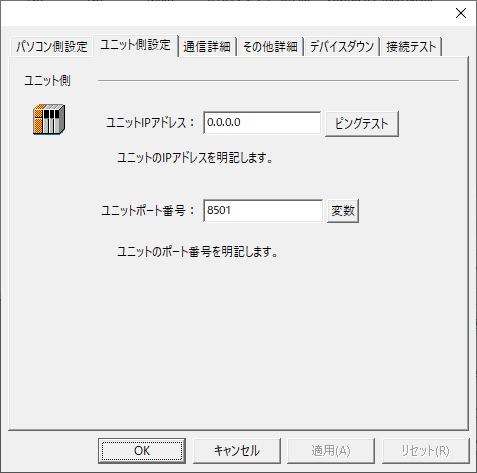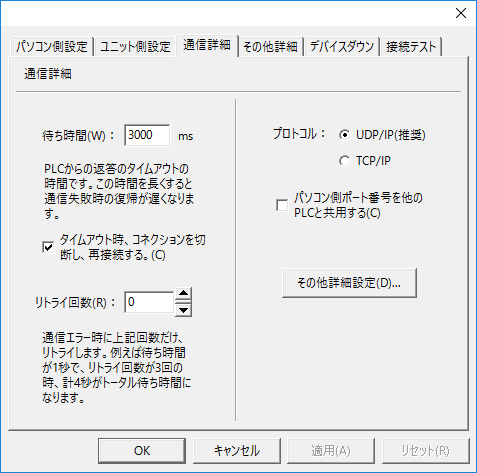overview
This article explains how to connect to each Keyence device via Ethernet.
Compatible models
List of compatible devices
Connection method |
Series/Model etc. |
Connection Unit |
Supported drivers |
Ethernet |
KV-700 |
・KV-LE20A |
Keyence - Ethernet KV-700 LE20A
[Connection protocol] Host link communication |
・KV-LE20 |
Keyence - Ethernet KV-700 LE20
[Connection protocol] Host link communication |
||
KV-1000 |
・KV-LE20A |
Keyence - Ethernet KV-1000 LE20
[Connection protocol] Host link communication |
|
・KV-LE20 |
Keyence - Ethernet KV-1000 LE20
[Connection protocol] Host link communication |
||
KV-8000/7500/7300 |
・CPU accessory port ・KV-LE Equivalent to 21V |
Keyence - Ethernet KV-8000/7000/5000/3000
[Connection protocol] Host link communication |
|
KV-5000/5500 |
・CPU accessory port ・KV-LE21V |
Keyence - Ethernet KV-8000/7000/5000/3000
[Connection protocol] Host link communication |
|
KV-3000 |
・KV-LE20V |
Keyence - Ethernet KV-8000/7000/5000/3000
[Connection protocol] Host link communication |
|
KV Nano Series |
・KV-NC1EP |
Keyence - Ethernet KV nano
[Connection protocol] Host link communication |
|
NQ Series |
・NQ-MP equivalent to 8L |
ModCon-Ethernet Modbus (Modbus6 digits)
[Connection protocol] Modbus/TCP |
|
For combinations of CPU units and link units, please check with the device manufacturer to see if the model combination is actually possible. Also, please check whether communication is possible with the protocol used when connecting with our company for that combination. |
(Reference material) Model list
series |
Model etc. |
KV Nano Series |
KV-N14AR, KV-N14AT, KV-N14ATP, KV-N14DR, KV-N14DT, K V-N14DTP, KV-N24AR, KV-N24AT, KV-N24ATP, KV-N24DR, KV-N 24DT, KV-N24DTP, KV-N40AR, KV-N40AT, KV-N40ATP, KV-N4 0DR, KV-N40DT, KV-N40DTP, KV-N60AR, KV-N60AT, KV-N60ATP etc. |
Settings Dialog Details
Ethernet Common
PC settings
|
•Computer IP address
•Computer port number
|
Unit side settings
|
•Unit IP Address
•Ping test
•Unit Port Number
|
Communication details
|
•Waiting time
•Retry count
•protocol
•Share the PC port number with other PLCs
|
Other detailed settings
|
•Minimum Communication Interval
|