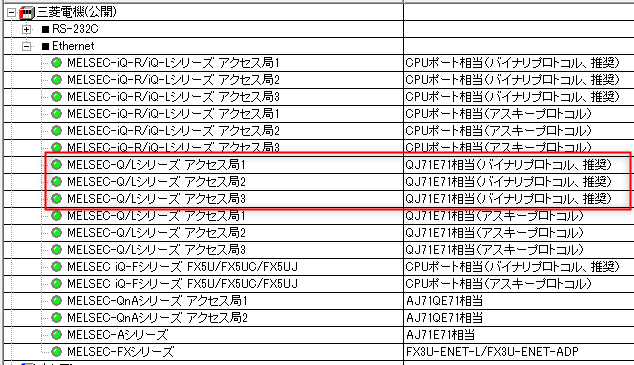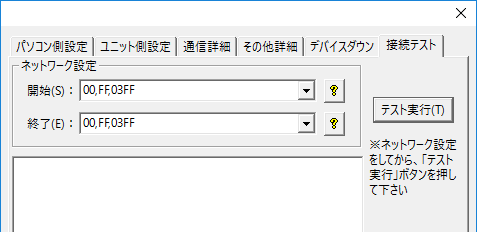About the connection example
Please see below for an example of connection settings for this driver.
Applicable models etc. |
explanation |
This is an example of Ethernet connection settings with the Q series (using the Ethernet unit).
|
|
This is an example of Ethernet connection settings with the Q series (using the CPU built-in port).
|
|
Connection example [Using the QnUDV series CPU built-in port] |
This is an example of an Ethernet connection setting with the QnUDV series (using the CPU built-in port).
|
Device List
The compatible devices are as follows (see here for how to view the device list).
device |
keyword |
Start address |
explanation |
unit |
reading |
Writing |
Input Relay |
X |
000000 |
Hexadecimal |
bit |
○ |
○ |
Output Relay |
Y |
000000 |
Hexadecimal |
bit |
○ |
○ |
Internal Relay |
M |
000000 |
Decimal |
bit |
○ |
○ |
Special Relay |
SM |
000000 |
Decimal |
bit |
○ |
○ |
Latching Relay |
L |
000000 |
Decimal |
bit |
○ |
○ |
Annunciator |
F |
000000 |
Decimal |
bit |
○ |
○ |
Edge Relay |
V |
000000 |
Hexadecimal |
bit |
○ |
○ |
Link Relay |
B |
000000 |
Hexadecimal |
bit |
○ |
○ |
Special Link Relay |
SB |
000000 |
Decimal |
bit |
○ |
○ |
Step Relay |
S |
000000 |
Decimal |
bit |
○ |
○ |
Timer Contact |
TS |
000000 |
Decimal |
bit |
○ |
○ |
Timer coil |
TC |
000000 |
Decimal |
bit |
○ |
○ |
Integration Timer Contact |
SS |
000000 |
Decimal |
bit |
○ |
○ |
Accumulator timer coil |
SC |
000000 |
Decimal |
bit |
○ |
○ |
Counter Contact |
CS |
000000 |
Decimal |
bit |
○ |
○ |
Counter coil |
CC |
000000 |
Decimal |
bit |
○ |
○ |
Timer current value |
TN |
000000 |
Decimal |
word |
○ |
● |
Current value of the integration timer |
SN |
000000 |
Decimal |
word |
○ |
● |
Counter current value |
CN |
000000 |
Decimal |
word |
○ |
● |
Data Register |
D |
000000 |
Decimal |
word |
○ |
● |
Special Registers |
SD |
000000 |
Decimal |
word |
○ |
● |
Link Register |
W |
000000 |
Hexadecimal |
word |
○ |
● |
Special Link Register |
SW |
000000 |
Hexadecimal |
word |
○ |
● |
Index Register |
Z |
000000 |
Decimal |
word |
○ |
● |
File register (current block) |
R |
000000 |
Decimal |
word |
○ |
● |
File register (sequential number) |
ZR |
000000 |
Hexadecimal |
word |
○ |
● |
File register (sequential number) |
ZZR |
0000000 |
Decimal |
word |
○ |
● |
|
When specifying an address for a ZR (file register) in decimal notation, use "ZZR". |
About the access station
When connecting to the Q/L series CPU, three connection methods are supported depending on the network configuration. An access station is a connection station that connects to a personal computer via a connection station.
If you are connecting to an access station, please refer to the setting example below.
Access Station 1: When you want to communicate with a PLC connected to a PC
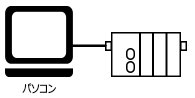
Select the driver for access station 1.
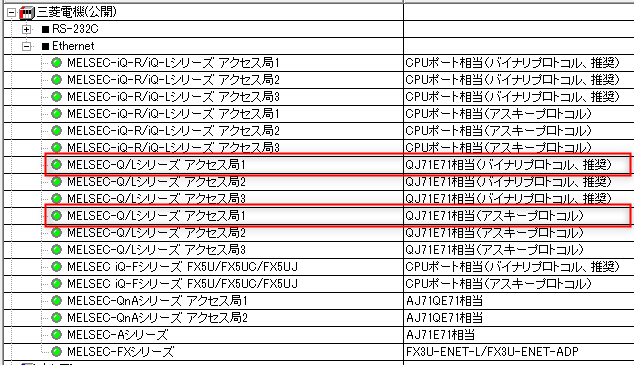
If you want to communicate one-to-one with the unit, select Access Station 1. If you do not want to use an intermediate connection, select Access Station 1.
Access station 2: When you want to communicate with a PLC connected via a network from access station 1
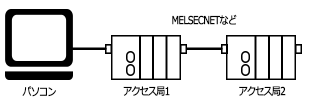
Select the driver for access station 2.
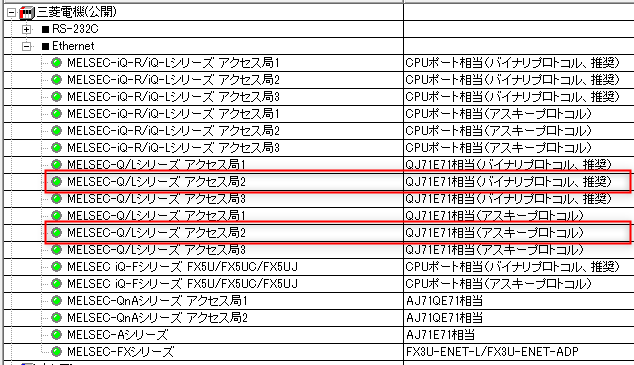
Add the driver for access station 2 and set the unit's communication settings to connect to access station 1.
Add another folder and set the connection parameters to access station 2 in the folder's communication settings.
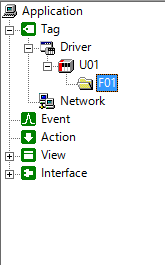

Access station 3: When you want to communicate with a PLC connected via a network from access station 2
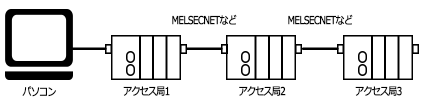
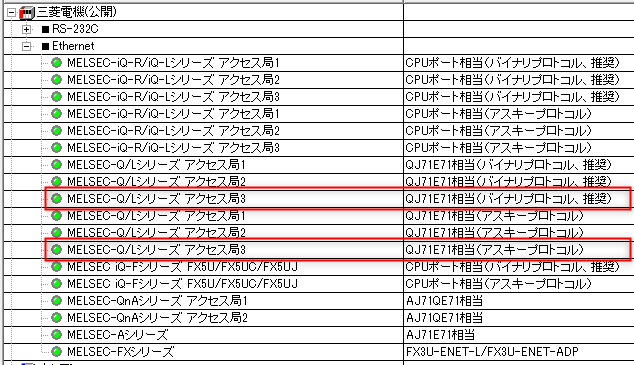
Add the driver for access station 2 and set the unit's communication settings to connect to access station 1.
Add another folder and set the connection parameters to access station 2 in the folder's communication settings.
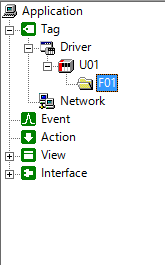

|
When using a CPU with an Ethernet port such as QnUDE, care must be taken when accessing other stations. If you connect directly to the attached port, you will not be able to access other stations. Therefore, when accessing other stations, you must use an Ethernet unit, and this operation depends on the MC protocol specifications. For details on models that support inter-station access and other information, please refer to Mitsubishi Electric's "Q Compatible MELSEC Communication Protocol." |
Network setting parameters
In the unit connection test dialog and folder network settings, specify the "Network Number", "PC Number", and "Request Unit I/O Number" on the MC protocol. Normally, communication can be achieved with the default settings of "00,FF,03FF". If you want to connect to a PLC on another station via MELSECNET, or if you have a multiple CPU configuration or a redundant CPU configuration, please set it according to the following.
[Connection test dialog]
|
[Folder Properties] |
1.Network Number
If you want to connect to another station via the
MELSECNET network, specify the network number. If you want to connect to your own station's CPU (for normal connection), specify 00.
2.PC Number
If you want to connect to another station via the MELSECNET network, specify the slave station number. If you want to connect to your own station's CPU (for normal connection), specify FF.
3.Request unit I/O number
Normally, specify 03FF.
If you have multiple CPUs, specify the following:
Control CPU: 03FF No. 1 QCPU: 03E0 No. 2 QCPU: 03E1 No. 3 QCPU: 03E2 No. 4 QCPU: 03E3
For a redundant CPU, specify 03D0 (control CPU).
CPU Type |
Setting Value |
Control CPU |
03D0 |
Standby CPU |
03D1 |
A-series CPU |
03D2 |
B-series CPU |
03D3 |
Multi-CPU Unit 1 |
03E0 |
Multi-CPU Unit 2 |
03E1 |
Multi-CPU Unit 3 |
03E2 |
Multi-CPU Unit 4 |
03E3 |
Local CPU/Control CPU/Local CPU 03FF |
03FF |
|
For more information, please refer to Mitsubishi Electric's "Q Compatible MELSEC Communication Protocol." |
Binary and ASCII protocols
Mitsubishi Electric's communication protocol can be selected from "Binary Code Communication" and "ASCII Code Communication". Binary code communication has a shorter packet length, so it allows for faster communication. Unless there is a specific reason not to, we recommend binary code communication.
For example, if you are using GX-Developer, set it in the "Network Parameters" "Operation Settings" dialog.
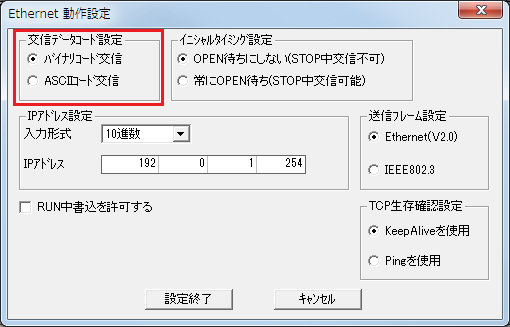
To communicate in binary code, select the binary protocol when selecting the following units.