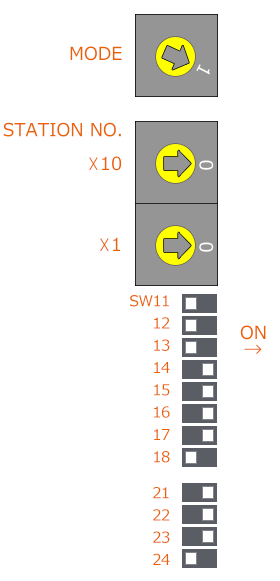overview
This is a setting example when connecting to the AnU series via RS-232C.
Model used
item |
Model etc. |
PLC |
A2UCPU |
Communication Unit |
AJ71UC24 |
Configuration environment
item |
environment |
OS |
Windows7 Professional 64Bit |
Configuration details
item |
setting |
Setting items |
Configuration Example |
PLC side settings |
Set with switch |
Transmission speed |
19200bps |
Byte Size |
7-bit |
||
Stop bits |
1 bit |
||
Odd/Even Parity |
Even |
||
Sum Check Code |
can be |
||
protocol |
MC Protocol (Format 1) |
||
PC settings |
Unit Settings |
COMPort |
Communication port number to connect to |
Transmission speed |
19200bps |
||
Byte Size |
7bits |
||
Stop bits |
1bits |
||
parity |
Even |
||
Sum Check |
can be |
||
protocol |
Format 1 |
||
Folder and communication test settings |
PC Number |
FF |
|
Station number |
00 |
* Most of the settings on the computer will be adjusted to match the settings on the unit.
PLC side settings
Set the settings to "AJ71UC24". Settings are made using the front switch.
1.Set the switch as follows:
|
|
|
When using the RS-232C cable, the "AJ71UC21" is set to "CD terminal check enabled" by default, so if you are wiring without checking the D terminal, you will need to add one line to the ladder program. For details, please refer to the "Calculator Link Unit" manual.
[Example] When there is a computer link in slot 0
|
|
For details on the switch settings, etc., please refer to the Mitsubishi Electric "AJ71UC24 Computer Land/Multidrop Link Unit" User's Manual (Hardware Edition). |
PC settings
Use the Server application to connect to the PLC for which you have set up communications.
1.Right-click "Application" - "Driver" in the tree and select Add Driver.
2.Select the following units from the displayed driver list and add them:
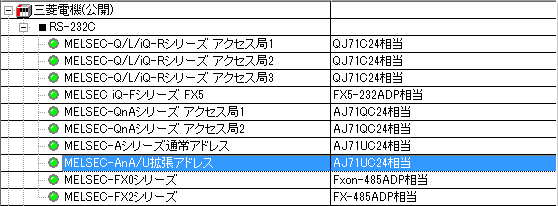
3.Open the properties of the added unit (U01) and click Communication Settings.
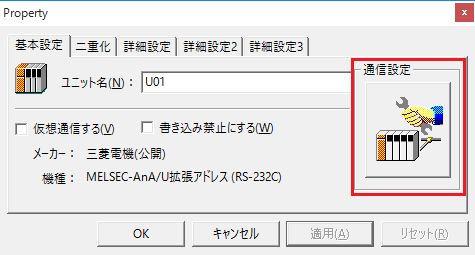
4.Set "Communication Settings" as follows:
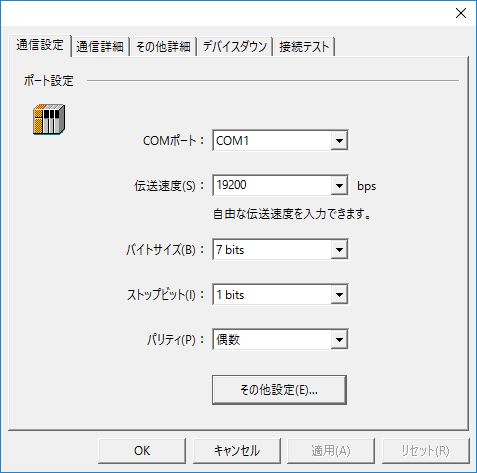
setting |
Setting contents |
COMPort |
Communication port number to connect to |
Transmission speed |
19200 |
Byte Size |
7bits |
Stop bits |
1bits |
parity |
Even |
5.Open "Other settings" and set it as follows:

setting |
Setting contents |
Sum Check |
Check it |
protocol |
Format 1 |
6.USB-RS-If you are using a 232C conversion cable, the COM port may be locked in the event of a communication error, so check the reopen setting.
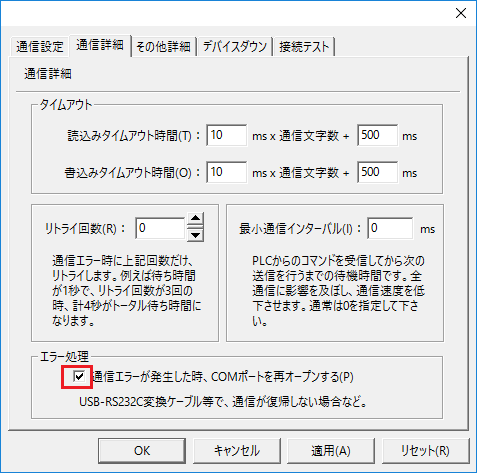
7.Perform a connection test to check the connection
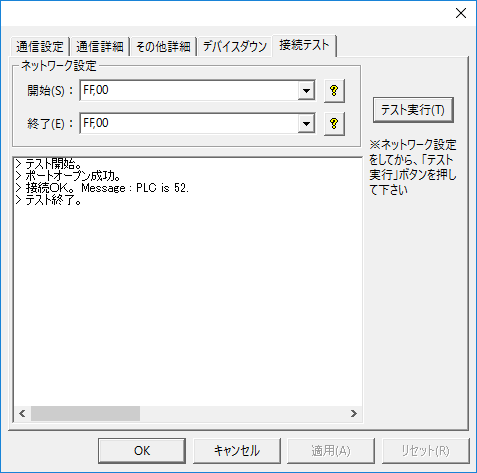
If a message such as "Connection OK" is displayed, the connection is confirmed to be OK.