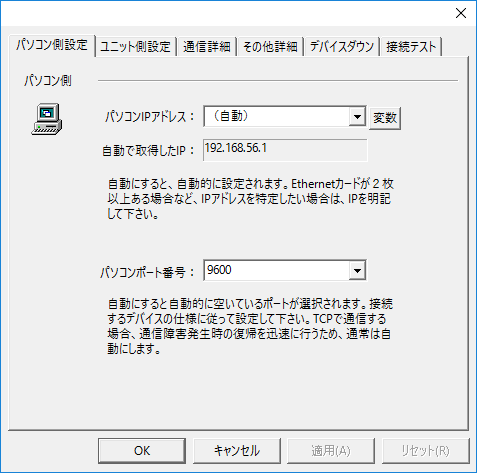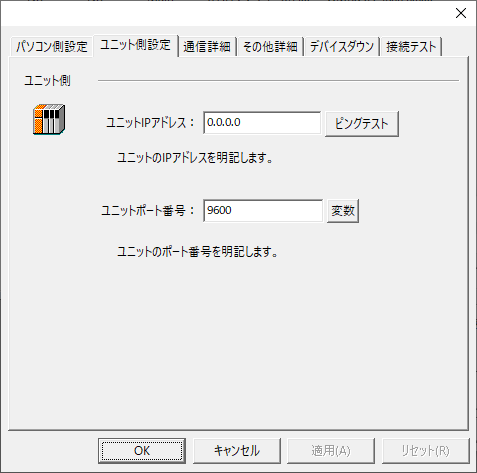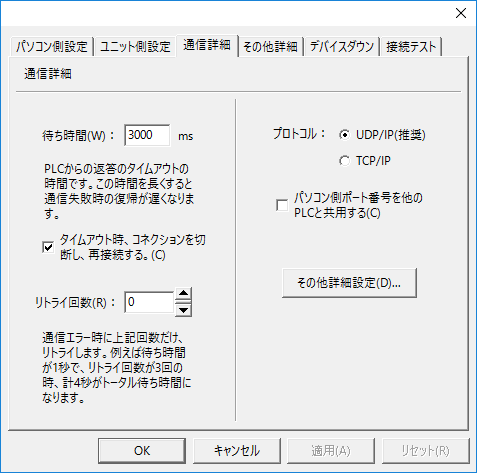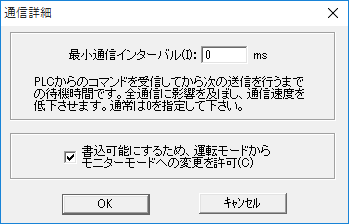overview
This article explains how to connect to OMRON devices via Ethernet.
Compatible models
List of compatible devices
Connection method |
Series/Model etc. |
Connection Unit |
Supported drivers |
Ethernet |
C Series |
・C200HW-PCU01 equivalent |
Omron - Ethernet C Series (FINS)
[Connection protocol] FINS |
CVM1/CV Series
|
・CV500-ETN01 equivalent |
Omron - Ethernet CV/CVM1 Series (FINS)
[Connection protocol] FINS |
|
CS1/CJ1/CJ2/NJ/NX1P/NX1 series |
・CS1W-ETN01 ・CS1W-ETN21 ・CS1J-ETN21 ・Equivalent to CPU attached port
|
Omron - Ethernet CS1/CJ1/CJ2/NJ/NX1P/NX1
[Connection protocol] FINS |
|
CP1E/CP1H/CP1L/CP2E series |
・CP1W-CIF41 ・Equivalent to CPU attached port |
Omron - Ethernet CP1E/CP1H/CP1L/CP2E (FINS)
[Connection protocol] FINS |
|
For combinations of CPU units and link units, please check with the device manufacturer to see if the model combination is actually possible. Also, please check whether communication is possible with the protocol used when connecting with our company for that combination. |
(Reference material) Model list
series |
Model etc. |
C Series |
C200HX, C200HG, C200HE etc. |
CV Series |
C500-PS222, CV500-PS221, CVN1 etc. |
CS1 Series |
CS1G-CPU42H, CS1G-CPU43H, CS1G-CPU44H, CS1G-CPU45H, CS1H-CPU63H, CS1H-CPU64H , CS1H-CPU65H, CS1H-CPU66H, CS1H-CPU67H, CS1D-CPU65H, CS1D-BC052, CS1D-BC082S, CS1D-BI092 etc. |
CJ1 Series |
CJ1G-CPU42P, CJ1G-CPU43P, CJ1G-CPU45P, CJ1M-CPU11, CJ1M-CPU12, CJ1M-CPU13, CJ1M-CPU21, CJ1M-CPU22, C J1M-CPU23, CJ1M-CPU11-ETN, CJ1M-CPU12-ETN, CJ1M-CPU13-ETN, CJ1M-CPU21, CJ1M-CPU22, CJ1M-CPU23 etc. |
CJ2 Series |
CJ2M-CPU11, CJ2M-CPU12, CJ2M-CPU13, CJ2M-CPU14, CJ2M-CPU15, CJ2M-C PU31, CJ2M-CPU32, CJ2M-CPU33, CJ2M-CPU34, CJ2M-CPU35, CJ2H-CPU64- EIP, CJ2H-CPU65-EIP, CJ2H-CPU66-EIP, J2H-CPU67-EIP, CJ2H-C PU68-EIP, CJ2H-CPU64, CJ2H-CPU65, CJ2H-CPU66, CJ2H-CPU67, CJ2H-CPU68 etc. |
CP1E Series |
CP1E-E10DR-A, CP1E-E10DR-D, CP1E-E10DT-A, CP1E-E10DT-D, CP1E-E14DR-A, CP1E-E14SDR-A, CP1E-E2 0DR-A, CP1E-E20SDR-A, CP1E-E30DR-A, CP1E-E30SDR-A, CP1E-E40DR-A, CP1E-E40SDR-A, CP1E-E60SDR- A, CP1E-N14DR-A, CP1E-N14DR-D, CP1E-N14DT-A, CP1E-N14DT-D, CP1E-N14DT1-D, CP1E-N20DR-A, CP1E- N20DR-D, CP1E-N20DT-A, CP1E-N20DT-D, CP1E-N20DT1-D, CP1E-N30DR-A, CP1E-N30DR-D, CP1E-N30DT-A, CP1E-N30DT-D, CP1E-N30S1DR-A, CP1E-N30S1DT-D, CP1E-N30SDR-A, CP1E-N30SDT-D, CP1E-N40DR-A, CP 1E-N40DR-D, CP1E-N40DT-A, CP1E-N40DT-D, CP1E-N40DT1-A, CP1E-N40S1DR-A, CP1E-N40S1DT-D, CP1E-N 40SDR-A, CP1E-N40SDT-D, CP1E-N60DR-A, CP1E-N60DR-D, CP1E-N60DT-A, CP1E-N60DT-D, CP1E-N60DT1- D, CP1E-N60S1DR-A, CP1E-N60S1DT-D, CP1E-N60SDR-A, CP1E-N60SDT-D, CP1E-NA20DR-A, CP1E-NA20DT-D etc. |
CP1L Series |
CP1L-EL20DR-D,CP1L-EL20DT-D,CP1L-EM30DR-D,CP1L-EM30DT-D,CP1L-EM40DR-D,CP1L-EM40DT-D,CP1L-L10DR-A,CP1L-L10DT-A,CP1L-L10DT1-D,CP1L-L14DR-A,CP1L-L14DR-D,CP1L-L14DT-A,CP1L-L14DT-D,CP1L-L14DT1-D,CP1L-L20DR-A,CP1L-L20DR-D,CP1L-L20DT-A,CP1L-L20DT-D,CP1L-L20DT1-D,CP1L-M30DR-A,CP1L-M30DR-D,CP1L-M30DT-A,CP1L-M30DT-D,CP1L-M40DR-A,CP1L-M40DR-D,CP1L-M40DT-A,CP1L-M40DT-D,CP1L-M60DR-A,CP1L-M60DR-D,P1L-M60DT-A,CP1L-M60DT-D,CP1L-M60DT1-D etc. |
CP1H Series |
CP1H-X40DR-A,CP1H-X40DT-D,CP1H-XA40DR-A,CP1H-XA40DT-D,CP1H-Y20DT-D etc. |
CP2E Series |
CP2E-N14DR-A,CP2E-N14DT-A,CP2E-N14DR-D,CP2E-N14DT-D,CP2E-N14DT1-D,CP2E-N20DR-A,CP2E-N20DT-A,CP2E-N20DR-D,CP2E-N20DT-D,CP2E-N20DT1-D,CP2E-N30DR-A,CP2E-N30DT-A,CP2E-N30DR-D,CP2E-N30DT-D,CP2E-N30DT1-D,CP2E-N40DR-A,CP2E-N40DT-A,CP2E-N40DR-D,CP2E-N40DT-D,CP2E-N40DT1-D,CP2E-N60DR-A,CP2E-N60DT-A,CP2E-N60DR-D,CP2E-N60DT-D,CP2E-N60DT1-D etc. |
NJ Series |
NJ301-1100, NJ301-1200, NJ501-1300, NJ501-1400 etc. |
NX1P Series |
NX1P2 etc. |
NX1 Series |
NX102 etc. |
Settings Dialog Details
Ethernet Common
PC settings
|
•Computer IP address
•Computer port number
|
Unit side settings
|
•Unit IP Address
•Ping test
•Unit Port Number
|
Communication details
|
•Waiting time
•Retry count
•protocol
•Share the PC port number with other PLCs
|
Other detailed settings
|
•Minimum Communication Interval
•To make it writable, allow changes... |