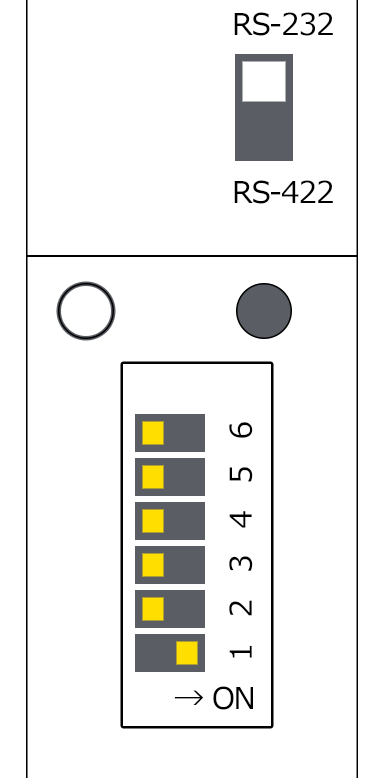overview
This is a setting example for connecting to the CVM series via RS-232C.
Model used
item |
Model etc. |
PLC |
CVM1-CPU01-V2 |
Communication Unit |
CPU Attached Port |
Configuration environment
item |
environment |
OS |
Windows7 Professional 64Bit |
tool |
CX-Programmer Ver9.51 |
Configuration details
item |
setting |
Setting items |
Configuration Example |
PLC side settings |
Setting with switches and tools |
Transmission speed |
19200bps |
Byte Size |
7bits |
||
Stop bits |
2bits |
||
parity |
Even (E) |
||
Unit No. |
Unit 0 |
||
PC settings |
Unit Settings |
COMPort |
Communication port number to connect to |
Transmission speed |
19200bps |
||
Byte Size |
7bits |
||
Stop bits |
2bits |
||
parity |
Even |
||
Folder and communication test settings |
Unit No. |
Unit 0 |
|
Source Network Number |
0 |
||
Source Node |
0 |
||
Destination network number |
0 |
||
Destination Node |
0 |
* Most of the settings on the computer will be adjusted to match the settings on the unit.
|
Unless you are connecting to a PLC on the network, set the Source Network Number/Source Node/Destination Network Number/Destination Node to all 0 (specific to CVM1/CV FINS RS-232C). |
PLC side settings
Set up "CVM1". Settings are made using the front switch and CX-Developer etc.
1.Set the front switch as follows:
|
When SW4 is turned ON, the host link default settings will be used (9600bps, unit number: 0, even parity, 7 bits, 2 stop bits). However, for CPU unit lot numbers prior to "**65", the settings will be 2400bps, 1 stop bit. Also, SW4 is only valid when SW3 is OFF.
When SW4 is turned OFF, the settings for the transmission speed, stop bit, parity, data length, and unit number are made in the "PC system settings." Changes to the PC system settings are made using a tool such as CX-Programmer (WS02-CXPC1-J). |
2.Start CX-Programmer, connect online, and confirm that you can communicate with PLC.
3.Open the menu "PLC" - "PLC Information" - "PLC System Settings" to open the PLC System Settings screen.
4.Set "Top Link" as follows and close the dialog

item |
Setting contents |
Communication Settings |
User Settings |
Communication speed |
19200 |
Parameters |
7, 2, E |
Unit No. |
0 |
5.Select "PLC" - "Transfer" - "Transfer [PC → PLC]" and perform the transfer.
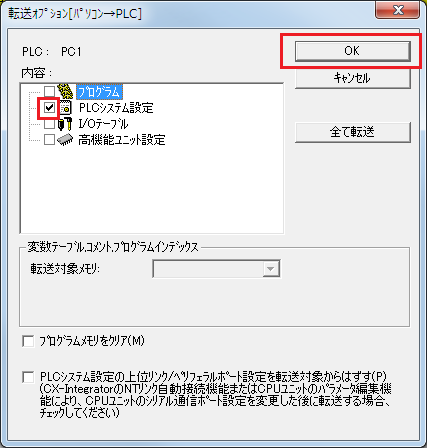
|
The default settings for CPU ports and peripherals are as follows. For details, please refer to the manual for your device.
COM port: The communication port number to connect to PLC Transmission speed: 9600bps Byte size: 7 bits Stop bits: 2 bits Parity: Even Unit No.: Unit 0 |
PC settings
Use the Server application to connect to the PLC for which you have set up communications.
1.Right-click "Application" - "Driver" in the tree and select Add Driver.
2.Select the following units from the displayed driver list and add them:

3.Open the properties of the added unit (U01) and click Communication Settings.
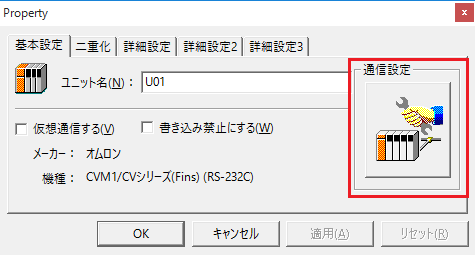
4.Set "Communication Settings" as follows:
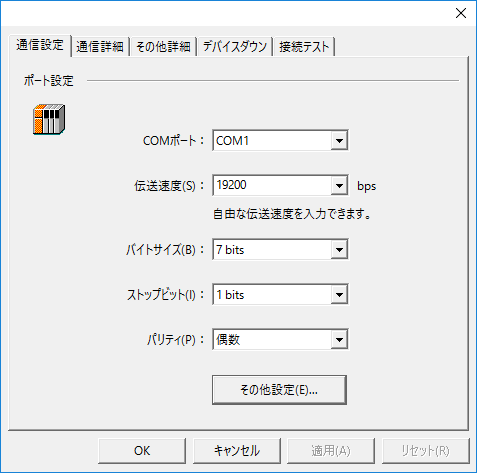
setting |
Setting contents |
COMPort |
Communication port number to connect to |
Transmission speed |
19200 |
Byte Size |
7bits |
Stop bits |
1bits |
parity |
Even |
5.Open "Other Settings" and make sure it is checked.
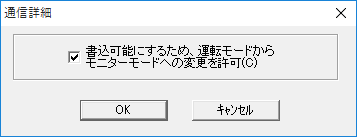
6.USB-RS-If you are using a 232C conversion cable, the COM port may be locked in the event of a communication error, so check the reopen setting.
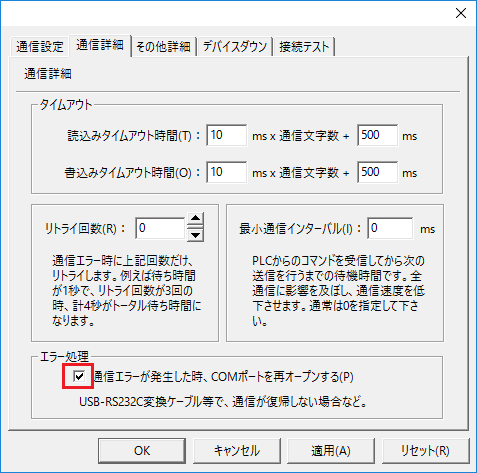
7.Perform a connection test to check the connection
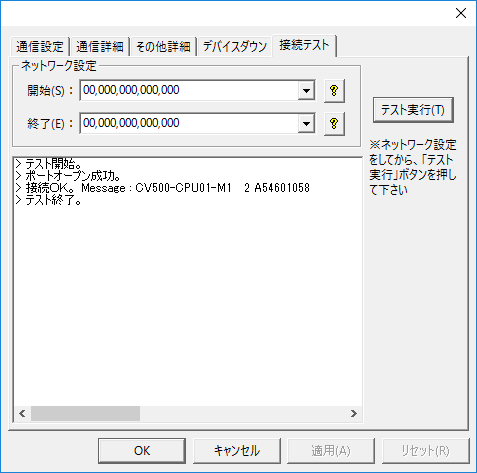
If a message such as "Connection OK" is displayed, the connection is confirmed to be OK.