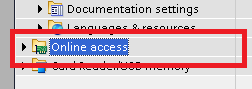overview
This is a setting example for connecting to a Siemens S7-1500 via Ethernet.
Model used
item |
Model etc. |
PLC |
S7-1500 CPU 1511-1 PN (FirmwareV1.6) |
Communication Unit |
CPU 1511-1 PN |
Configuration environment
item |
environment |
OS |
Windows7 Professional 64Bit |
tool |
STEP7 Professional (TIA Potal V13 Update6) |
Configuration details
item |
setting |
Setting items |
Configuration Example |
PLC side settings |
Set with tools |
IP address |
192.168.0.1 |
Port number |
102 (fixed) |
||
Subnet mask |
255.255.255.0 |
||
PC settings |
Unit Settings |
IP address |
192.168.0.2 |
Port number |
Automatic (fixed) |
||
Communication Protocol |
TCP/IP (fixed) |
* Most of the settings on the computer will be adjusted to match the settings on the unit.
PLC side settings
Configure the "S7-1500". The configuration is done using TIA (Totally Integrated Automation) Potal.
1.Starting a project for S7-1500
If you are creating a new project, place the units you want to use from "Device configuration" and configure them accordingly.
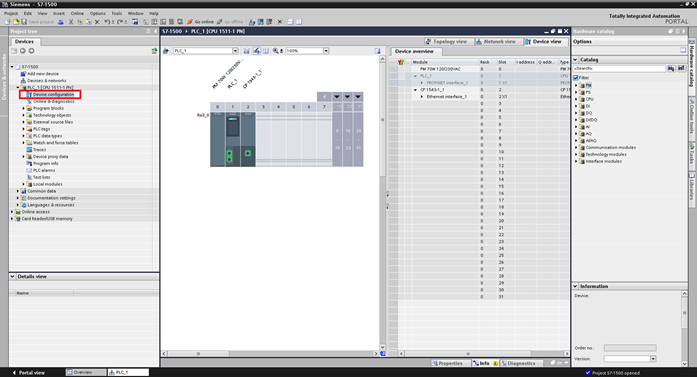
2.Select the Ethernet unit (in this case, the CPU, since we are using a CPU direct port) and display the properties.

3.Select "Ethernet addresses" from the properties and set the IP address from the setting screen.
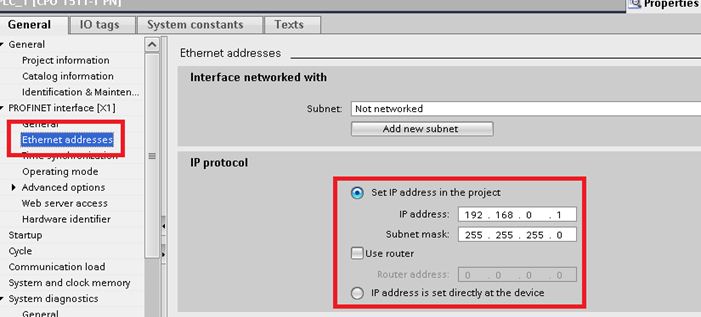
setting |
Setting contents |
IP address |
192.168.0.1 |
Subnet mask |
255.255.255.0 |
4.Configure "Protection"
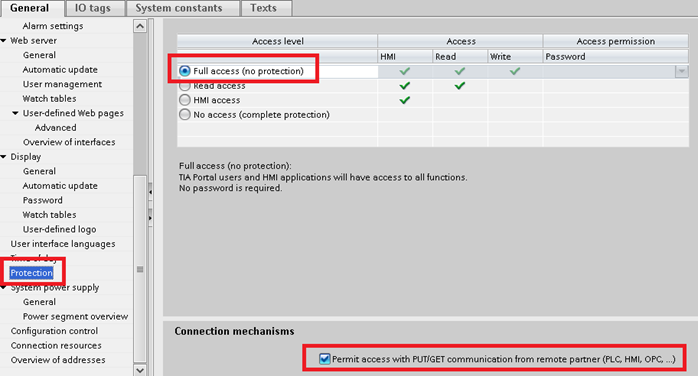
setting |
Setting contents |
Access level |
Full access (no protection) |
Connection mechanisms |
Check it |
5.Compile

6.Download the settings to PLC

|
In order to download the settings to CPU, you need to search for the Ethernet unit on "Online access" and connect to it. |
PC settings
Use the Server application to connect to the PLC for which you have set up communications.
1.Right-click on "Application" - "Driver" in the tree and select Add Driver.
2.Select the following units from the displayed driver list and add them:

3.Open the properties of the added unit (U01) and click Communication Settings.

4.Configure the following in "PC Settings"

setting |
Setting contents |
Computer IP address |
192.168.0.2 |
Computer port number |
Automatic (Automatic because PLC cannot specify the communication port) |
5.Set the following in "Unit side settings"

setting |
Setting contents |
Unit IP Address |
192.168.0.1 |
Unit Port Number |
102 (The destination port cannot be specified, so the default port of 102 is used.) |
6.Select "Ping Test" to check if the ping goes through normally.
If you see a message like "Ping test is success~", the test was successful.
7.Under "Communication details" in the Communication details, set "CPU Slot" according to your environment.

setting |
Setting contents |
CPU Slot |
1 (set according to your environment)
•For S7-300/400: "2" •For S7-1200/1500: "1" |
8.Perform a connection test to check the connection
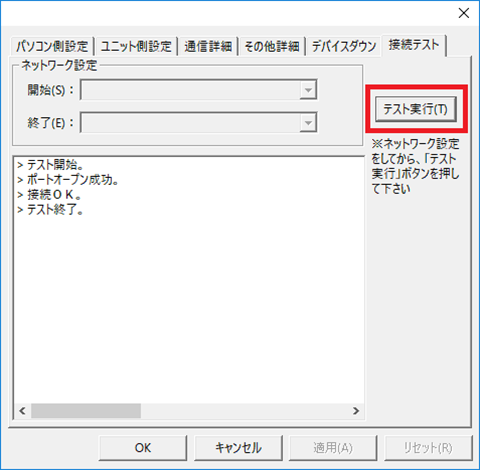
If a message such as "Connection OK" is displayed, the connection is confirmed to be OK.