overview
This is a setting example for connecting to the GL130 via Ethernet.
Model used
item |
Model etc. |
PLC |
GL130 |
Communication Unit |
JAMSC-120NET12100 |
Configuration environment
item |
environment |
OS |
WindowsXP Professional 32Bit |
tool |
MEMOSOFT for Windows Ver1.41 |
Configuration details
item |
setting |
Setting items |
Configuration Example |
PLC side settings |
Set with tools |
communication |
10BASE-T |
IP address |
192.168.0.100 |
||
Subnet mask |
255.255.255.0 |
||
Port number |
502 |
||
PC settings |
Unit Settings |
IP address |
Automatic |
Port number |
Automatic |
||
Communication Protocol |
UDP |
||
Folder and communication test settings |
Unit ID |
001 |
* Most of the settings on the computer will be adjusted to match the settings on the unit.
PLC side settings
Configure the GL130. The settings are done using MEMOSOFT.
1.Start MEMOSOFT and select "File" - "Open" - "Online"
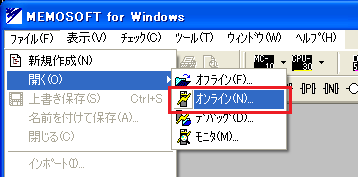
2.Set the connection settings to suit your environment and click "Attach" to connect.

3.Double-click "Ethernet Settings" in the tree on the displayed manager screen.
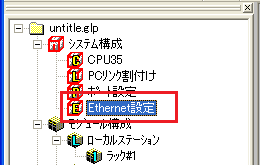
4.Configure your own station settings from the displayed "Ethernet Settings" screen

setting |
Setting contents |
IP address |
192.168.0.100 |
Subnet mask |
255.255.255.0 |
*Please set other settings according to your environment.
5.Configure the other station
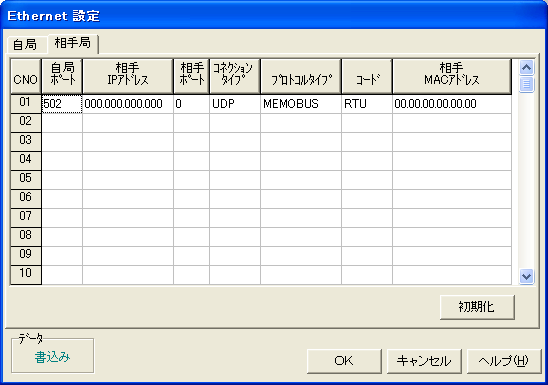
setting |
Setting contents |
Local station port number |
502 |
Destination IP address |
000.000.000.000 |
Destination port |
0 |
Connection Type |
UDP |
Protocol Type |
MEMOBUS |
code |
RTU |
Remote MAC address |
000.000.000.000 |
6.Reflect the settings by clicking "Write"
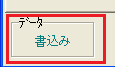
PC settings
Use the Server application to connect to the PLC for which you have set up communications.
1.Right-click "Application" - "Driver" in the tree and select Add Driver.
2.Select the following units from the displayed driver list and add them:

3.Open the properties of the added unit (U01) and click Communication Settings.
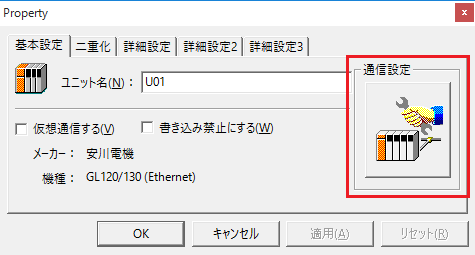
4.Configure the following in "PC Settings"
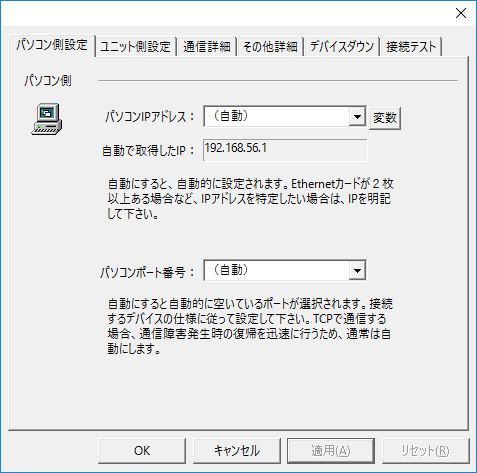
setting |
Setting contents |
Computer IP address |
Automatic |
Computer port number |
Automatic |
5.Set the following in "Unit side settings"
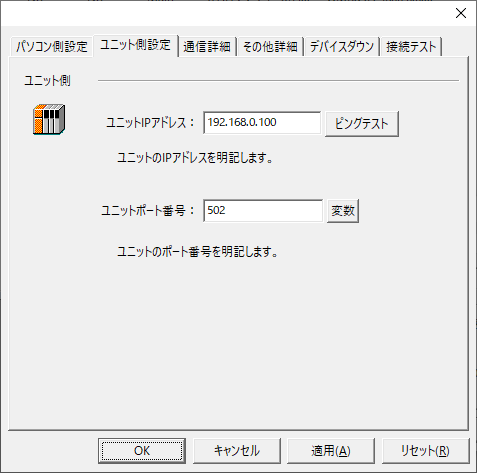
setting |
Setting contents |
Unit IP Address |
192.168.0.100 |
Unit Port Number |
502 |
6.Select "Ping Test" to check if the ping goes through normally.
If you see a message like "Ping test is success~", the test was successful.
7.Perform a connection test to check the connection
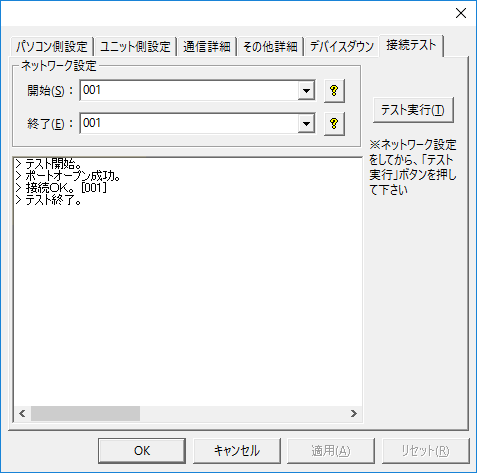
If a message such as "Connection OK" is displayed, the connection is confirmed to be OK.