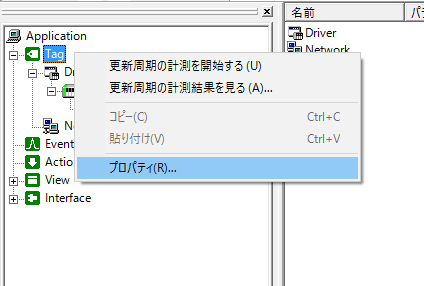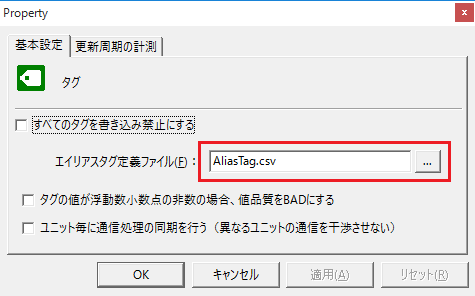About Alias tag
Alias tag is a feature that allows you to refer to tags by names other than the names that are actually registered.
For example, you can use this when you want to access a tag from an external system using a name other than the normal tag name.
|
For example, if you are replacing an existing system with this package and do not want to change the tag names on the existing OPC client application made by another company, you can connect by aliasing the tag names of the existing system (such as "TIC_201") to the tags of this package (such as "U01.F01.T01"). |
Download the sample
An example of this feature is available below.
Configuration file: sample01.txt
Alias tag Definition file: AliasTag.csv
Setup instructions for Alias tag
The setup steps for Alias tag are as follows:
1.Define tags
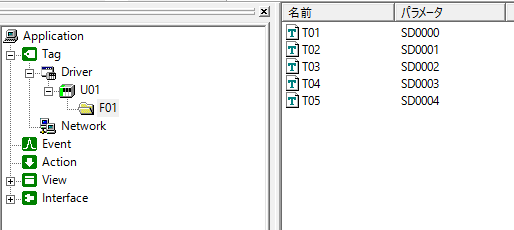
2.Alias tagSpecify a definition file
Right-click the workspace Tag, open properties, and select the definition file.
|
|
Use a text editor such as Notepad to create an alias definition file.
The format of the alias definition file is as follows:
(Format specifications)
[Alias tag name 1],[ full path of target tag 1] [Alias tag name 2], [ full path of target tag 2] [Alias tag name 3],[ full path of target tag 3] [Alias tag name 4],[ full path of target tag 4] ... |
(Example)
AliasTag01,U01.F01.T01 AliasTag02,U01.F01.T02 AliasTag03,U01.F01.T03 AliasTag04,U01.F01.T04 AliasTag05,U01.F01.T05 |
3.Open the tag monitor and set the normal tag and Alias tag
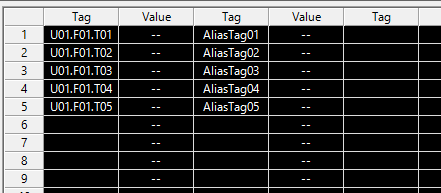
4.Go online
![]()
5.Verify that the value of Alias tag is updated along with any changes to the tag value.
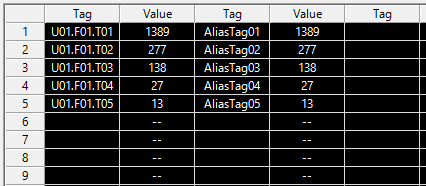
|
When you set Alias tag, you can use either the entity tag path or the Alias tag name to display external (e.g. OPC orFA-Client In addition, if you write a value to Alias tag, the value of the tag on the actual side will be rewritten accordingly, so you can not only read the value but also update it. |