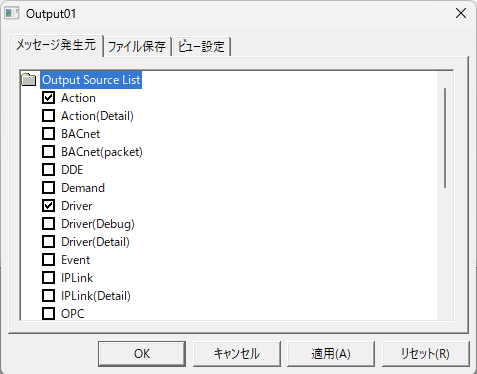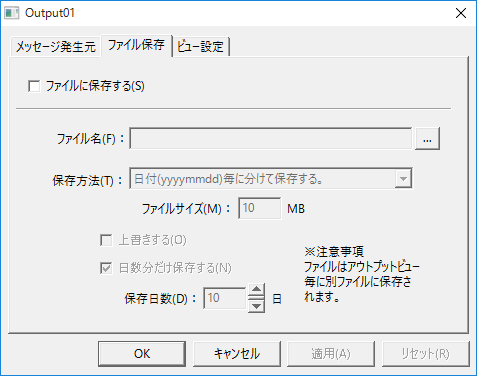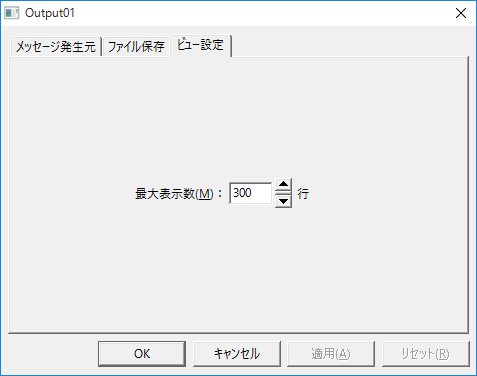Features of this view
The output view displays messages such as communication errors.

The output view can also save the contents of messages to a text file. Saving messages as a log file can be a very useful clue, especially when troubleshooting problems.
This log file is called the "output log."
Configuration Specifications
Property Specifications
|
Message Origin
|
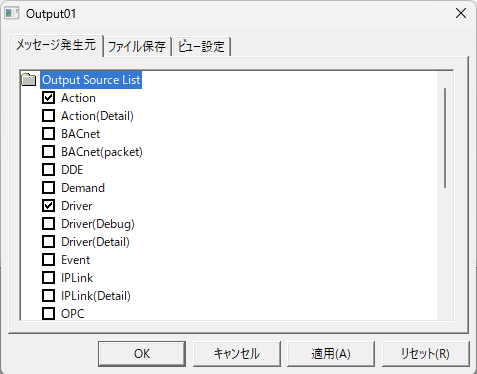
In the output view, you can select the type of messages to display. This setting is done by selecting the type of messages to display in the view from the "Message Source" tab of the output view properties. For example, by adding multiple output views and selecting different message sources for each view, you can obtain logs for each message type separately.
Initial Value
|
Output Source
|
overview
|
○
|
Action
|
Log of action execution
|
|
Action(Detail)
|
Detailed logs of the action execution
|
|
DDE
|
DDE interface logs
|
|
Demand
|
Log of Demand actions
|
○
|
Driver
|
Logs for each communication driver
|
|
Driver(Debug)
|
Debugging logs for each communication driver
|
|
Driver(Detail)
|
Detailed logs for each communication driver
|
|
Event
|
Event logs
|
|
IPLink
|
Logs related to IPLink-Interface
|
|
IPLink(Detail)
|
Detailed log about IPLink-Interface
|
|
OPC
|
Logs related to the OPC interface (OPC server)
|
|
OPC(Detail)
|
Detailed logs about the OPC interface (OPC server)
|
|
Panel
|
Logs related to Panel-Interface (communication with FA-Client)
|
|
Panel(Write)
|
Log of write requests to tags via Panel-Interface (communication with FA-Client)
|
○
|
Redundancy
|
Redundancy Interface (redundancy related) logs
|
|
Schedule
|
Schedule Ver1 action log
|
|
Script
|
Script Ver1 action log
|
○
|
Script2
|
Script Ver2 action log
|
○
|
System
|
System logs
|
○
|
Tag
|
Tag logs
|
|
Tag(Detail)
|
Detailed logs about tags
|
○
|
View
|
View Logs
|

|
You can find out the communication status with each communication driver (PLC) by including "Tag" in the message source. If you want to get a more detailed log, select "Tag(Detail)".
|

|
When troubleshooting a OPC connection problem, the "OPC" and "OPC(Detail)" messages are very useful sources of information. By obtaining the error status from "OPC" + "OPC(Detail)" and "Tag" + "Tag(Detail)", you can find out more about the communication status.
|
|
File saving
|
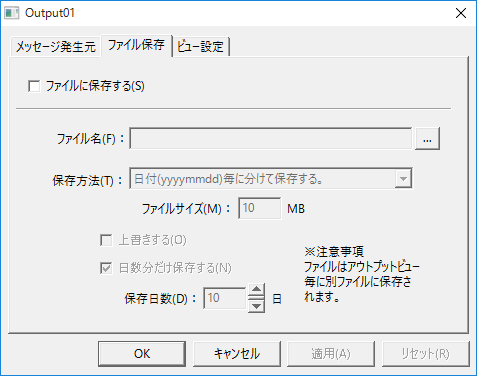
In the "File saving" tab, you can configure settings for saving messages to files. When enabling file output, you usually select "Add date to file name" to create separate files for each day.
If you enable file saving, we also recommend that you specify the number of days to save log files so that files older than a certain period are automatically deleted.
Be careful if you want to save logs, as the default setting is not to save them.

|
A log file is created for each output view. Therefore, by setting up multiple output views with different message contents, you can save the message contents in separate files.
|
|
View Settings
|
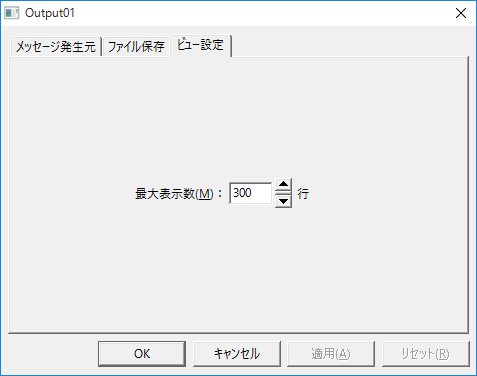
Set the maximum number of items to display. Anything exceeding this setting will not be displayed.
Please note that if you do not save the file, you will not be able to view any logs that exceed this number of lines.
|