Event Settings
To execute a summary action, you must register an event that will trigger the summary action.
The logging process for summary actions is controlled by the frequency at which the event is called. For example, if you want to log at a 1 second frequency, the most common setup is to create a single Scheduled event that fires every second and specify the summary action as the execution action.
This event marks the logging cycle for the route log (RAW, raw data).
Example of 1 second cycle (generated every second with Scheduled event)
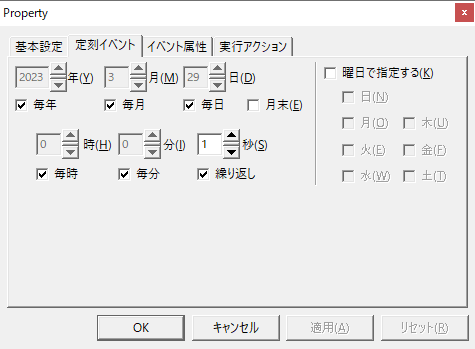
If there is only one root log, you only need to specify the action name of the summary action in the event execution action; there is no need to specify any parameters.
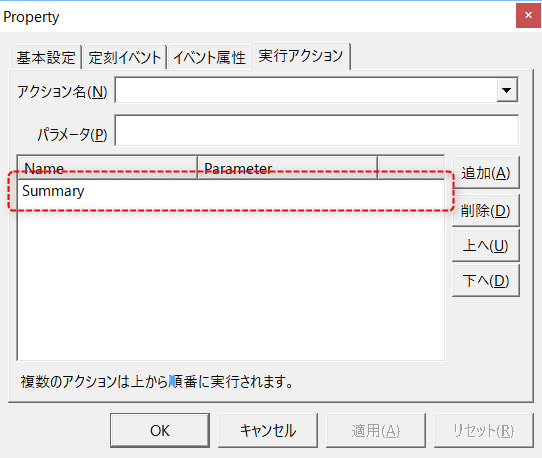
The image above is an example of specifying "Summary" as the action name.
|
The minimum logging period for summary actions is one second. |
When logging to multiple route logs at different intervals
By specifying parameters when calling from an event, you can specify different log intervals for multiple root logs.
If you have defined two or more route logs in the Summary Master File, you can set the period for each route log separately as follows:
Example) If two route logs, RAW1/RAW2, are defined and you want to log at 1 minute and 5 minute intervals, respectively
1.In the Summary Master definition, register two root logs with the names "RAW1" and "RAW2".
2.Define two Periodic event that call summary actions. In this example, we call them "E01" and "E02".
3.Set the E01 cycle to 1 minute and specify "LOG(RAW1)" as the execution action parameter.
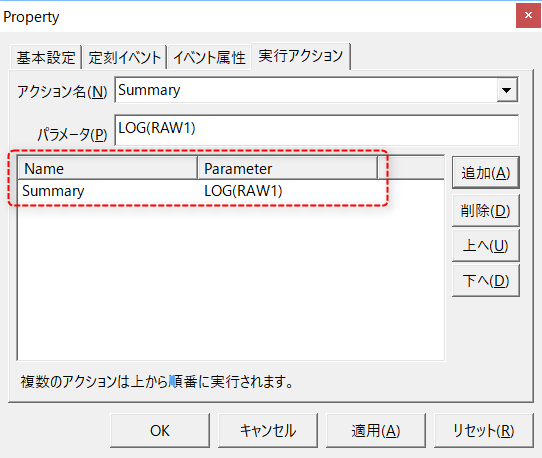
4.Set the cycle of E02 to 5 minutes and specify "LOG(RAW2)" as the execution action parameter.
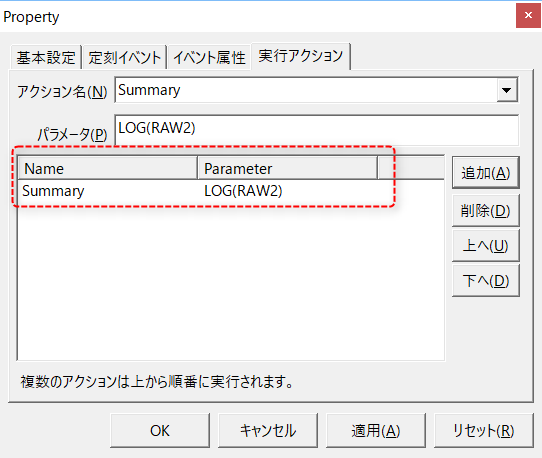
Event Parameter List
Summary actions can have parameters specified when they are called by an event.
Event parameters are specified as strings in the "Parameters" field on the "Action" tab of the event setting screen.
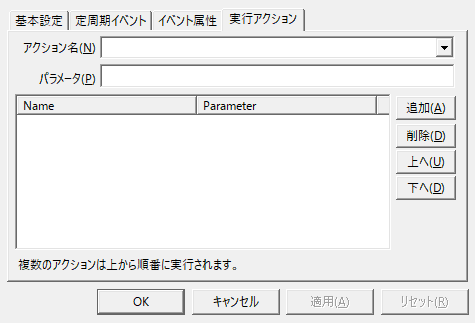
Summary action parameters include the following types. You can perform logging for multiple route logs at different log intervals, automatically print reports, output sub-report files, and more.
Parameter Characters |
Operation |
||||||||||||||||||||||||||
(Not specified) |
If no parameter is specified, logging will be performed for all route logs.
|
||||||||||||||||||||||||||
LOG(Root log name) |
If you have defined two or more route logs in the Summary Master File, use this parameter if you want to set the cycle for each route log separately.
Example: LOG(RAW1)
|
||||||||||||||||||||||||||
|
Report Master, Summary name, Start reference time, End reference time, Group ID, Page ID, Printer name, Preview screen, Print start waiting time, Waiting for printing to finish, [Page target number = 0], [Show progress bar] = T)
|
Automatic printing will be performed.
Example) Scheduled event (set at 0:05 every day) outputs the previous day's daily report PRINTREPORT(reportmaster.csv,DAY,DAY-1D, DAY,-1,-1,,F,0,F)
Example) Scheduled event (set to 12:05 on the 1st of every month) will output the previous month's monthly report PRINTREPORT(reportmaster.csv,MONTH,MONTH-1MO,MONTH,-1,-1,,F,0,F)
Example) Scheduled event (set to 0:05 on January 1st every year) will output this year's annual report PRINTREPORT(reportmaster.csv,YEAR,YEAR-1Y,YEAR,-1,-1,,F,0,F)
|
||||||||||||||||||||||||||
|
Report Master, File type, Output file name, Summary name, Start reference time, End reference time, Group, Page, Creation start waiting time, Waiting for creation to finish, [Page target number = 0], [Show progress bar] = T)
|
Automatic subreport creation.
Example) Scheduled event (set at 0:05 every day) outputs the previous day's daily report CREATESUBREPORT (reportmaster.csv,csv_header2, CSV\DAY\DAYSUB_[GROUPID2]_[PAGEID2]_%Y%m%d.csv, DAY,DAY-1D,DAY,-1,-1,0,F)
Example) Scheduled event (set to 12:05 on the 1st of every month) will output the previous month's monthly report CREATESUBREPORT (reportmaster.csv,csv_header2, CSV\MONTH\MONTHSUB_[GROUPID]_[PAGEID]_%Y%m%d.csv, MONTH,MONTH-1MO,MONTH,-1,-1,0,F)
Example) Scheduled event (set to 0:05 on January 1st every year) outputs the previous year's annual report CREATESUBREPORT (reportmaster.csv,csv_header2, CSV\YEAR\YEARSUB_[GROUPID]_[PAGEID]_%Y%m%d.csv, YEAR,YEAR-1Y,YEAR,-1,-1,0,F)
|