Server Settings
Tag configuration
Start FA-Server and follow the steps below to set up tags. Here, we will use a virtual device instead of PLC. If you have PLC at hand, you can set the PLC tag.
1.Add a unit.
Right-click "Driver" in the tree on the left side of the screen to display the menu and select "Add Unit".
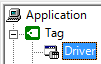
A selection dialog will appear, so select "Memory", "Virtual Communication", and "Virtual Device", and then click "OK".
![]()
2.Add a folder.
Right-click "U01" to display the menu and select "Add Folder".
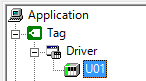
3.Add tags.
Right-click "F01" to display the menu and select "Add Tag". The tag "T01" will be added.
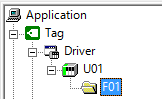
4.Configure the tag properties.
Right-click "T01" from the list to display the menu, and select "Properties". Select "04 - D Data Register" from the "Address Settings" tab, and click "OK".
The following is an example where D0000 (word register) is set as the numeric tag.
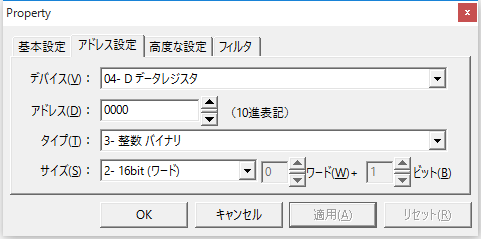
Interface Settings
Configure IPLink-Interface.
1.Right-click "IPLink" in the tree on the left and select "Properties".
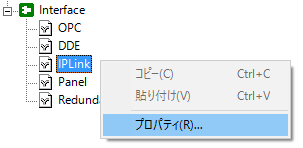
2.Configure the properties.
IPLinkSpecify the IP address and port number of the server. Make sure that "Enable Interface" is checked.
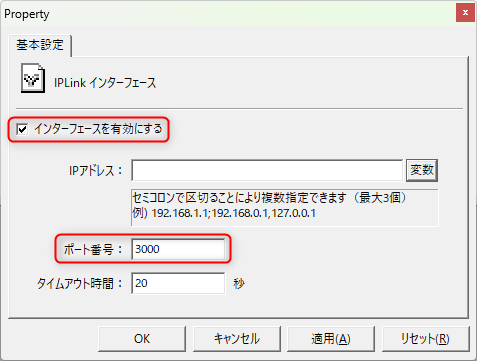
There is no need to specify the IP address unless the PC has multiple IP addresses, such as when there are multiple network cards. If no address is specified, the default IP address will be automatically set. Also, for the port number, specify any number that can be used in the system configuration. Here, specify 3000.
|
If you run multiple IPLink servers on the same PC, please set each server to a different port number. |