Checking the connection
With the settings up to this point, let's check that communication via IPLink is working correctly.
Click the Visual Basic start button to run the program. "Number of Clients" displays the number of currently connected clients. If this value is "1", you can confirm that the connection is successful.
▪Server side: Check the number of client connections
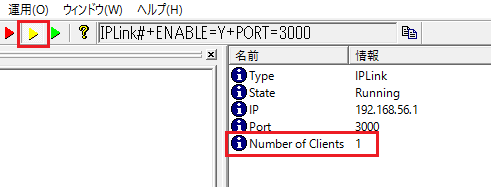
▪Visual Basic
![]()
Press the Run button to run the application.
※Please make sure that the application is online (yellow button) before starting Visual Basic.