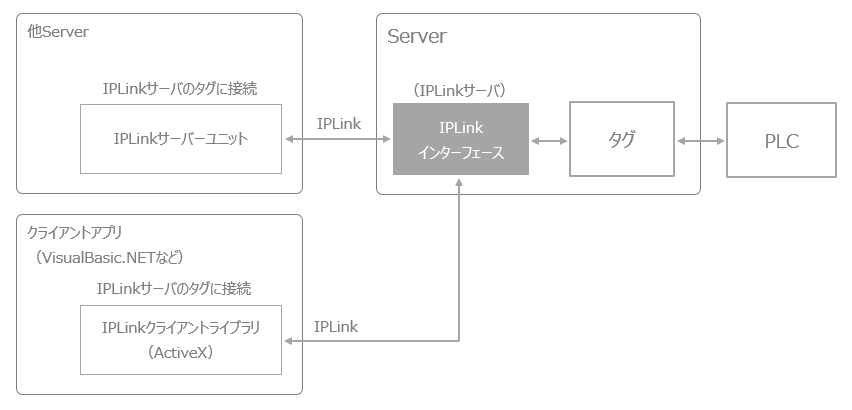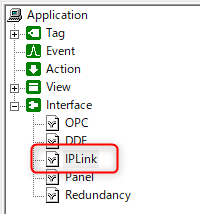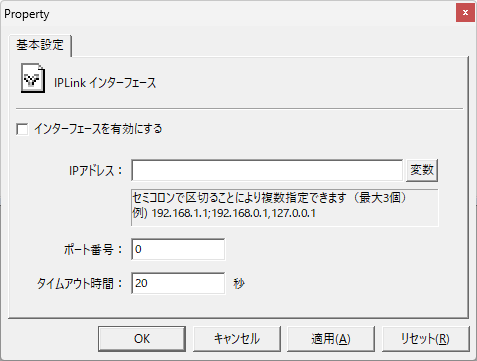overview
IPLink clients can access tags on IPlink servers.
Tags can be shared with other our server applications and can be accessed from applications developed using Visual Basic etc.
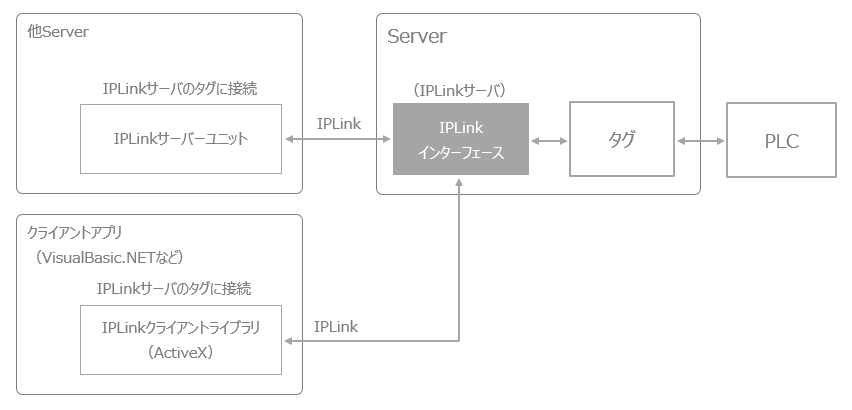
On the FA-Server side, which acts as the IPLink server, IPLink-Interface must be enabled.
Below we will explain how to set up IPLink-Interface.
Setting IPLink-Interface
To operate FA-Server as a IPLink server, you need to enable IPLink-Interface and set the IP address, port number, etc.
The IPLink-Interface setting is done from the “IPLink” property of Interface in the tree selection view of FA-Server.
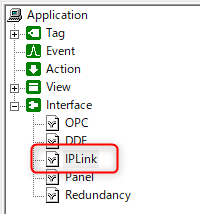
Interface Specifications
|
Basic Settings
|
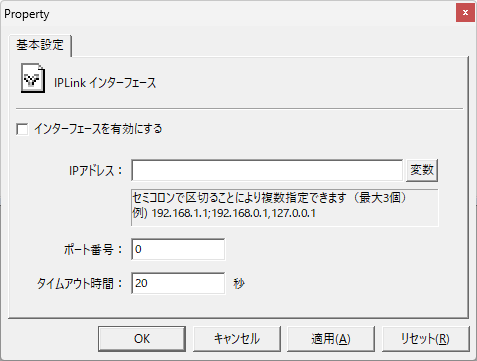
▪Enable the interface
You can enable or disable the interface. If you want to operate as a IPLink server, check this box.

▪IP address
FA-Server's IP address. If omitted, the default IP address will be applied. If multiple network adapters are installed on the PC running FA-Server and you want to connect to one of the IP addresses from the source, set it as follows.
[IP address 1] ; [IP address 2]
* Separate with a semicolon (;) and set the second and subsequent IP addresses.
This setting is used when you need to connect to a single FA-Server from multiple network segments.


|
You can set up to three IP addresses.
|
▪Port number
Specify the port number for the
IPLink connection. Please set a port number that does not overlap with the port number used by other programs.
▪Timeout period
Specifies the timeout time in seconds when a
IPLink client makes a connection request to the IPLink server. If the communication bandwidth is narrow and the response time is slow, and timeouts occur frequently in IPLink communication, adjust the timeout time by lengthening it.
|