overview
This is an example of how to set up an RS-232C connection with KZ-350.
Model used
item |
Model etc. |
PLC |
KZ-350 |
Communication Unit |
KZ-L2 |
Configuration environment
item |
environment |
OS |
Windows7 Professional 64Bit |
Configuration details
item |
setting |
Setting items |
Configuration Example |
PLC side settings |
Set with switch |
Area code |
0 |
Connection Type |
RS-232C |
||
terminator |
none |
||
Driving Mode |
Link Mode |
||
Porate |
38400bps |
||
Bit length |
7bits |
||
Parity Check |
Even |
||
Stop bits |
1bits |
||
PC settings |
Unit Settings |
COMPort |
Communication port number to connect to |
Transmission speed |
38400bps |
||
Byte Size |
7bits |
||
Stop bits |
1bits |
||
parity |
Even |
||
Folder and communication test settings |
Unit No. |
0 |
* Most of the settings on the computer will be adjusted to match the settings on the unit.
PLC side settings
Set up the KZ-L2 using the switch on the side.
1.Set the side switch as follows:
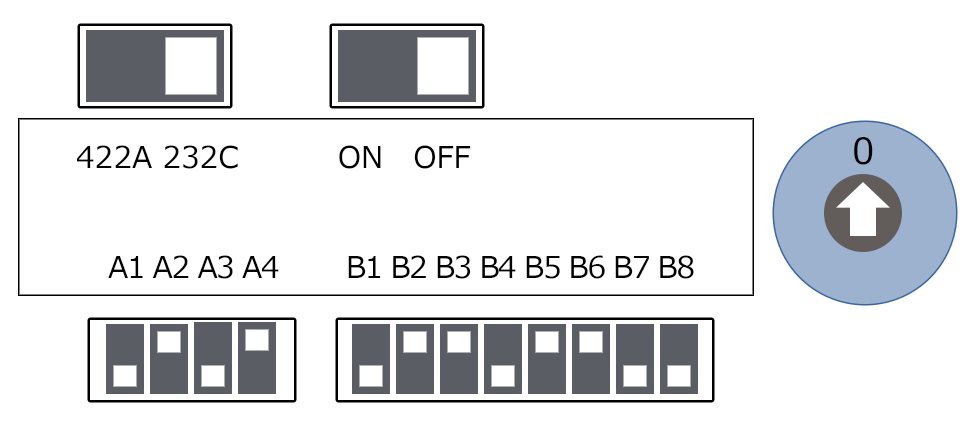
switch |
explanation |
Setting contents |
Station No. |
Area code |
0 |
Interface |
Connection Type |
232C |
Terminator |
terminator |
OFF |
A1 |
Driving Mode |
OFF |
A2 |
ON |
|
A3 |
OFF |
|
A4 |
ON |
|
B1 |
Portrait |
OFF |
B2 |
ON |
|
B3 |
ON |
|
B4 |
Bit length |
OFF |
B5 |
Parity Check |
ON |
B6 |
ON |
|
B7 |
Stop bits |
OFF |
B8 |
OFF |
PC settings
Use the Server application to connect to the PLC for which you have set up communications.
1.Right-click "Application" - "Driver" in the tree and select Add Driver.
2.Select the following units from the displayed driver list and add them:

3.Open the properties of the added unit (U01) and click Communication Settings.
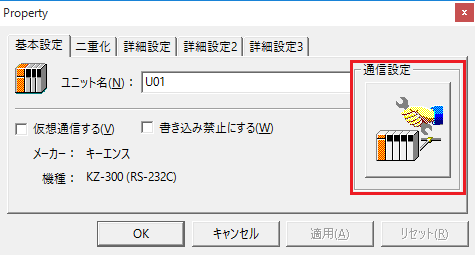
4.Set "Communication Settings" as follows:
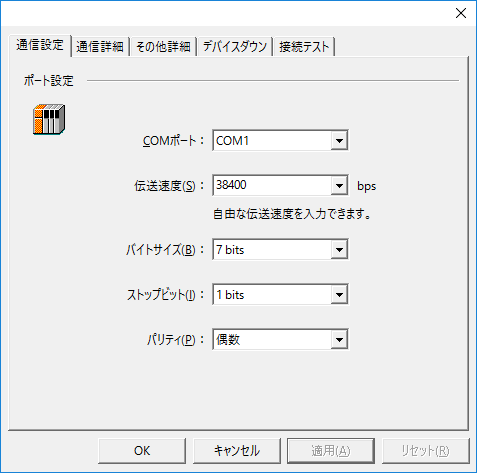
setting |
Setting contents |
COMPort |
Communication port number to connect to |
Transmission speed |
38400 |
Byte Size |
7bits |
Stop bits |
1bits |
parity |
Even |
5.USB-RS-If you are using a 232C conversion cable, the COM port may be locked in the event of a communication error, so check the reopen setting.
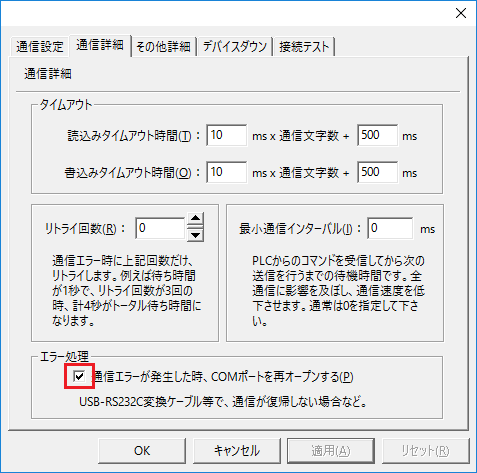
6.Perform a connection test to check the connection
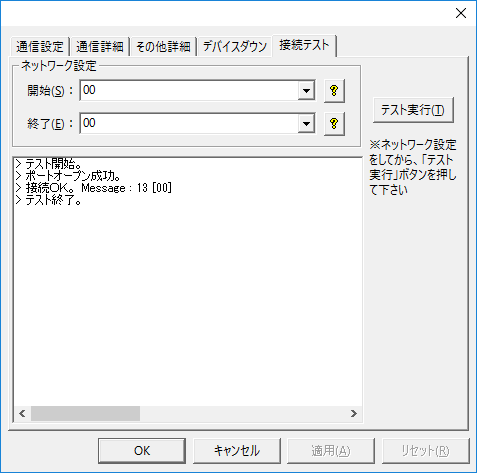
If a message such as "Connection OK" is displayed, the connection is confirmed to be OK.