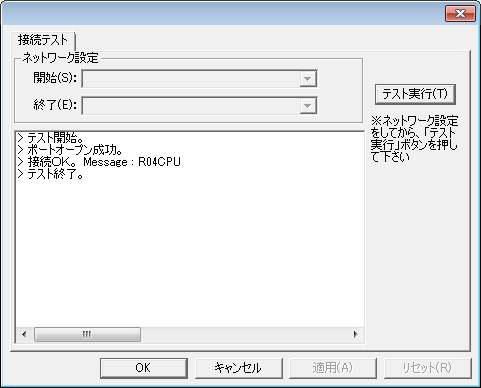Configuration Example
When connecting to a GX Works3 simulator, start the simulator function and connect using the following procedure.
1.Open the target project in the target GX Works3 and start the simulation from the "Debug" menu.
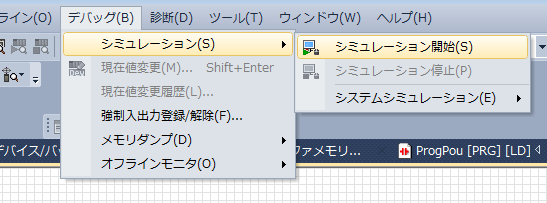
2.When the online data operation dialog is displayed, write parameters as necessary.
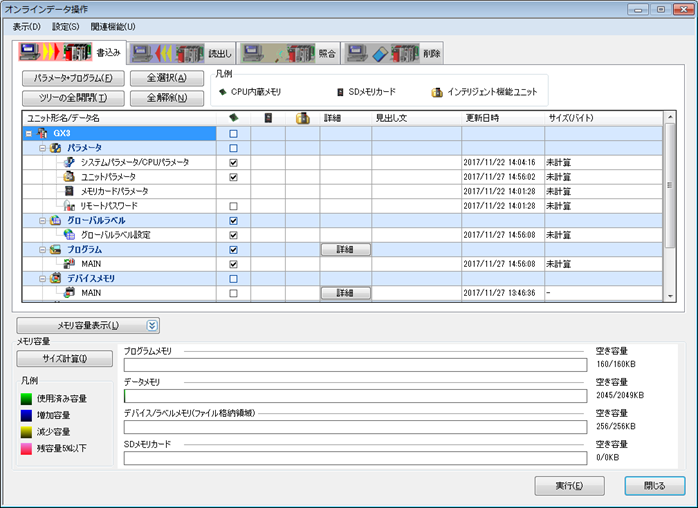
Verify that the simulator is working properly.
*If the ERROR light or similar is on, press the RESET button to clear the error.
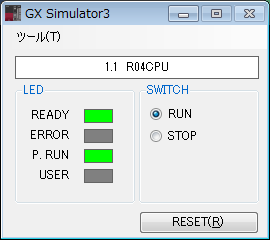
3.Select the target connection method and model in FA-Server.
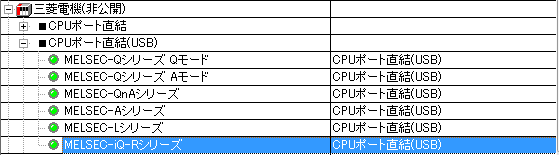
4.Open "Communication Settings" from the properties of the added unit and select "Ver3 - A" for GX Simulator.
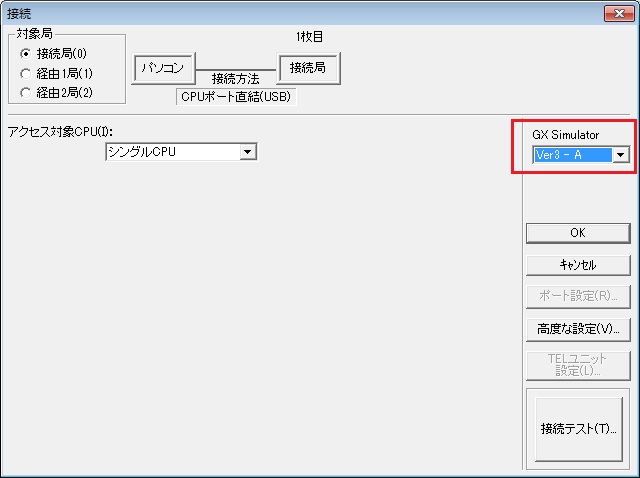
5.Perform a connection test to verify that communication is normal.