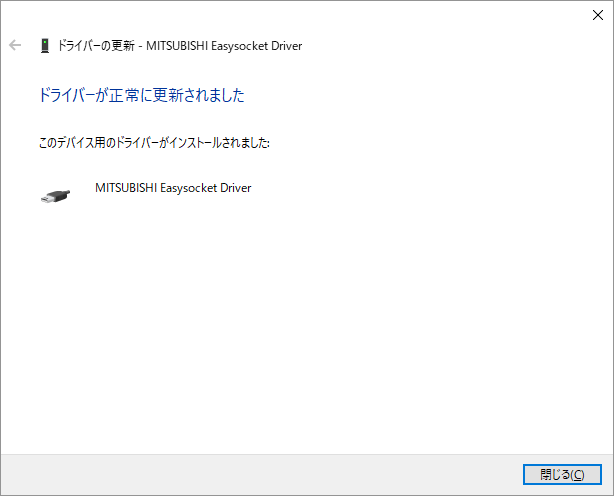Notes
In the "Add PLC" dialog, "CPU port direct (USB)" is displayed for each CPU type, but only models that support USB connection can be connected to a PC via USB. For convenience, the "Add PLC" dialog displays it this way because the model is selected based on Communication method between connected station and PC and Type of PLC of target station.
For other precautions, please refer to the explanation of "CPU port direct connection" for each CPU.
Installing the USB driver
When connecting to the USB port of CPU, you must first install the USB connection driver in Windows. Before connecting the PLC to the PC, please make the following settings.
1.Connect the PLC CPU to the computer using a USB cable.
*Depending on the OS, a driver installation pop-up may appear, stating "The device driver software was not installed correctly."
2.From the Windows Control Panel, select "System and Security" - "Device Manager", right-click "MELSEC", and click "Update Driver".
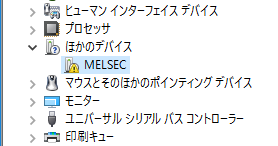
*Depending on the OS, it may be displayed as "Unknown device". Also, if there are multiple "Unknown devices" and you cannot identify it, right-click the "Unknown device" and select "Properties". The device to be updated is the one whose "Hardware IDs" value on the "Details" tab is "USB\VID_06D3&PID_1800".
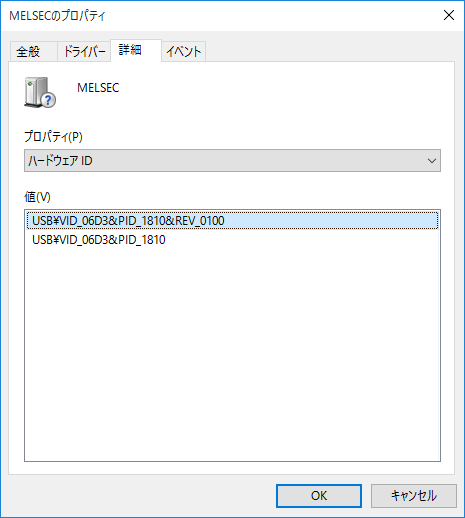
3.Select "Browse my computer for driver software"
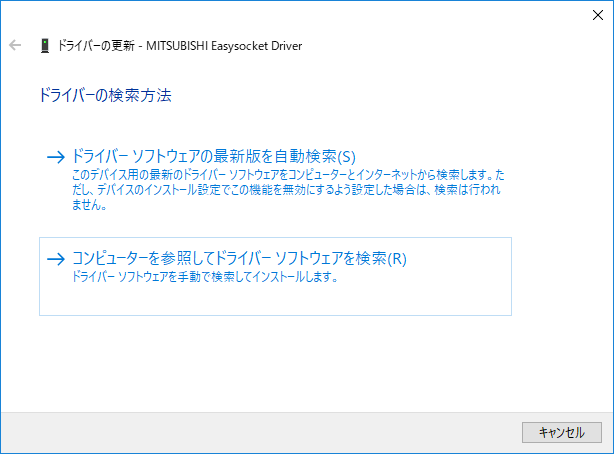
4.Specify "Easysocket\USBdrivers" where MELSOFT is installed as the search location and click the "Next" button.
* The location where MELSOFT was first installed will be the search location.
a)If you are installing FA-Server for the first time, specify the following path. b)If you are installing GX Developer for the first time, specify the following path. c)If you are installing GX Works2 or GX Works3 first, specify the following path. d)If the "SBDrivers" folder is not present in any of the above a to c. |
5.If the following screen appears, click "Install"

6.When the installation is complete, click the "Close" button.