overview
This is a setting example for connecting to the iQ-R series via RS-232C. The iQ-R series cannot be configured with GX-Developer, so GX-Works3 is used.
Model used
item |
Model etc. |
PLC |
R08CPU |
Communication Unit |
RJ71C24 |
Configuration environment
item |
environment |
OS |
Windows8 Professional 64Bit |
tool |
GX-Works3 Ver1.000A |
Configuration details
item |
setting |
Setting items |
Configuration Example |
PLC side settings |
Set with tools |
Communication protocol settings |
MC Protocol (Format 1) |
Communication speed settings |
19200bps |
||
Operational Settings |
Independence |
||
Data bits |
7 |
||
Parity Bit |
can be |
||
Odd/Even Parity |
Even |
||
Stop bits |
1 |
||
Sum Check Code |
can be |
||
RUN Writing |
permission |
||
Station number setting |
0 |
||
PC settings |
Unit Settings |
COMPort |
Communication port number to connect to |
Transmission speed |
19200bps |
||
Byte Size |
7bits |
||
Stop bits |
1bits |
||
parity |
Even |
||
Sum Check |
can be |
||
protocol |
Format 1 |
||
Folder and communication test settings |
Area code |
0 |
|
Network Number |
0 |
||
PC Number |
FF |
||
Request unit I/O number |
3FF |
||
Request destination unit station number |
0 |
||
Your number |
0 |
* Most of the settings on the computer will be adjusted to match the settings on the unit.
PLC side settings
Set to "R08CPU". Settings are done using GX-Works3 etc.
1.Start GX- Works3 and create a new project.
2.Open the menu "Online" - "Connection Destination" and confirm that you can communicate with PLC.
3.Double-click "Parameter" - "Unit Information" - "Name of the unit to be connected (R08CPU in this example)" - "Unit Parameters" in the navigation tree and set the parameters as follows:
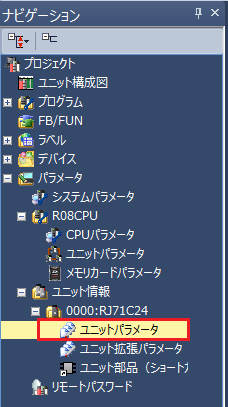
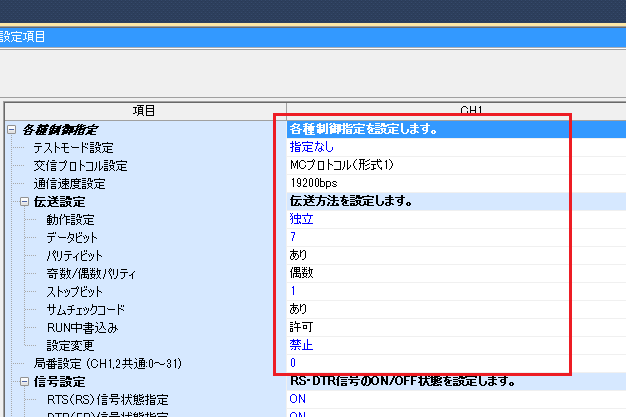
setting |
Setting contents |
Communication protocol settings |
MC Protocol (Format 1) |
Communication speed settings |
19200bps |
Operational Settings |
Independence |
Data bits |
7 |
Parity Bit |
can be |
Odd/Even Parity |
Even |
Stop bits |
1 |
Sum Check Code |
can be |
RUN Writing |
permission |
Change settings |
Prohibited |
Station number setting |
0 |
4.Write the parameters to the PLC by selecting "Online" - "Write to PLC" from the menu.
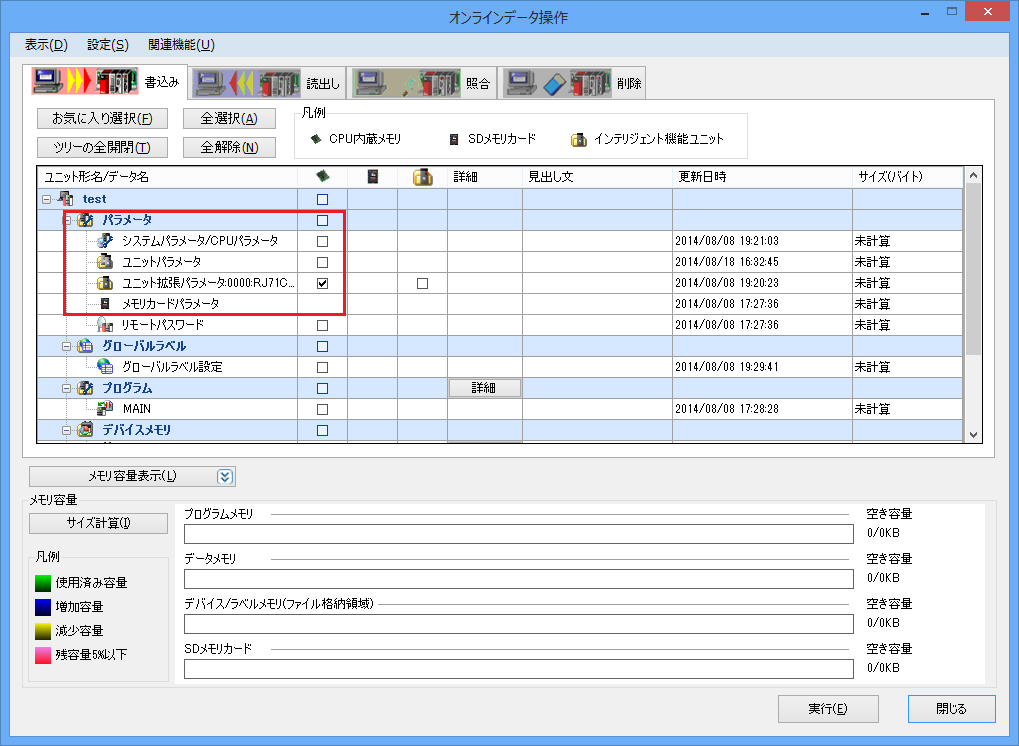
|
After setting the parameters, you must turn off the power to the PLC once to reflect the settings. Although a remote reset may be possible from the tool, we recommend turning off the power once to ensure that the settings are reflected. |
PC settings
Use the Server application to connect to the PLC for which you have set up communications.
1.Right-click "Application" - "Driver" in the tree and select Add Driver.
2.Select the following units from the displayed driver list and add them:
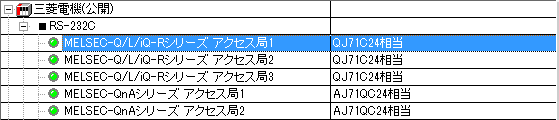
3.Open the properties of the added unit (U01) and click Communication Settings.
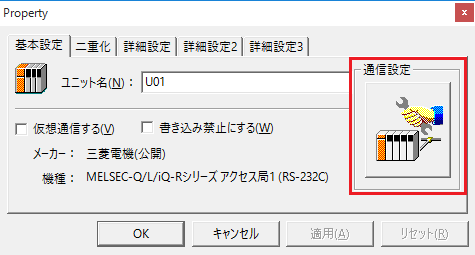
4.Set "Communication Settings" as follows:
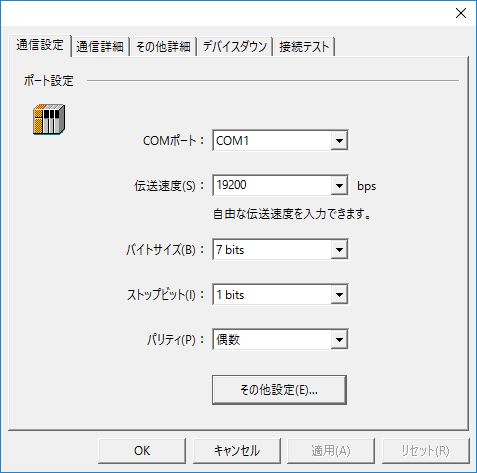
setting |
Setting contents |
COMPort |
Communication port number to connect to |
Transmission speed |
19200 |
Byte Size |
7bits |
Stop bits |
1bits |
parity |
Even |
5.Open "Other settings" and set it as follows:

setting |
Setting contents |
Sum Check |
Check it |
protocol |
Format 1 |
6.USB-RS-If you are using a 232C conversion cable, the COM port may be locked in the event of a communication error, so check the reopen setting.
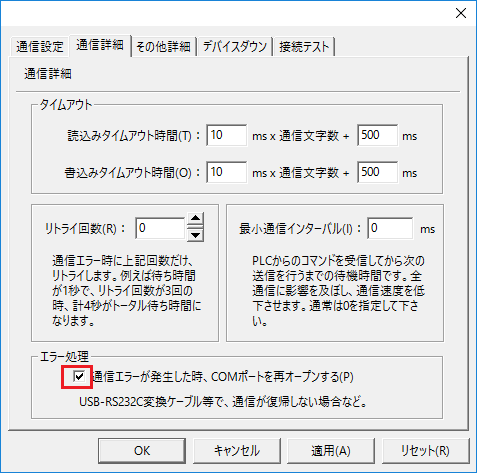
7.Perform a connection test to check the connection
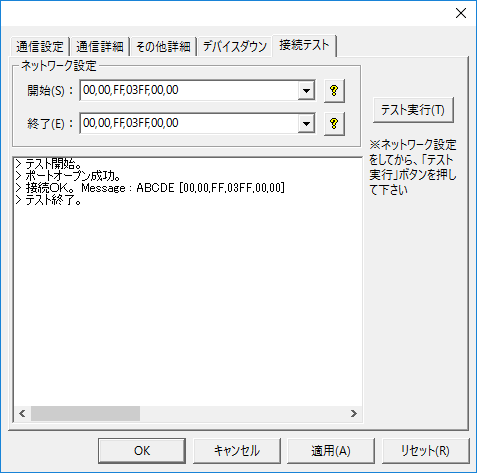
If a message such as "Connection OK" is displayed, the connection is confirmed to be OK.