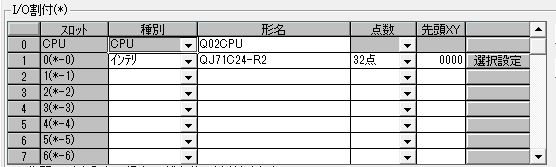overview
This is a setting example when connecting to the Q series via RS-232C.
Model used
item |
Model etc. |
PLC |
Q02CPU |
Communication Unit |
QJ71C24-R2 |
Configuration environment
item |
environment |
OS |
Windows7 Professional 64Bit |
tool |
GX-Developer Ver8.114U |
Configuration details
item |
setting |
Setting items |
Configuration Example |
PLC side settings |
Set with tools |
Operational Settings |
Independence |
Data bits |
7bits |
||
Parity Bit |
can be |
||
Odd/Even Parity |
Even |
||
Stop bits |
1bits |
||
Sum Check Code |
can be |
||
Writing during RUN |
permission |
||
Change settings |
permission |
||
Communication speed |
19200bps |
||
Communication Protocol |
MC Protocol (Format 1) |
||
Station number setting |
0 |
||
PC settings |
Unit Settings |
COMPort |
Communication port number to connect to |
Transmission speed |
19200bps |
||
Byte Size |
7bits |
||
Stop bits |
1bits |
||
parity |
Even |
||
Sum Check |
can be |
||
protocol |
Format 1 |
||
Folder and communication test settings |
Area code |
0 |
|
Network Number |
0 |
||
PC Number |
FF |
||
Request unit I/O number |
3FF |
||
Request destination unit station number |
0 |
||
Your number |
0 |
* Most of the settings on the computer will be adjusted to match the settings on the unit.
PLC side settings
Set up "Q02CPU". Settings are done using GX-Developer etc.
1.Start GX-Developer and create a new project.
2.Open the menu "Online" - "Connection Destination" and confirm that you can communicate with PLC.
3.Double-click "Parameter" - "PC Parameter" in the tree to display the "Parameter Setting" dialog as shown below, and click "Read PC Data".

|
If necessary, set the format and leading XY.
|
4.Click "Switch Settings", configure the settings as follows, then click "Finish Settings" to close all dialog boxes.

|
For details on the switch settings, etc., please refer to the Mitsubishi Electric "Q Compatible Serial Communication Unit" User's Manual (Application Edition).
|
5.Click "Online" - "Write to PC" to write the parameters to the PLC.
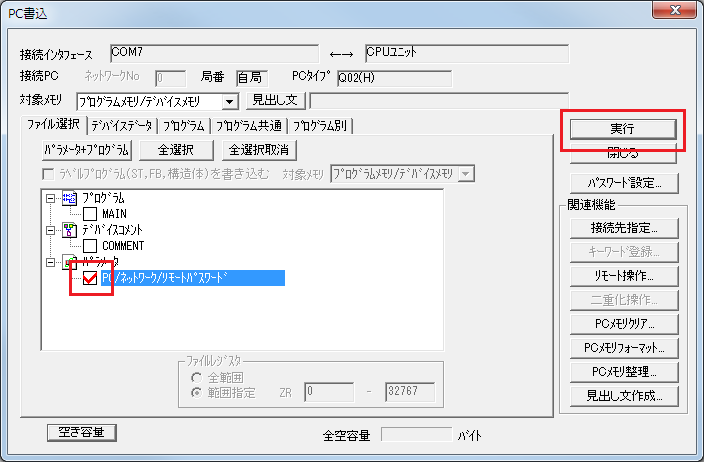
|
After setting the parameters, you must turn off the power to the PLC once to reflect the settings. Although a remote reset may be possible from the tool, we recommend turning off the power once to ensure that the settings are reflected.
|
|
If you do not press the Finish Settings button, the settings will not be reflected, so be sure to press the Finish Settings button before writing.
|
PC settings
Use the Server application to connect to the PLC for which you have set up communications.
1.Right-click "Application" - "Driver" in the tree and select Add Driver.
2.Select the following units from the displayed driver list and add them:
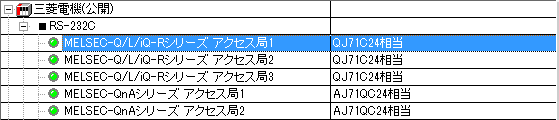
3.Open the properties of the added unit (U01) and click Communication Settings.
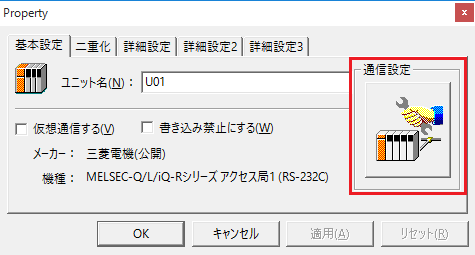
4.Set "Communication Settings" as follows:
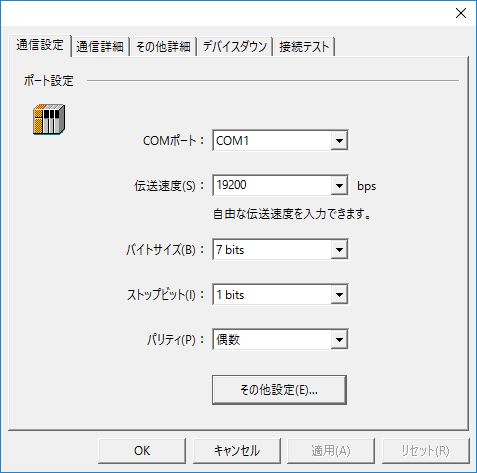
setting |
Setting contents |
COMPort |
Communication port number to connect to |
Transmission speed |
19200 |
Byte Size |
7bits |
Stop bits |
1bits |
parity |
Even |
5.Open "Other settings" and set it as follows:

setting |
Setting contents |
Sum Check |
Check it |
protocol |
Format 1 |
6.USB-RS-If you are using a 232C conversion cable, the COM port may be locked in the event of a communication error, so check the reopen setting.
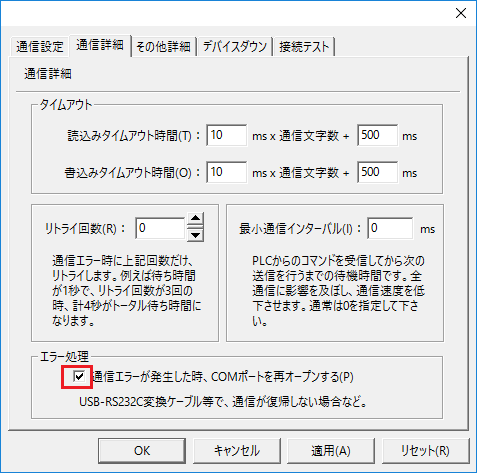
7.Perform a connection test to check the connection
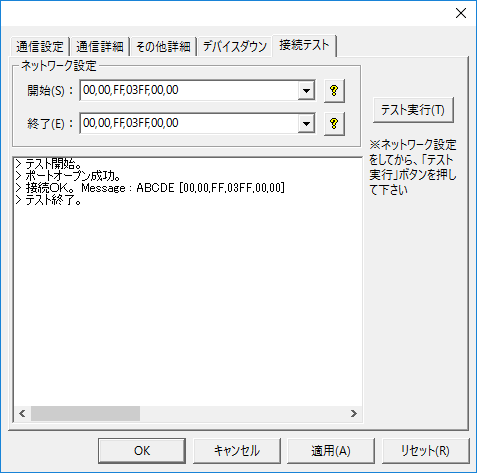
If a message such as "Connection OK" is displayed, the connection is confirmed to be OK.