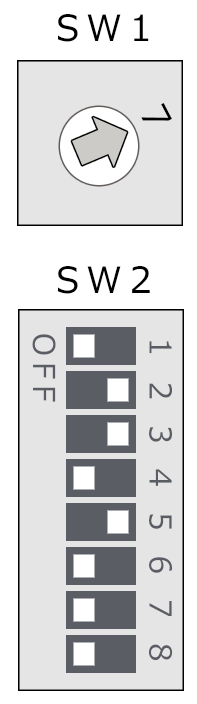overview
This is a setting example for connecting to the FA-M3V series via RS-232C.
Model used
item |
Model etc. |
PLC |
FA-M3V SP71-4S |
Communication Unit |
LC11-1F |
Configuration environment
item |
environment |
OS |
Windows8 Professional 64Bit |
Configuration details
item |
setting |
Setting items |
Configuration Example |
PLC side settings |
Set with switch |
Transmission speed |
19200bps |
Byte Size |
7bit |
||
Stop bits |
1bit |
||
parity |
Even |
||
Sum Check |
can be |
||
PC settings |
Unit Settings |
COMPort |
Communication port number to connect to |
Transmission speed |
19200bps |
||
Byte Size |
7bits |
||
Stop bits |
1bits |
||
parity |
Even |
||
Sum Check |
can be |
||
Folder and communication test settings |
CPU Number |
01 |
|
Station Number |
01 |
* Most of the settings on the computer will be adjusted to match the settings on the unit.
PLC side settings
Set up the "LC11-1F". Settings are made using the side switch.
1.Set the switch as follows:
|
|
PC settings
Use the Server application to connect to the PLC for which you have set up communications.
1.Right-click "Application" - "Driver" in the tree and select Add Driver.
2.Select the following units from the displayed driver list and add them:

3.Open the properties of the added unit (U01) and click Communication Settings.
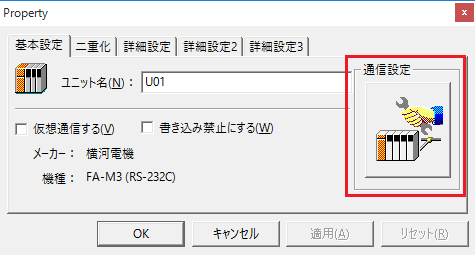
4.Set "Communication Settings" as follows:

setting |
Setting contents |
COMPort |
Communication port number to connect to |
Transmission speed |
19200 |
Byte Size |
7bits |
Stop bits |
1bits |
parity |
Even |
5.USB-RS-If you are using a 232C conversion cable, the COM port may be locked in the event of a communication error, so check the reopen setting.
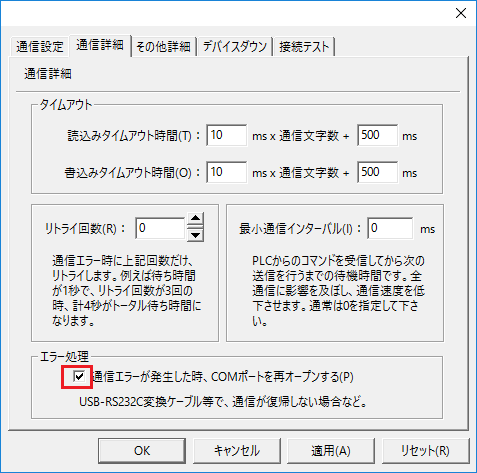
6.Perform a connection test to check the connection
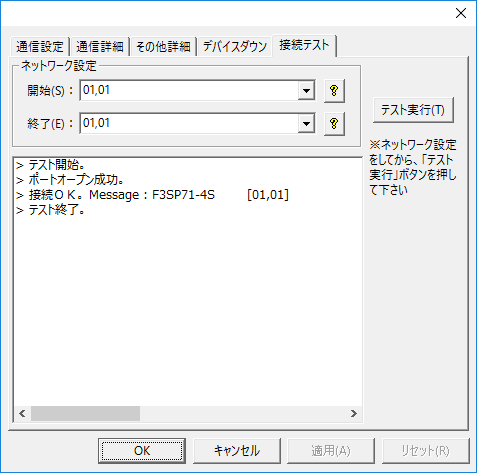
If a message such as "Connection OK" is displayed, the connection is confirmed to be OK.