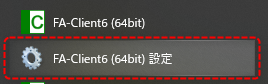overview
The operation settings for FA-Client are defined in the client configuration file (FAClient6.txt). The client configuration file (FAClient6.txt) is stored in the same folder as the FA-Client program file (FAClient6.exe). By writing parameters in this file, you can specify the behavior of FA-Client, such as login settings when it starts up.
|
The client configuration file (FAClient6.txt) must be stored in the same folder as the FA-Client6 program file (FAClient6.exe). For example, for the 64-bit version, it is usually stored in the following folder.
C:\Program Files\Roboticsware\FA-Server6\FAClient6.txt
still,The above folders are Windows system folders, so you may be asked to provide administrator privileges if you try to edit the files directly.If you cannot edit it directly using Notepad or similar, you can open it in Notepad in an editable state by running Roboticsware"FA-Client6 (xxbit) Settings" from the Start menu.
(Example of calling up client settings from the start menu)
|
Editing the Client Configuration File
The behavior of FA-Client is defined in the client configuration file (FAClient6.txt).
You can edit the client configuration file by following the steps below.
1.From the start menu, run "FA-Client6 (xxbit) Settings".
*The xxbit part will be either 32-bit or 64-bit, depending on the installer run during installation.
2.Notepad will start and the FA-Client setting file will be open. Please set the desired properties.
(FAClient6.txt) *This is an example of the initial settings.
[Property]
////////////////////////////////////////// // Global settings
// IP address of the destination (FA-Server) //PSNode=192.168.0.1
// The port number to use when connecting (FA-Server) //PSPanelPort=6001
// Logged-in user //PSLoginUser=admin //PSLoginUser=operator //PSLoginUser=guest //PSLoginPwd=
// Compatible with older versions //PSLoginUser=user //PSLoginPwd=pass
// Startup size // DEFAULTFORM : Default size // MAXIMUM : Maximum display // FULLSCREEN : Full screen display (OS menus and other elements are hidden. Set _IsShowCloseButton to T.) //StartupSize=DEFAULTFORM
// Show a close button on the screen (set this to T if you set StartupSize to FULLSCREEN) //_IsShowCloseButton=F
// Display a confirmation dialog when closing //_IsConfirmShutdown=T
// Remember the last opened form and open the same form the next time you start the program. //_IsSaveLastForm=T
// Title //Title=FA-Client
// Display language // If the language setting of DEFAULT:OS is Japanese, it will be displayed in Japanese. If the language setting of DEFAULT:OS is English, it will be displayed in English. // ja: Japanese //en: English //Locale=en
// If FA-Server is duplicated //PSNodeRedundancy=T
// IP address of the secondary connection destination (FA-Server) in case of duplication //PSNode2=192.168.0.2
// The port number used when connecting to the secondary port (FA-Server) in the case of duplication //PSPanelPort2=6001
// Timeout period for communication with the server (seconds) //PSTimeOut=20
////////////////////////////////////////// // Trend graph settings
// Number of lines displayed in the grid section of the pen information list //_Trend._Main._PenGridRows=8
// Enable/disable period setting //_Trend._Main._ChangeSpanMode=T
// Set span for period setting //_Trend._Main._ChangeSpan=86400;2592000;31536000
// Set data for period setting //_Trend._Main._ChangeSpanDataName=.RAW::/.DAY::/.MONTH::/.YEAR::;LOG.SEC./LOG.DAY./LOG.MONTH./LOG.YEAR.
// Real-time updates when the graph display screen is displayed //_Trend._Main._IsRealTime=F
// Graph display update interval //_Trend._Main._UpdateInterval=1000ms
// Display graph milliseconds //_Trend._Main._IsMilliSecond=T
// File server action name //_Trend._Main._FileServerName=FileServer
// Display the data source switching button //_Trend._Main._IsDataSource=T
// The default display period [seconds] set when adding a pen group //_Trend._Main._DefaultTimeSpan=0
// The width of each column in the pen information grid (in pixels) //_Trend._Main._PenGridColWidth=50,50,0,60,60,60,60,60,60,60,60,60,0
// Display the setting button //_Trend._Main._IsConfig=T
////////////////////////////////////////// // Daily report settings
// Summary action name //_Summary._Main._ActionName=Summary
// Title date format for daily reports // If left blank, it will be displayed according to the ReportTitleDateFormat in the summary master. //_Summary._Main._TitleDateFormatDay=
// Monthly report title date format // If left blank, it will be displayed according to the ReportTitleDateFormat in the summary master. //_Summary._Main._TitleDateFormatMonth=
// Title and date format for annual reports // If left blank, it will be displayed according to the ReportTitleDateFormat in the summary master. //_Summary._Main._TitleDateFormatYear=
// Display the setting button //_Summary._Main._IsConfig=T
|
Lines beginning with "//" are treated as comments. You can enable settings by deleting the "//" from the line of the parameter you want to set.
Set the IP address defined in Panel-Interface of FA-Server to the IP address (PSNode) of the destination FA-Server (Note: The following is an example).
PSNode=192.168.0.1 |
Make other settings as necessary.
3.Once you have completed the settings, save the client settings file. The settings will be reflected the next time you start FA-Client.
List of properties in the client configuration file
The properties to define in the client configuration file are:
■ Overall settings
Property Name |
Contents |
PSNode
|
Specify the IP address of the FA-Server to connect to. Specify the address set in Panel-Interface. When redundant servers are configured, specify the IP address of Panel-Interface set in FA-Server on the primary PC.
|
PSPanelPort
|
Specify the port number to be used to connect to the destination FA-Server. Specify the port number set in Panel-Interface. |
PSLoginUser
|
Specifies the login user at startup. If nothing is specified, the default value will be "admin".
For details on logging in, please refer to "Login operation and client settings".
|
PSLoginPwd
|
Specify the login password at startup. If nothing is specified, the default value will be blank (no password).
For details on logging in, please refer to "Login operation and client settings".
|
StartupSize
|
Sets the screen size when FA-Client starts (default: DEFAULTFORM).
DEFAULTFORM: Default size MAXIMUM : Maximum display FULLSCREEN: Full screen display
If you specify FULLSCREEN to display in full screen, the title bar and menu bar will be hidden, and the exit button (x button) will not be displayed. If you use this mode, be sure to set _IsShowCloseButton to T.
|
_IsShowCloseButton
|
Displays the quit button. Use this when you specify FULLSCREEN for StartupSize. (T: Display, F: Do not display. Default: F)
|
_IsConfirmShutdown
|
If you set it to "T", a confirmation message will be displayed upon exit. (T: Display, F: Do not display. Default: T)
|
_IsSaveLastForm
|
If you set "T", the last screen that was displayed will be displayed initially the next time you start the program. (T: Keep the last displayed screen, F: Do not keep. Default: T)
|
Title
|
You can specify the title display for the FA-Client application. If omitted, it will be displayed as "FA-Client".
|
Locale
|
Specify the display language. (ja: Japanese, en: English, DEFAULT: Displays Japanese if the OS language setting is Japanese, and English if the OS language setting is English)
example) Locale=en
|
PSNodeRedundancy
|
Set whether to duplicate FA-Server. (T: Perform duplication, F: Do not perform duplication. Default: F)
|
PSNode2
|
Specify the IP address of the standby PC. Specify this only if you are configuring a redundant system.
|
PSTimeOut
|
Specifies the timeout period for communication with FA-Server (seconds). If omitted, the default value will be 20 seconds. If it takes a long time to obtain data, such as when displaying a long-term historical trend graph, extend the timeout period.
|
PSPanelPort
|
You can specify the port number when connecting with FA-Server and Panel-Interface. If omitted, port 6001 will be used. In the case of a redundant configuration, specify the port number of the primary FA-Server.
example) PSPanelport=6001
|
PSPanelPort2
|
You can specify the port number to use when connecting to the standby system FA-Server and Panel-Interface. If omitted, port 6001 will be used. Specify this only if you are configuring a redundant system.
example) PSPanelport2=6001
|
■Trend graph settings
Property Name |
Contents |
||||||||||
_Trend._Main._PenGridRows
|
Specifies the number of lines to display in the grid section of the pen information list (default: 8).
|
||||||||||
_Trend._Main._ChangeSpanMode
|
When displaying historical trends, if the display period in the graph is changed, it is possible to automatically switch to a different data source depending on the period. Set this property to "T" to enable automatic switching (T: Automatic switching, F: No automatic switching. Default: F).
The automatic switching process is performed according to the settings of the related properties "_ChangeSpan" and "_ChangeSpanDataName". For example, if the display period is set to one day or more, you can set it to refer to the data source RAW to DAY, so that thinned data (daily report aggregate data) is displayed when displaying long periods, or you can switch to referencing historical data logged at a different cycle. By enabling this setting, you can reduce the screen display load when displaying long-term data.
Note that this property setting is disabled when real-time trends are displayed.
|
||||||||||
_Trend._Main._ChangeSpan
|
Default settings: 86400;2592000;31536000
When "_ChangeSpanMode" is "T", set the span period for switching the data source. The setting is in seconds, with periods separated by ";" (half-width semicolon). The default behavior is to automatically switch the connection to the data source set in "_ChangeSpanDataName" when the span is 1 day or more, 30 days or more, or 365 days or more.
|
||||||||||
_Trend._Main._ChangeSpanDataName
|
Default setting: .RAW::/.DAY::/.MONTH::/.YEAR::;LOG.SEC./LOG.DAY./LOG.MONTH./LOG.YEAR.
Set the data source string that will be automatically switched when ”_ChangeSpan” is ”T”. When setting this property, specify the connection destination information that will be switched depending on the period separator specified in ”_ChangeSpan” by enumerating the source and destination strings.
To specify, list the part of the data source string you want to use as the source string (for example, ".RAW::") followed by the replacement string you want to replace when the period division number specified in "_ChangeSpan" is +1 (for example, ".DAY::") separated by "/". Also, if there are multiple data sources for the connected server action (for example, when summary actions and logger actions are mixed), each combination should be described separated by a ";" (semicolon).
Setting example) If this property is set to ".RAW::/.DAY::/.MONTH::/.YEAR::;LOG.SEC./LOG.DAY./LOG.MONTH./LOG.YEAR.", and "_ChangeSpanMode" is set to "T" and "_ChangeSpan" is set to "86400;2592000;31536000",
When the pen data source is "A01.RAW::T000" and "LOG.SEC.T001"
|
||||||||||
_Trend._Main._IsRealTime
|
When the graph screen is displayed, you can specify whether or not to update in real time (T: Automatically update, F: Do not automatically update. Default: T).
|
||||||||||
_Trend._Main._UpdateInterval
|
You can specify the update interval for the graph display in milliseconds (default: 1000).
|
||||||||||
_Trend._Main._IsMilliSecond
|
You can specify whether to display milliseconds in the time display on the graph (T: display, F: do not display. Default: F).
|
||||||||||
_Trend._Main._FileServerName
|
You can specify the action name of the destination File server action. If omitted, the pen setting information will be saved in the path specified by the public folder name "server_data_cnf" in the "Public Folder" of Panel-Interface.
|
||||||||||
_Trend._Main._IsDataSource
|
Show the data source switching button (T: Show, F: Do not show. Default: F).
|
||||||||||
_Trend._Main._DefaultTimeSpan
|
Specifies the default display period [seconds] when adding a pen group (default: 0).
|
||||||||||
_Trend._Main._PenGridColWidth
|
Specifies the width of each column in the pen information list grid, separated by a comma (in pixels).
|
||||||||||
_Trend._Main._IsConfig
|
You can specify whether to show or hide the settings button (T: Show, F: Do not show. Default: T).
|
■ Daily report settings
Property Name |
Contents |
_Summary._Main._ActionName
|
You can specify the action name of the summary action to connect to. If omitted, it will operate as “Summary”.
|
_Summary._Main._TitleDateFormatDay
|
This is the format of the title date for daily reports. If left blank, it will be displayed according to ReportTitleDateFormat in the Summary Master.
|
_Summary._Main._TitleDateFormatMonth
|
This is the format of the title date for monthly reports. If left blank, it will be displayed according to ReportTitleDateFormat in the Summary Master.
|
_Summary._Main._TitleDateFormatYear
|
This is the format of the title date for the annual report. If left blank, it will be displayed according to ReportTitleDateFormat in the Summary Master.
|
_Summary._Main._IsConfig
|
You can specify whether to show or hide the settings button (T: Show, F: Do not show. Default: T). |