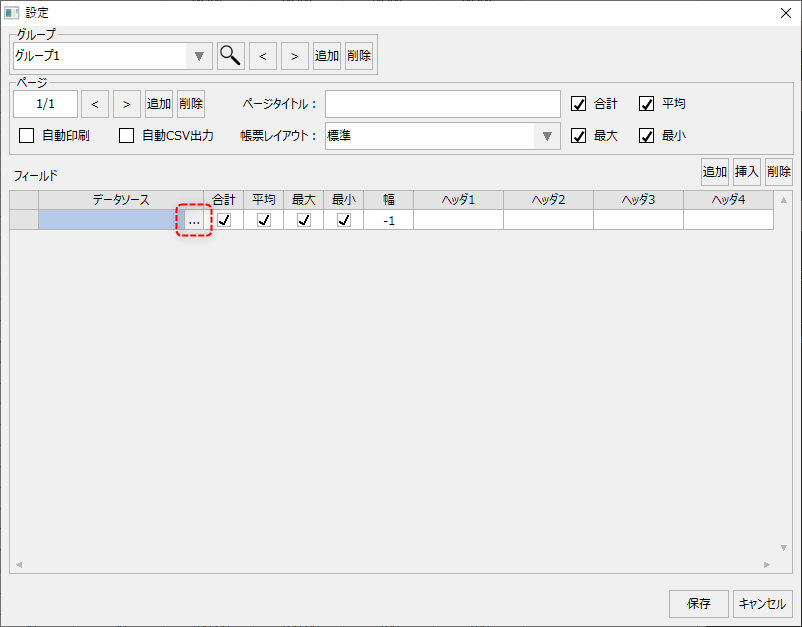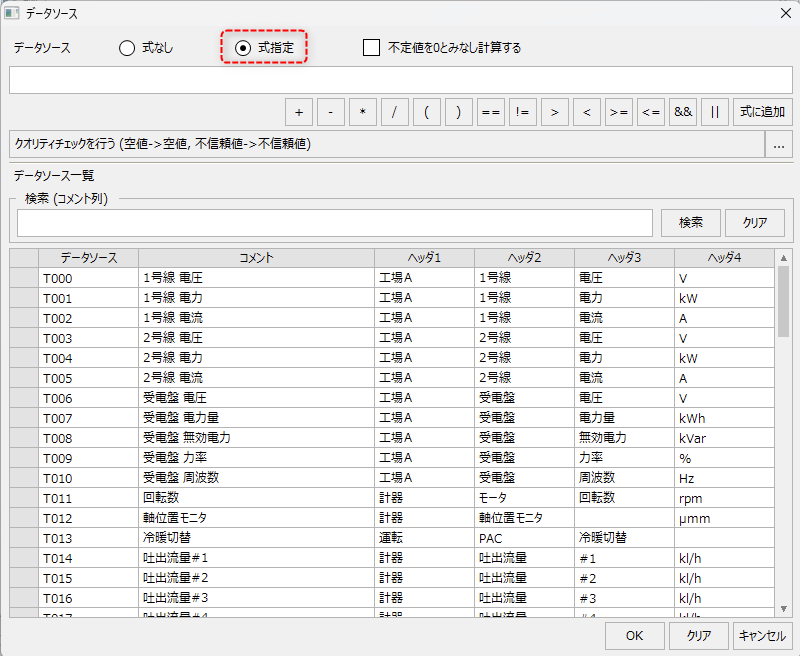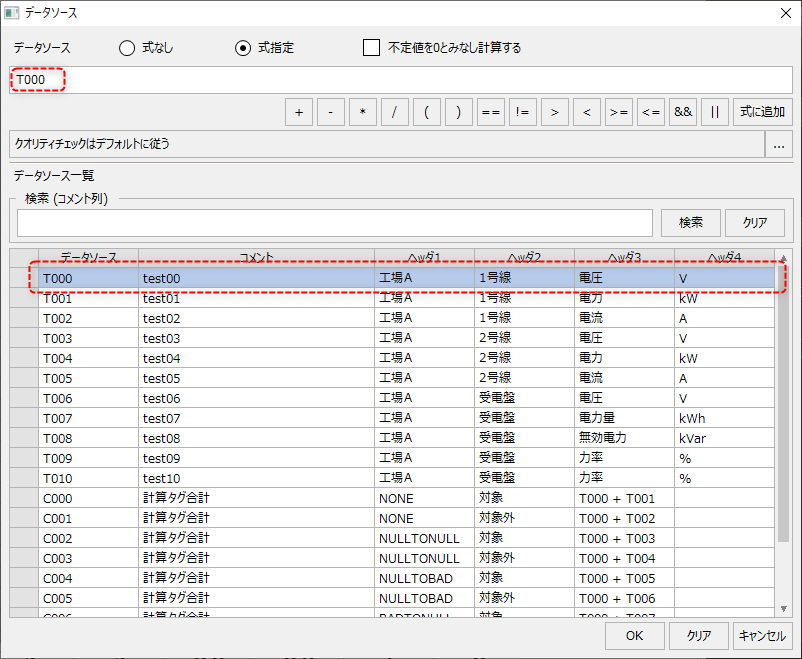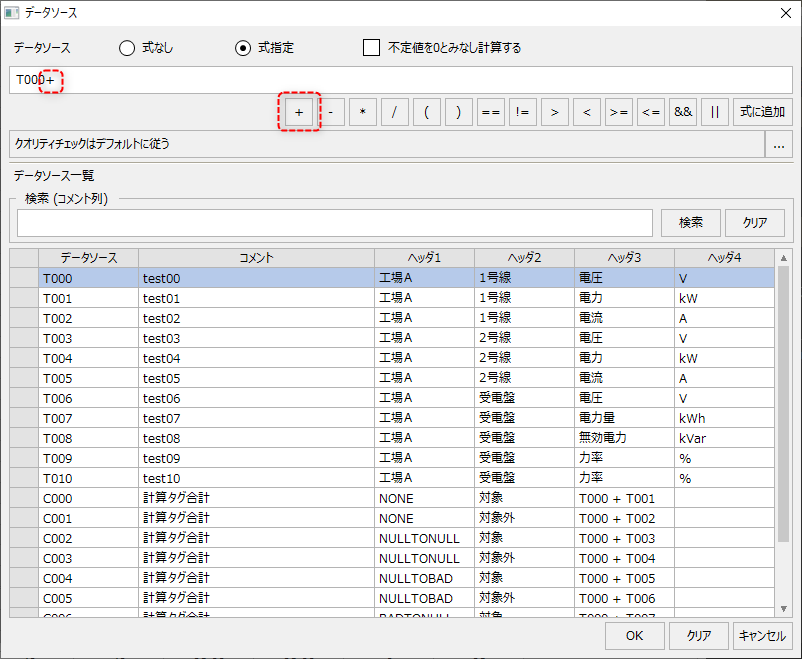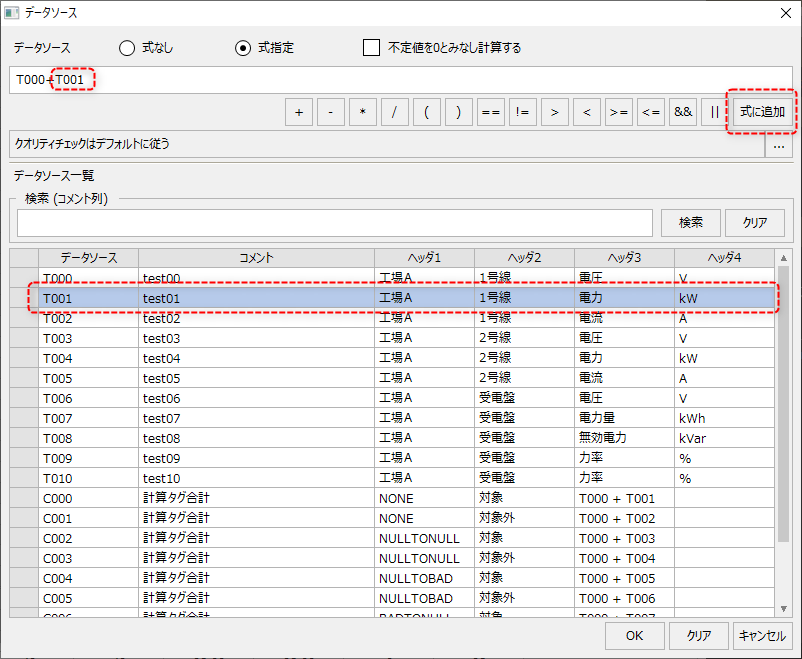Specifying the calculation formula when registering daily report points
In the data source selection dialog, you can specify a formula for the field. Multiple data sources can be specified for the formula, and calculations can also be performed between columns.
The following explains how to specify a calculation formula.
|
The data source selection dialog will be displayed when you register points on the daily report screen.
|
|
In the Data Source Selection dialog, select "Specify Expression" as the data source option. Selecting this option allows you to define an arithmetic expression.
|
|
Double-clicking any row in the data sources list will add the selected data source to your expression.
T000 |
|
You can add operators to your expression by clicking the operator buttons.
You can also enter operators directly.
T000+ |
|
Select the data source you want to add to the formula and click the "Add to formula" button to add a new data source to the formula.
T000+T001
|
Once you have finished defining the calculation expression, click the "OK" button.
|
The calculation of the formula defined in the point registration is performed dynamically when the daily report screen is displayed. Therefore, the calculation results are not included in the actual daily report summary data and saved. If you need to save the calculation results in the daily report summary data, use calculations using the calculated field master. For details, see "Static calculations of fields (defining calculated field master)". |