About Tag Field Master
One of the important master files for summary actions is the "Tag Field Master." The Tag Field Master defines which tags are to be logged and aggregated.
■ Tag logging and aggregation
As explained in "About Summary Master", the sample Summary Master defines the standard aggregation processes of raw data logging (RAW), daily report aggregation (DAY), monthly report aggregation (MONTH), and annual report aggregation (YEAR).
The diagram below shows the standard flow of logging and aggregation processing for summary actions.
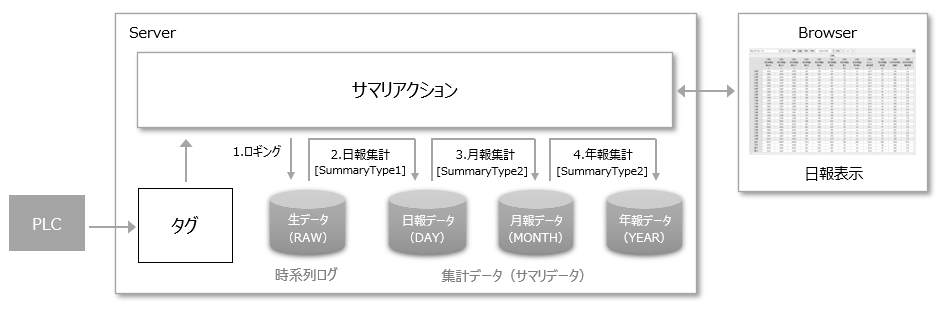
1.First, logging stores tag values as raw time series data (RAW).
2.Next, the daily report is compiled based on the time series log of RAW data (DAY). This compilation process is performed automatically every hour when the time changes.
3.Next, the monthly report is calculated based on the daily report data of DAY (MONTH). This calculation process is performed automatically when the day changes.
4.Finally, the annual report is compiled based on the monthly report data of MONTH (YEAR). This compilation process is performed automatically when the month changes.
The important point here is,Daily report aggregation is based on RAW data and is calculated according to the aggregation method specified in the [SummaryType1] column of the tag field master, whereas monthly report aggregation and yearly report aggregation are based on the aggregation data for each aggregation target, DAY to MONTH and MONTH to YEAR, and are calculated according to the aggregation method specified in the [SummaryType2] column of the tag field master.That is the point.
■ Tag field master for client connection sample
The "Client Configuration Guide" provides a "Client Connection Sample" as an example of connection from FA-Client. This sample has a summary action named "Summary" registered in advance.
The tag field master for the above "Summary" action is stored below.
(Project folder) \server\summary\fieldmaster_tag.csv
The tag field master is a text file in CSV format and can be freely edited using a text editor such as Notepad or an application such as Excel.
How to edit tag field master
If you open the sample tag field master "fieldmaster_tag.csv" in Excel etc., you will see the following content.

Currently, sample data is registered. When actually building a system, edit the tag names to be logged and aggregated, the aggregation method, the header names to be output in daily reports, etc. to suit your environment. Also, delete any unnecessary sample data rows included in the sample. The first row of the tag field master is the header row, which defines which parameters are to be written in which column. From the second row onwards, define, line by line, which tags are to be logged and aggregated. The definition of each row written here is called a "field", and the name defined in the Name column will be the field name.
Below is an overview of each parameter. For details, see "Tag Field Master" in the Action Reference.
Header Name |
overview |
||
[Name]
|
Specify the field name. The field name must be a unique string. |
||
[Tag]
|
Specify the tag path of the tag to be logged. Example: U01.F01.T01 |
||
[Comment]
|
You can specify any comment. |
||
[DataType]
|
Specify the type of data. In most cases, specify "standard" in this column. If you want to specify something other than "standard", specify "powerfactor05" when dealing with power factor. For details on how to specify this parameter, see "Tag Field Master" in the Action Reference. |
||
[TermOfValidity]
|
This parameter is used when you want to process the aggregation by dividing the time unit. For example, you can use this parameter when you want to perform aggregation separately for daytime and nighttime. If you do not use this parameter, leave it blank. |
||
[DecimalNum1]
|
Specifies the number of decimal places. |
||
[SummaryType1]
|
Calculation method for daily reportsFor example, if you specify "AVERAGE", the average of the data within the period will be calculated when aggregating.
Representative parameters) AVERAGE: Average TOTAL: Total MAX: Maximum MIN: Minimum ADDINGCOUNT: Accumulation counter (calculates the increment from the cumulative ring counter value) ADDINGPULSE: Accumulated pulse (calculates the number of times it turned ON within a period)
|
||
[SummaryParam1]
|
Specify parameters as necessary depending on the aggregation method specified in SummaryType1.
|
||
[SummaryType2]
|
Calculation method for monthly and annual reportsSpecify the aggregation method when the daily report aggregation results are raised to monthly and annual reports. For example, if you specify SummaryType1 as ADDINGCOUNT to aggregate the integrated value or number of times, you can specify SummaryType2 as TOTAL to find the number of times the bit was ON when a daily report is aggregated, and the total number of times the bit was ON when a monthly and annual report is aggregated. |
||
[SummaryParam2]
|
Depending on the aggregation method specified above, specify parameters as necessary.
|
||
[ReportHeader1]
|
You can specify the default value for the first line of the header that is output to the daily report.
|
||
[ReportHeader2]
|
You can specify the default value for the second line of the header that is output to the daily report.
|
||
[ReportHeader3]
|
You can specify the default value for the third line of the header that is output to the daily report.
|
||
[ReportHeader4]
|
You can specify the default value for the fourth line of the header that is output to the daily report.
|
|
For details about the various configuration files for summary actions, see "Summary action configuration files and folder structure". |
|
If you want to define multiple languages simultaneously in the master file description (for example, if you want to mix Japanese and Chinese in the comments), be sure to save the file in UTF-8 (with BOM) format. |