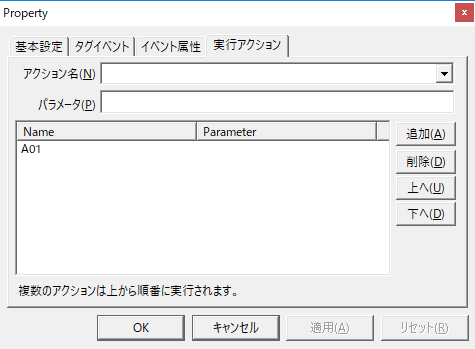overview
Here we will explain an example of how to FTP transfer a file.
By using the FTP transfer action, you can transfer any file to another PC via the FTP server.
Action used: FTP transferAction
Download the sample
There are two samples provided in the example shown on this page.
The sample can be downloaded from below.
■ Sample of transferring files to a FTP server (sample01)
■ FTP Sample for transferring files from a server (sample02)
Operation check
Load the sample server configuration file from FA-Server and bring the application online (yellow arrow).
■In the case of sample01
After going online, write TRUE to U01.F01.T01.
If it works properly, please check that the file has been copied to the destination folder on the FTP server.
■ In the case of sample02
After going online, write TRUE to U01.F01.T01 when the file is ready in the folder on the connected FTP server.
If it works properly, the file on the FTP side will be copied to the PC folder.
Setup Procedure
Tag configuration
1.Set tags.
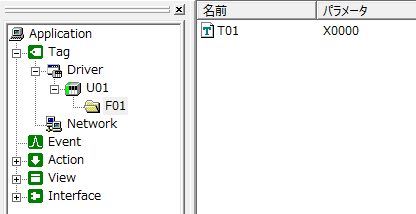
Tag Name |
address |
the purpose |
|---|---|---|
U01.F01.T01 |
X0000 |
A tag that triggers an action |
Action Settings
1.FTP transferRegister action "A01".
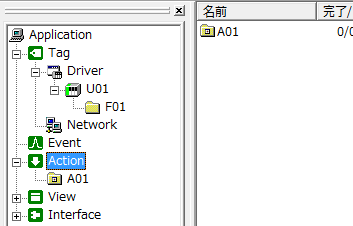
2.Configure the action properties.
Configure the settings from the FTP Settings tab of the action.
Please note that this sample contains provisional settings, so please configure it to suit your actual environment when running it.
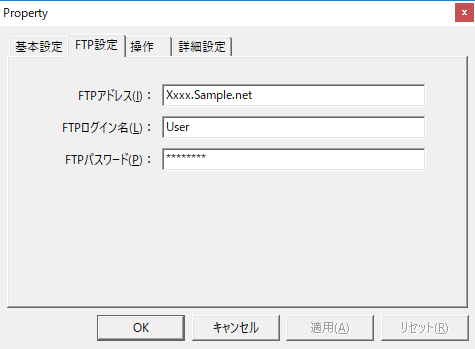
3.Configure the Operation tab.
Open the Action Operation tab and configure the forwarding settings.
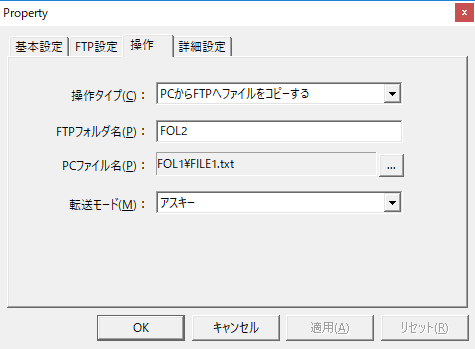
•Operation Type: Copy FTP files from PC
•FTP Folder Name: FOL2
•PC file name: FOL1\FILE1.txt
•Transfer mode: ASCII
Event Settings
1.Create a Tag event to perform the action.
In this example, we will set the event to occur when U01.F01.T01 becomes TRUE.

Set the execution action to "A01".