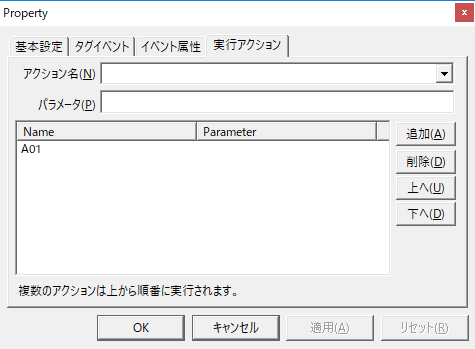overview
Here we will explain a sample that performs Send mail in response to a trigger from PLC.
Action used: Send mail action
Download the sample
The creation examples shown on this page are provided with samples.
The sample can be downloaded from below.
Operation check
Load the sample server configuration file from FA-Server and bring the application online (yellow arrow).
After going online, write TRUE to U01.F01.T01 and verify that the email is sent.
|
In the sample, Send mail is performed using Tag event, but you can also perform regular reports by executing Send mail actions using Scheduled event or Periodic event. |
Setup Procedure
Tag configuration
1.Set tags.
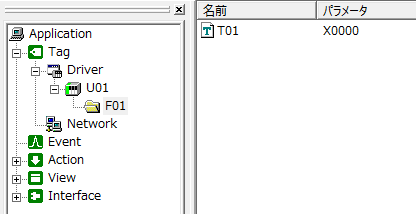
Tag Name |
address |
the purpose |
|---|---|---|
U01.F01.T01 |
X0000 |
A tag that triggers an action |
Action Settings
1.Register the Send mail action "A01".
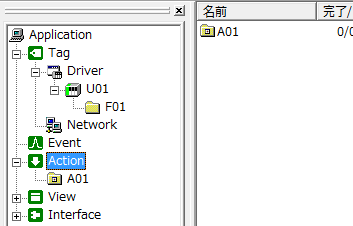
2.Set the Send mail time from the Email Settings tab.
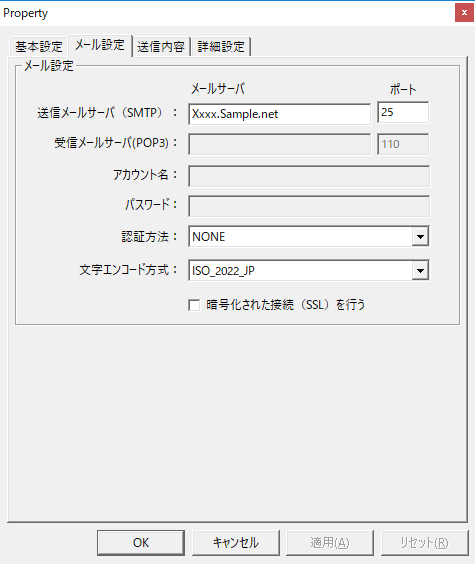
In the sample, the above are tentative settings.
Please configure the sending mail server, port number, account name, password, authentication method, etc. according to the specifications of the mail server you are connecting to.
3.From the Content tab, set the content to be sent.
Here, use Mail Master to set the content to be sent.
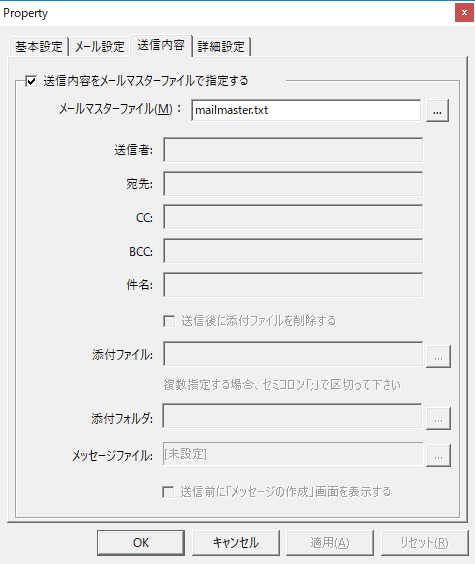
•Check "Specify the content to be sent in the mail master file."
•Specify "mailmaster.txt" as the mail master file.
4.Define the mail master.
In this example, write in the following format. For details on the format, see "Mail master file format".
[MailSubject] Title
[MailSender] xxx@xxx.xx.xx
[MailSendToName] xxx@xxx.xx.xx (end)
[MailMessage] The first line of the email content. The second line of the email. The third line of the email. (end)
|
|---|
Event Settings
1.Create a Tag event to perform the action.
In this example, we will set the event to occur when U01.F01.T01 becomes TRUE.

Set the execution action to "A01".