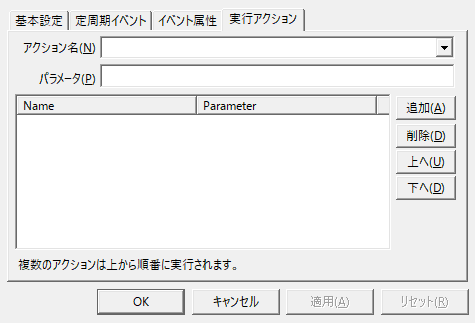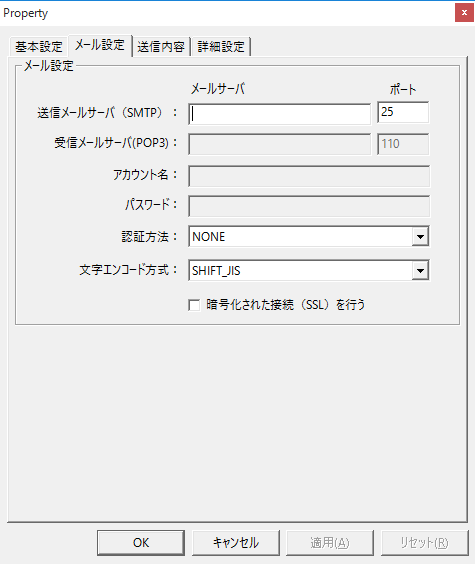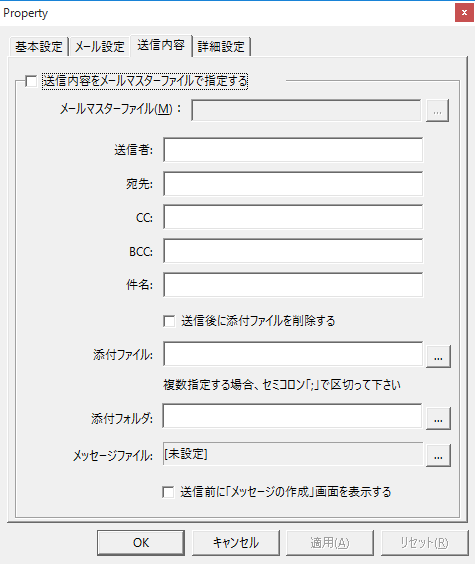How to read the manual
This chapter is for reference information only.
For setup instructions, please refer to "Sending an email" in the Monitoring System Setup Guide.
Features of this action
The Send mail action allows you to send an email.
When this action is executed, it creates email information according to the predefined Send mail content and makes a request to the mail server to send it. The actual sending of the email is done by the mail server.
You can also define the content in a text file called a "mail master." By editing the mail master and reloading it, you can change the destination even during operation.
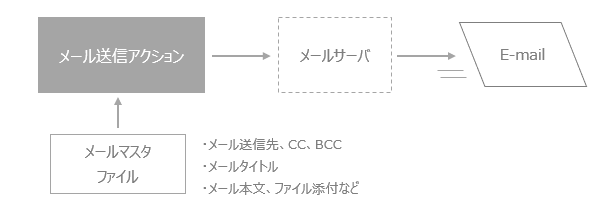
|
This package does not include a mail server function. To use this action, you must have a mail server running separately. |
Action Settings
The settings for this action are explained below.
Action specifications |
|||||||||||||||
|---|---|---|---|---|---|---|---|---|---|---|---|---|---|---|---|
Parameters |
You can specify parameters for the action to be executed from the event that calls this action.
|
||||||||||||||
dialog |
■ Email settings
▪Outgoing mail server (SMTP) ▪Incoming mail server (POP) ▪Account Name ▪password ▪Authentication Method
▪Character Encoding ▪Use an encrypted connection (SSL)
|
||||||||||||||
■ Contents of transmission
▪Specifying the content to be sent in the mail master file
Please set the following if you do not use the mail master.
▪Sender
▪address
▪CC
▪BCC
▪subject
▪Delete attachments after sending
▪Attachments
▪Attachments Folder
▪Message File
▪Display the "Compose Message" screen before sending
|
|||||||||||||||
|
In the "Advanced Settings" tab, you can specify the timing for executing a script (SC1) before an action is executed, or the timing for adjusting the execution of the action (setting the execution wait time). For details on the advanced settings of each action, see "Settings on the Advanced Settings tab of an action". |
The mail master is a text file that defines information such as the recipient. It is created and edited with a text editor such as Notepad. The file name of the mail master can be freely chosen.
The format of the mail master is as follows:
Properties |
Commentary |
[MailParam] |
Describe the parameters of Send mail. Currently, the only parameters that can be set are the following:
// Do not delete attached files after Send mail DELETEATTACHEDFILE=0 // Delete the attached file after Send mail DELETEATTACHEDFILE=1
*Please do not put spaces before or after "=". |
[MailSubject] |
Specify the title (subject) of the email.
example) [MailSubject] Title |
[MailSender] |
Send mailSpecify the person.
example) [MailSender] xxx@xxx.com |
[MailSendToName] |
Send mail destination. If you want to send to multiple email addresses, list the email addresses on separate lines as shown below. Be sure to end the email with "(end)".
example) [MailSendToName] xxx1@xxx.com xxx2@xxx.com (end) |
[MailSendToNameCC] |
Specify the recipient (CC). If you want to send to multiple email addresses, list the email addresses on separate lines as shown below. Be sure to end the email with "(end)".
example) [MailSendToNameCC] xxx1@xxx.com xxx2@xxx.com (end) |
[MailSendToNameBCC] |
Send mail destination (BCC). If you want to send to multiple email addresses, list the email addresses on separate lines as shown below. Be sure to end the email with "(end)".
example) [MailSendToNameBCC] xxx1@xxx.com xxx2@xxx.com (end) |
[MailAttachedFile] |
Specify the name of the file you want to attach. If you want to attach multiple files, list the file names on separate lines as shown below. Be sure to end the line with "(end)".
example) [MailAttachedFile] c:\xxx1.txt c:\xxx2.txt (end) |
[MailAttachedFolder] |
Specify the folder that contains the file you want to attach. All files in the folder will be attached. If you want to attach multiple folders, list the folder names on separate lines as shown below. Be sure to end the line with "(end)".
example) [MailAttachedFolder] c:\xxx1 c:\xxx2 (end) |
[MailMessage] |
Specify the text of the email. Be sure to end it with "(end)".
example) [MailMessage] The first line of the email content. Second line of the email content. The third line of the email. (end) |