Procedure for creating tags
Here is a quick guide on how to register to create a tag.
To register a tag, first create a unit and folder, then create the desired tag under the created folder.
|
For details on how to create tags, please refer to the description in the Server Creation Guide under "Procedure for Creating Tags." In addition to the method introduced here, the page on the left also describes how to register a large number of tags at once and how to import and create tags from a CSV file. |
■Adding units
To create a tag, right-click Tag/Driver in the FA-Server tree to display the menu, and select "Add unit" from the menu that appears.
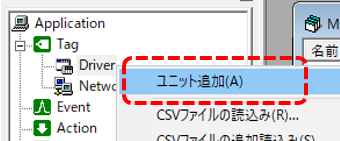
This will display the driver list screen.
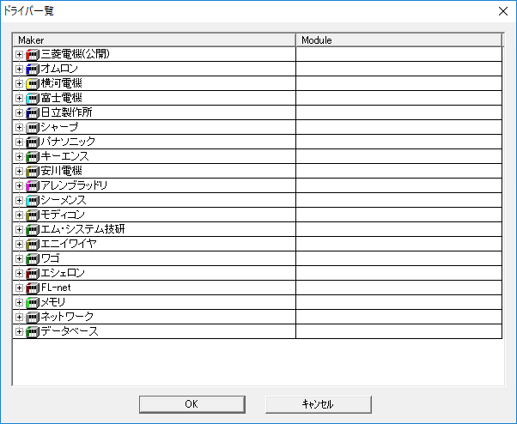
The driver list displays a list of communication drivers for connecting to each company's PLC. Click on the target manufacturer's name to expand the tree and select the model to add the PLC unit you want to connect from FA-Server.
After adding the unit, please set up the communication connection with the desired PLC.
|
For details on setting up communication with PLC, please refer to the description in "Device Connection Guide". |
■ Adding a folder
Once you have added the unit, create a folder.
To add a folder, right-click the target unit in the tree to display the menu and select "Add Folder".
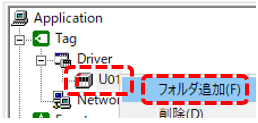
A folder has been added. You can also change the names, such as "U01" and "F01."
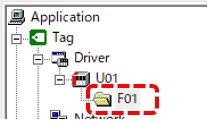
|
In the folder, you need to set the communication cycle with PLC. Also, depending on the model of the PLC you are connecting to, you may need to set communication parameters for the folder. For details on communication connection settings with PLC, please refer to the description in "Device Connection Guide". |
■ Adding tags
To create a tag, right-click the desired folder in the FA-Server tree to display a menu, and select "Add Tag" from the menu that appears.
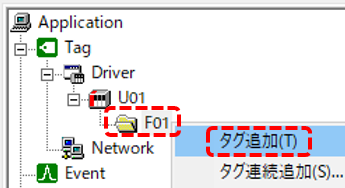
Now, one tag has been added. If you look at the multiview, you can see the added tag.
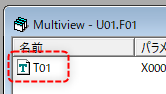
|
Once you have added a tag, you need to set parameters to associate the tag with the PLC device. The main parameters are the PLC device address, the tag data type, and the data size. Note that the tag parameters differ depending on the model of the PLC you are connecting to. For details on setting up communication with PLC, please refer to the description in "Device Connection Guide". Also, for information on tag data types, please refer to "Data Types and Type Conversion" and for information on device interpretation, please refer to "Device Interpretation". |