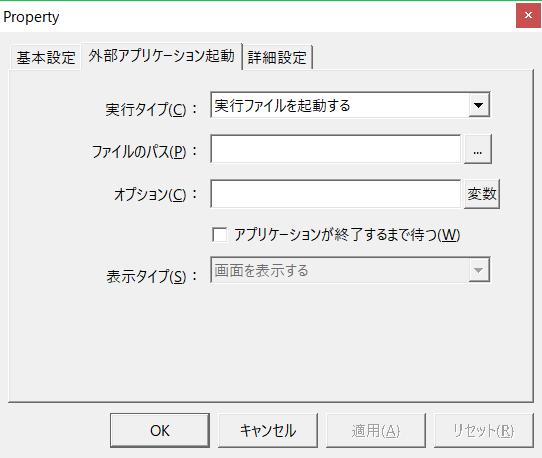How to read the manual
This chapter is for reference information only.
For construction procedures, please refer to "Running external applications" in the Monitoring System Construction Guide.
Features of this action
You can run external applications.
In addition to being able to run executable files (exe), you can also specify files associated with file extensions (such as ".txt", ".doc", ".html") to run the target application. You can also call batch files.
Action Settings
The settings for this action are explained below.
Action specifications |
|||||||||||||||||||||
|---|---|---|---|---|---|---|---|---|---|---|---|---|---|---|---|---|---|---|---|---|---|
Parameters |
none
|
||||||||||||||||||||
dialog |
■ Launching external applications
▪Execution Type
▪File path ▪option
▪Wait until the application has finished ▪Display Type
|
||||||||||||||||||||
|
Combining Batch transfer actions with your own external applications expands the variety of system configurations. For example, you can have an external application perform batch-like processing such as data processing and complex aggregation processing. For example, after saving tag information to a text file or database, you can launch an external application, obtain parameters from the launched external application via the text file or database, and have the application perform batch-like processing such as data processing and aggregation. If you want to transfer the aggregated results to the tag again, check "Wait until the application is terminated." After the external application is terminated, you can use the Batch transfer action again to obtain the data processed by the external application and import it into the tag.
|
|
In the "Advanced Settings" tab, you can specify the timing for executing a script (SC1) before an action is executed, or the timing for adjusting the execution of the action (setting the execution wait time). For details on the advanced settings of each action, see "Settings on the Advanced Settings tab of an action". |