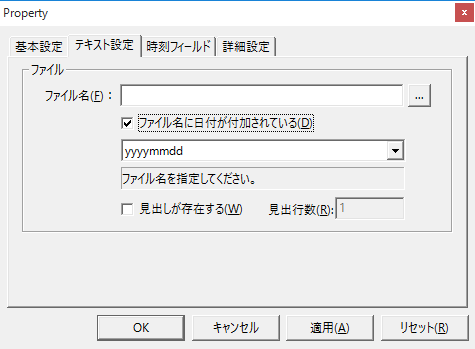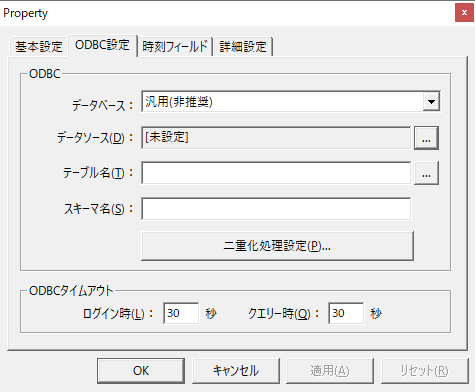How to read the manual
This chapter is for reference information only.
For construction procedures, please refer to "Using Historical data server" in the Monitoring System Construction Guide.
Features of this action
The Historical data server action is an action to connect to a database where historical data is stored and obtain the historical data. The database supports CSV and ODBC. This action can be used, for example, to display historical data stored in a database by an external application on a trend graph.
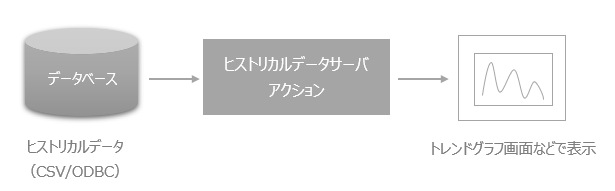
What is historical data?
Historical data refers to historical data recorded in chronological order, including date and time fields. In addition to date and time fields, you can also define MS fields (milliseconds). MS fields are necessary when handling data in ms units (1 second = 1000 ms).
(MS field not included)
time |
DATA00 |
DATA01 |
... |
DATA98 |
DATA99 |
2003/1/1 00:00:00 |
23 |
0 |
... |
2 |
75 |
2003/1/1 00:00:00 |
44 |
1 |
... |
3 |
34 |
... |
... |
... |
... |
... |
... |
2003/1/1 23:59:59 |
54 |
0 |
... |
4 |
66 |
(MS field included)
time |
ms |
DATA00 |
DATA01 |
... |
DATA98 |
DATA99 |
2003/1/1 00:00:00 |
100 |
23 |
0 |
... |
2 |
75 |
2003/1/1 00:00:00 |
200 |
44 |
1 |
... |
3 |
34 |
... |
... |
... |
... |
... |
... |
... |
2003/1/1 23:59:59 |
100 |
54 |
0 |
... |
4 |
66 |
*When handling data with a sampling rate of less than 1 second, please define the MS field.
|
By linking Historical data server with the MS field defined to a log data graph, for example, a detailed graph in ms units will be displayed. |
If you want to connect to several different databases to get historical data, define an Historical data server for each DB.
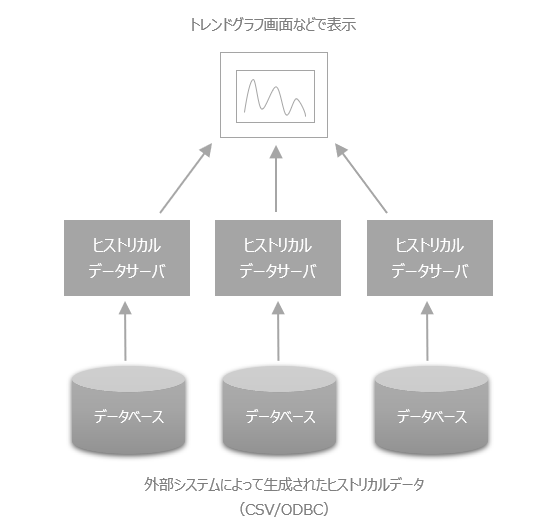
A single Historical data server can be shared by multiple actions and screens. However, if multiple requests for Historical data server occur simultaneously, the requests will be processed in the order they were received, so subsequent processing may have to wait. In such cases, you can define Historical data server individually for each purpose to perform parallel processing, resulting in faster processing.
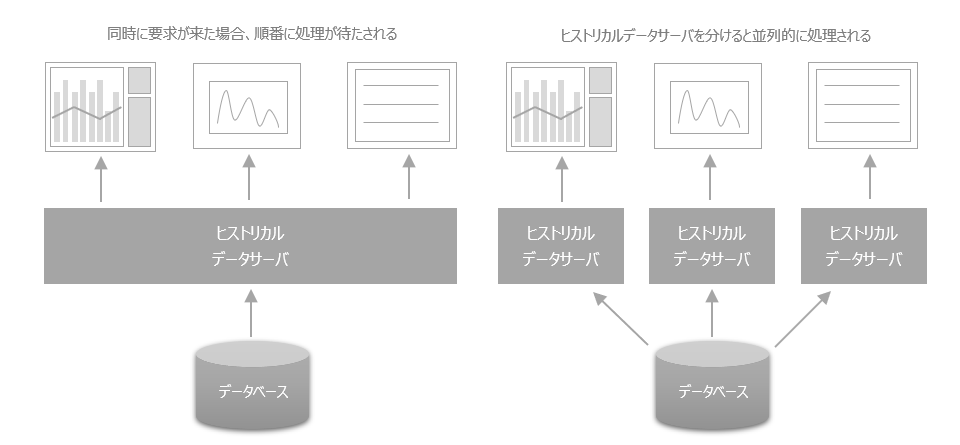
Action Settings
The settings for this action are explained below.
Action specifications |
|||||||||||||||||||||||||||||||||||||||||||||||||||||||||||||||||||||||||||||
|---|---|---|---|---|---|---|---|---|---|---|---|---|---|---|---|---|---|---|---|---|---|---|---|---|---|---|---|---|---|---|---|---|---|---|---|---|---|---|---|---|---|---|---|---|---|---|---|---|---|---|---|---|---|---|---|---|---|---|---|---|---|---|---|---|---|---|---|---|---|---|---|---|---|---|---|---|---|
Parameters |
none
|
||||||||||||||||||||||||||||||||||||||||||||||||||||||||||||||||||||||||||||
dialog |
■ Text settings (for Historical data server (CSV))
▪The date is added to the file name
Example: When data is contained in one file LOG.csv
Example: When data files are separated by date LOG20030101.csv
LOG20030102.csv
The file name must have the date added to the end. If you enter "LOG.csv" as the file name and specify "yyyymmdd", the actual file name will be in the format LOG20030101.csv.
▪Heading exists/Number of heading lines
Example: If the number of header lines is set to 1, the first line of the CSV file will be the header line.
|
||||||||||||||||||||||||||||||||||||||||||||||||||||||||||||||||||||||||||||
■ODBC settings (for Historical data server (ODBC))
When selecting a database, select "Generic"/"SQLServer"/"Oracle"/"MySQL"/"PosgreSQL". If you specify a non-generic database product, the processing will be optimized for each database, and each process will be faster. For the data source, specify the ODBC data source name to connect to the database. For information on how to set up the data source, see "ODBC Settings" in the common settings. For the table name, specify the name of the table in which you want to store the alarm data.
|
|||||||||||||||||||||||||||||||||||||||||||||||||||||||||||||||||||||||||||||
■ Time field
The "Date/Time field" is automatically determined, so there is usually no need to specify it. This setting should only be specified if a data item contains two or more "Date/Time fields" and you want to specify which field to use as the time series. Also, specify the MS field (millisecond field) only if the database contains a millisecond field. Including the MS field allows the graph to be displayed in milliseconds on the historical trend graph.
|
|||||||||||||||||||||||||||||||||||||||||||||||||||||||||||||||||||||||||||||