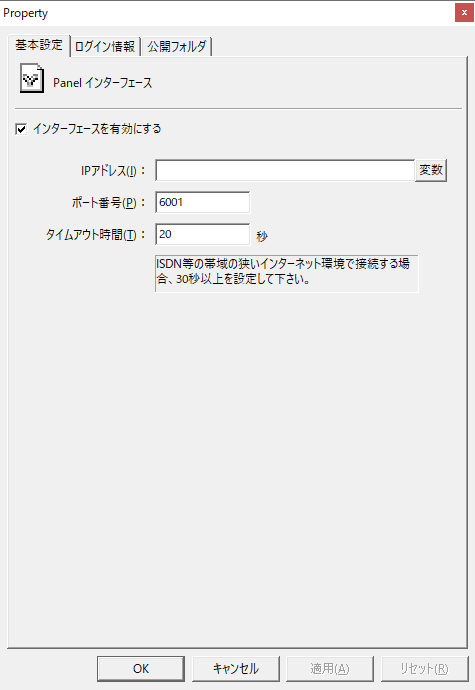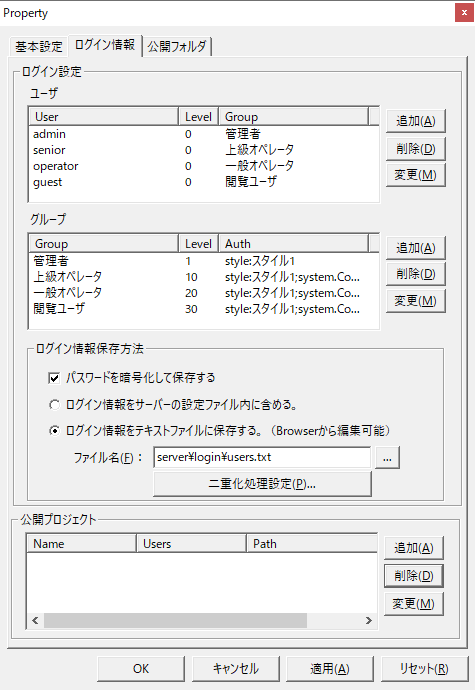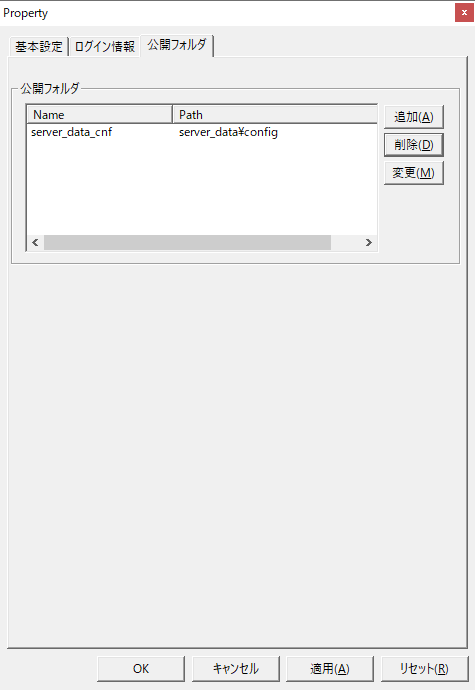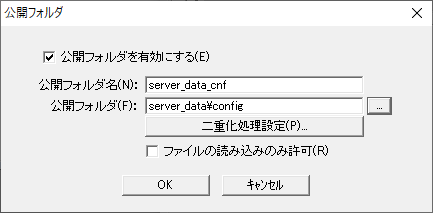What is Panel-Interface?
Panel-Interface is a communication interface used when using the FA-Server client tool "FA-Client". FA-Client has report and trend graph screens, and can connect to FA-Server to display log data and daily report summary data.
If you do not use FA-Client, there is no need to configure Panel-Interface.
Basic Settings
In the "Basic Settings" of Panel-Interface, you can set the following items.
(Panel-Interface/Basic Settings tab)
|
|
Setting login information
In the "Login Information" of Panel-Interface, login information such as user information and group definitions is registered. Whenever a connection is made from FA-Client to FA-Server, a login is performed. If this login fails, the connection is canceled and FA-Client is unable to obtain information from FA-Server.
If you are not using FA-Client, you do not need to set up login information. For details on how to set up when using FA-Client, please refer to "Server Settings" in the Client Settings Guide.
(Panel-Interface / Login Information tab / Login Settings)
|
|
The following items can be set in the "Public Folder" of Panel-Interface. The public folder settings are set when using FA-Client.
For details, please refer to "Server Settings" in the Client Settings Guide.
(Panel-Interface/Public Folder tab)
|
When you click the Add or Change button, the following dialog box will be displayed.
|
Precautions when running FA-Server and FA-Client on one PC
When running FA-Server and FA-Client on the same PC, communication between FA-Server and FA-Client may become impossible if the LAN cable is disconnected from the PC. This occurs when the media detection function of the Windows OS detects that the IP address set for the network adapter is different from the local IP address when the LAN cable is disconnected from the PC.127.0.0.1" automatically. Also, FA-Server and FA-Client communicate using the IP address set in the network adapter at startup, so they will not be able to keep up if the IP address changes during operation.
To avoid this issue, in the IP address settings of Panel-Interface, register both the IP address to be used for communication (for example, "192.168.1.1") and the local IP address "127.0.0.1", separated by a semicolon.
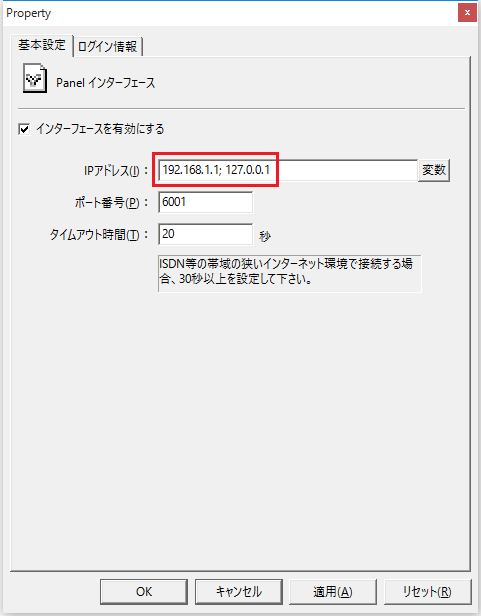
Also, set PSNode in the FA-Client client configuration file (FAClient.txt) to “127.0.0.1”.
PSNode=127.0.0.1 |