overview
This is a setting example for connecting the FP7 series with RS-232C.
Model used
item |
Model etc. |
PLC |
FP7 CPS4E |
Communication Unit |
CPU Built-in port |
Configuration environment
item |
environment |
OS |
Windows8 Professional 64Bit |
tool |
FPWIN GR7S Ver2.1.1.0 |
Configuration details
item |
setting |
Setting items |
Configuration Example |
PLC side settings |
Set with tools |
Transmission speed |
9600bps |
Bit Size |
8bits |
||
Parity Check |
Odd |
||
Stop bits |
1bits |
||
PC settings |
Unit Settings |
COMPort |
Communication port number to connect to |
Transmission speed |
9600bps |
||
Byte Size |
8bits |
||
Stop bits |
1bits |
||
parity |
Odd |
||
Folder and communication test settings |
Destination |
01 |
* Most of the settings on the computer will be adjusted to match the settings on the unit.
PLC side settings
Set up "FP7 CPS4E". Settings are made using FPWIN GR7S etc.
1.FPWIN Start GR7S and create a new project.
2.Execute "Online" - "Switch online mode" in the menu and check that communication with PLC is possible.
3.Double-click "Project" - "PLC" - "FP7 Configuration" in the project tree to display the setting screen.
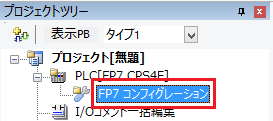
4.Select "Internal SCU" from the settings screen and set it as follows:
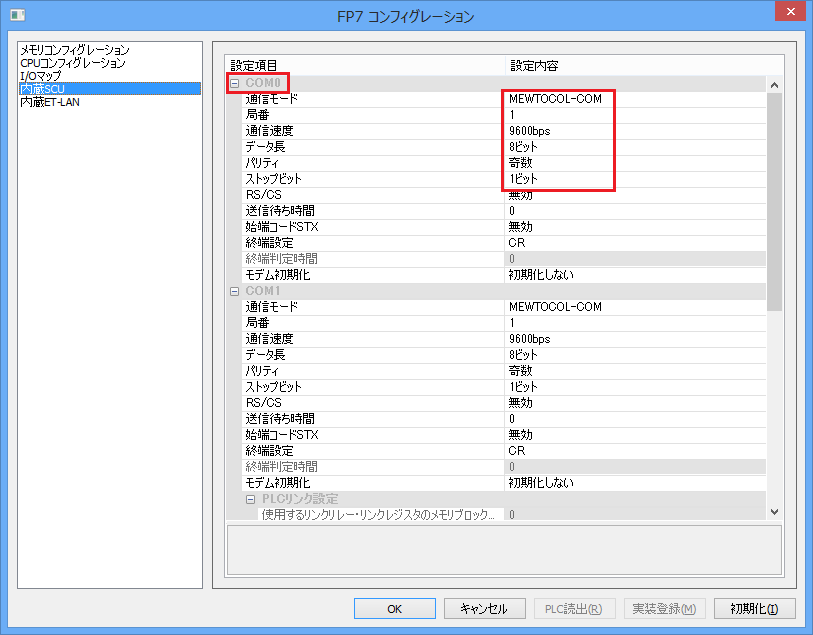
setting |
Setting contents |
COMPort |
COM0 (Select the COM port to connect to) |
Communication Mode |
MEWTOCOL-COM |
Area code |
1 |
Transmission speed |
9600bps |
Data Length |
8-bit |
parity |
Odd |
Stop bits |
1 bit |
5.Click "Online" - "Download to PLC" to write the settings to the PLC.
PC settings
Use the Server application to connect to the PLC for which you have set up communications.
1.Right-click "Application" - "Driver" in the tree and select Add Driver.
2.Select the following units from the displayed driver list and add them:

3.Open the properties of the added unit (U01) and click Communication Settings.
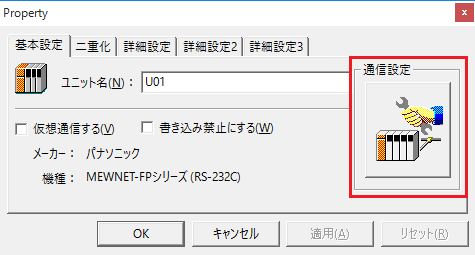
4.Set "Communication Settings" as follows:

setting |
Setting contents |
COMPort |
Communication port number to connect to |
Transmission speed |
9600 |
Byte Size |
8bits |
Stop bits |
1bits |
parity |
Odd |
5.USB-RS-If you are using a 232C conversion cable, the COM port may be locked in the event of a communication error, so check the reopen setting.
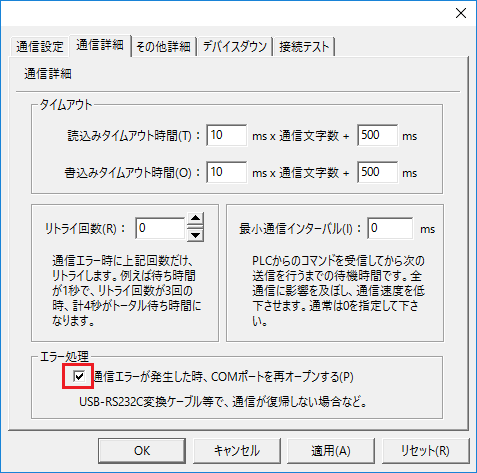
6.Perform a connection test to check the connection

If a message such as "Connection OK" is displayed, the connection is confirmed to be OK.