Use a Tag Monitor to View Tag Values
If you want to check the tag value on the FA-Server screen, it is convenient to use the "Tag Monitor".
The Tag Monitor is a grid-style view that allows you to display the value of any tag and also write values to tags.
|
In addition to monitoring using the tag monitor, you can read and write tag values from the multiview. For details, see "PLC Communication and Monitoring". |
|
Please use the tag monitor only for testing and debugging. We recommend that you remove it during operation to avoid unnecessary load and unexpected output during operation. |
The following explains how to add and use a tag monitor.
1.Add a tag monitor
Right-click on “Output01” in the output view displayed at the bottom of the FA-Server screen.
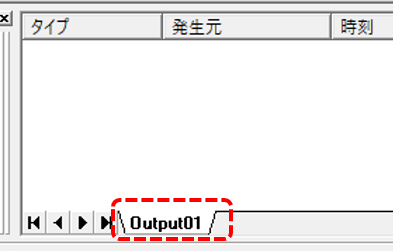
The following menu will then be displayed, select "Insert".
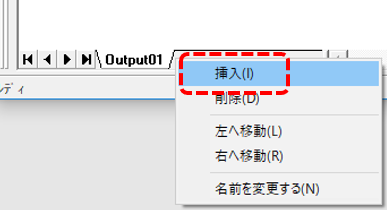
Then, the "Add View" pop-up will appear, so select "Tag Monitor" from the list and click the OK button.
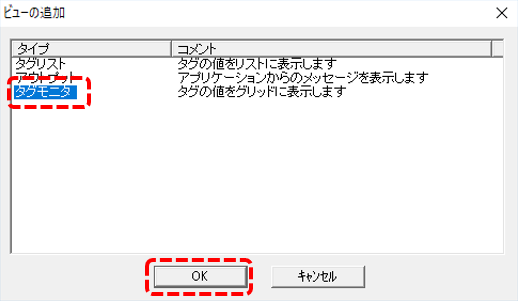
A new tag monitor called "Monitor01" has been added.
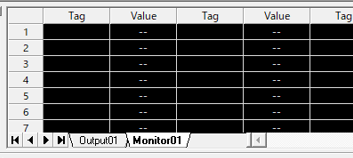
2.Add a tag path to the tag monitor
In the tag monitor, when you specify a tag path (tag reference name) in the "Tag" column and go online, the value of the target tag will be displayed in real time in the "Value" column. Also, if you write a value in the Value column, that value will be written to the tag.
To add a tag path to the tag monitor, select the target tag in the multiview with the mouse and drag and drop it onto the tag monitor.
As an example, we will use two tags: U01.F01.T01 and U01.F01.T02.
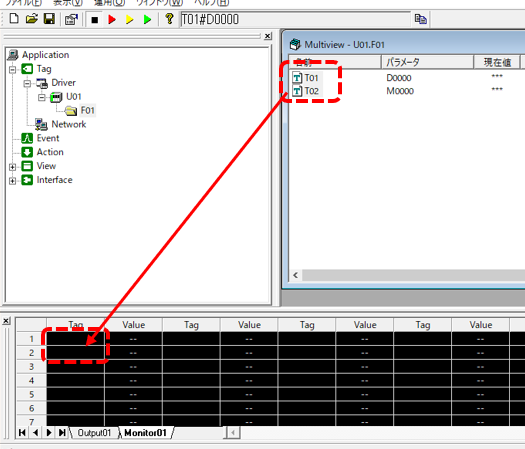
The tag paths of the two selected tags will then be entered into the Tag field of the Tag Monitor.
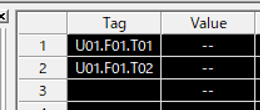
3.Check that it works
Bring FA-Server online.
![]()
When you look at the multiview, the lamp at the beginning of the tag name will turn red.
Also, looking at the Current Value column, T01 is a numeric type tag and so it displays "0", and T02 is a bit type and so it displays "FALSE".
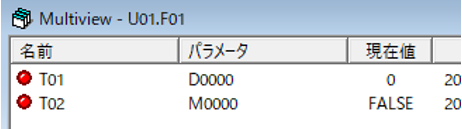
Similarly, if you look at the tag monitor, you will see the same value shown above in the Value column.
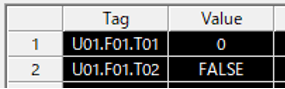
As an experiment, try changing the value of T01 to 100 in the tag monitor.
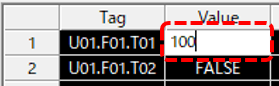
Then, the current value of the multiview also became 100.
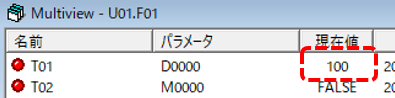
|
For tags connected to PLC, if you write a value to the tag from the tag monitor, the written value will be written to the PLC. In an environment where the tag is actually connected to a PLC, please be careful not to write unintended values to the PLC. |