Creating Network tag
|
This function, "Network tag", is an old-style function that remains for backward compatibility with older versions. If you want to link with other FA-Server tags via the network, please use the higher-level function, the "IPLink Server" unit, unless there is a special reason. |
Here we will explain the steps to create Network tag.
1.Adding an application to Network
Right-click "Network" from the tree on the left and select "Add application to connect". "A01" will be added.
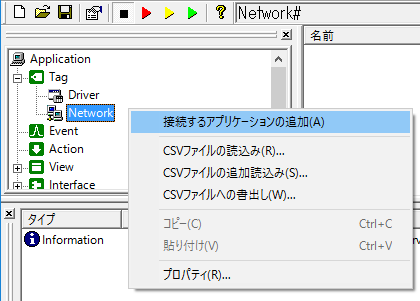
2.Right-click on "A01" and select "Properties"
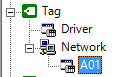
3.Configure the IPLink server to connect to
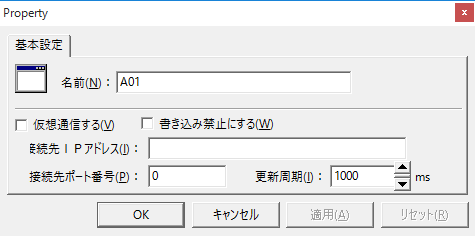
・Destination IP address: IP address of the destination IPLink server
・Destination port number: Port number of the destination IPLink server
・Update cycle: The cycle at which values are retrieved and updated from the IPLink server
4.Right-click "A01" and select "Add connected tag". The tag will be added.
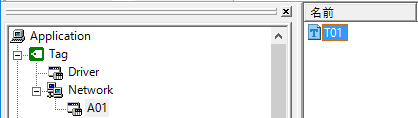
5.Right-click "T01", select "Properties", and specify the tag path to connect to.
Set the tag path (e.g. U01.F01.T01) in the destination tag name.
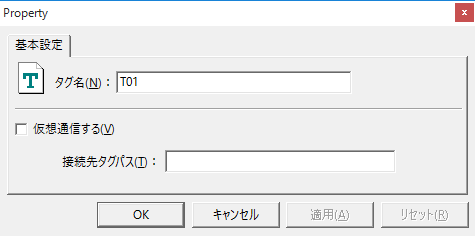
|
If you want to test whether IPLink works but have no other applications to launch, you can set up your own application as a IPLink server, register your own tag as Network tag, and try connecting to it. |