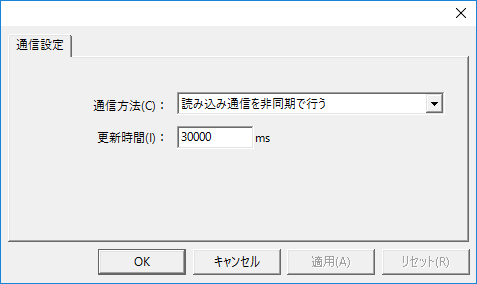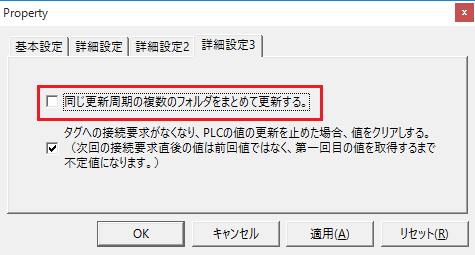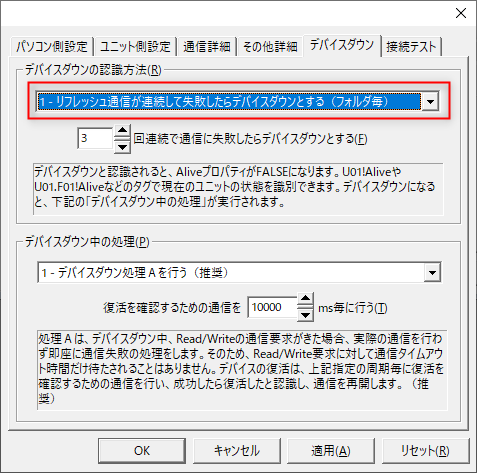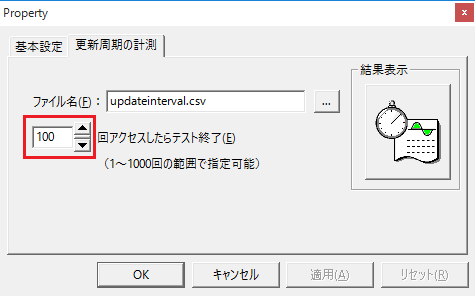Update cycle and speed
The update interval is set in the folder.
The update interval is specified in units of hours, minutes, seconds, and milliseconds.
Specifying "0" for all of these will update the values as quickly as possible.
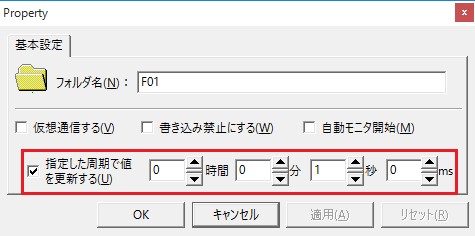
Furthermore, if you uncheck "Update values at specified intervals", no communication for updating will occur even if an automatic update is requested.
You can also externally switch whether to perform automatic updates using the unit's system property "U01!Update". For details, see System Properties.
|
When connecting to PLC, faster communication can be achieved by taking the following points into consideration when designing.
- Prepare tags for address areas that are as contiguous as possible.
example) U01.F01.T01 : D0001 U01.F01.T02 : D0002 ... U01.F01.T100 : D0100
|
|
For some special units, the update cycle may be set by the unit's communication settings. For details on settings, please refer to the section for the device you will be using in the "Device Connection Guide."
Example: Ping unit
Furthermore, with special units like this, communication actually occurs at the cycle set above, and the communication results are reflected in the tag at the folder update cycle.
|
|
Communication for updates is done on a folder-by-folder basis. If you divide it into too many folders, communication that could have been done in one communication will be forcibly distributed on a folder-by-folder basis, which may slow down the communication speed. Specifically, if you create two folders and have tags D0 in folder 1 and D1 in folder 2, communication between D0 and D1 will be divided into two packets, whereas communication between D0 and D1 would normally be possible in one packet.
In such cases, by checking the unit's property "Update multiple folders with the same update cycle together," you can optimize communication for tags defined in multiple folders so that communication is carried out using the most optimal communication method (minimum number of communication packets).
With this setting, for example, if all folders are set to the same update cycle (for example, 1 second), communication will occur for all tags every second. This is the fastest method in terms of updating values, but on the other hand, it has the disadvantage that other communication requests such as writing will be held up while the values are being updated.
Therefore, when performing this tuning, first set the update cycle for all folders to the same cycle, check the box above, and actually communicate and write to tags. If you notice delays that cause writes to wait, you can further tune by defining half of the folders with a 1000ms update cycle and half with a 1001ms update cycle, for example, which will increase the timing at which write requests can be received, thereby reducing the wait time. Note that when grouping folders such as 1000ms and 1001ms, communication will be more efficient if you group devices of the same type (D, M, etc.) together with the same update cycle. |
|
If you have selected "1- If refresh communication fails consecutively (by folder)", as the method for detecting device down, and you check "Update folders with the same update cycle together" above, all of the grouped folders will be affected by the device down even if communication fails for only a specific folder.
|
How to measure the update rate
This package has a function to measure how long a communication actually takes.
The tag update cycle can be set for each folder, but as the number of tags increases, the communication load increases and communication may not be possible at the specified cycle. Also, when you set the update cycle to "0" as the fastest setting, you may want to check how well communication is actually performed.
In such cases, the update period is measured.
The simplest way to measure this is to look at the "update period (ms)" of the tag displayed on a multi-view screen, etc.
The update interval column shows the actual update interval. You can visually check whether the update is occurring at the specified interval.

Next, if you want to measure more accurately, you can measure performance by following the steps below.
1.After going online, actual communication begins
With
FA-Server online, send an actual communication request to the tag (turn the tag's light to either red or green).
Also, if you want to measure the fastest communication cycle, set all update cycle settings for the target folder for measurement to "0".
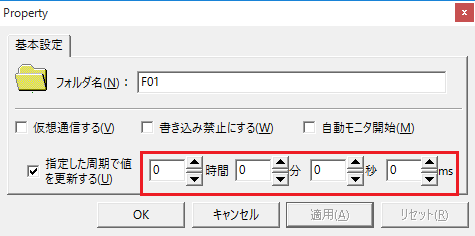
2.Right-click "Tag" from the tree on the left and select "Start measuring update cycle."
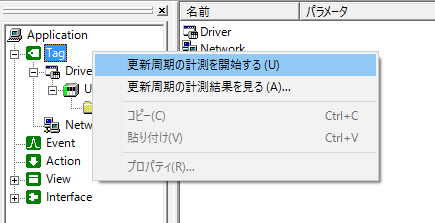
3.When the confirmation dialog appears, press "Yes"
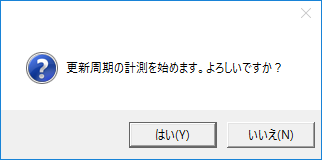
4.Wait until the message "Update cycle measurement completed" appears in the output view.

5.Right-click "Tag" from the tree on the left and select "View update cycle measurement results."
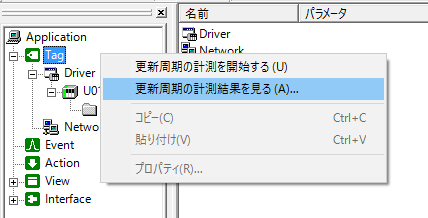
6.Check the displayed content

|
The default number of update cycle measurements is 100. If you want to change this number of times, set the number of times in the "Update Period Measurement" tab of the "Tag" properties.
|