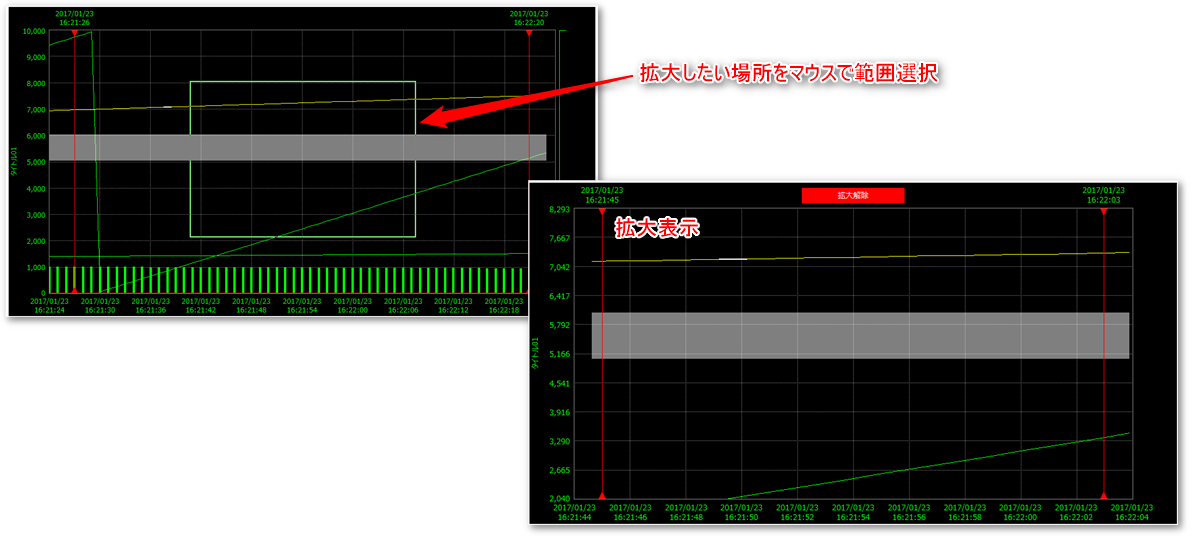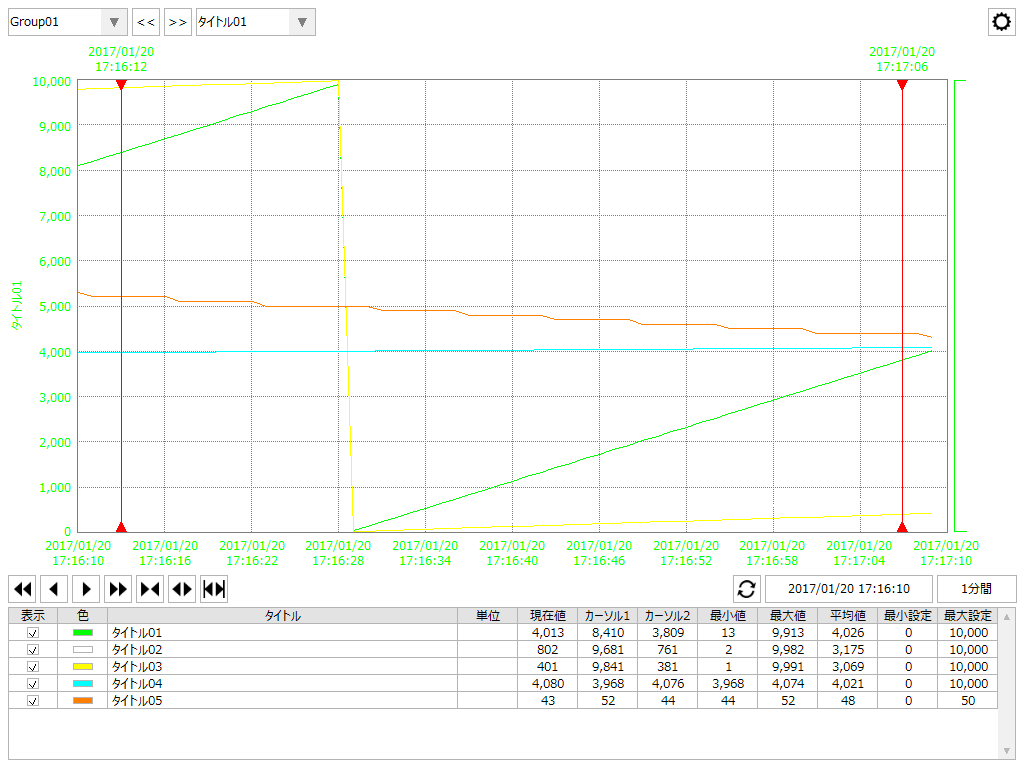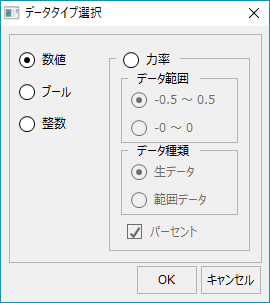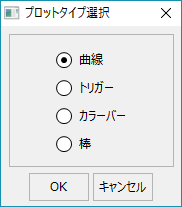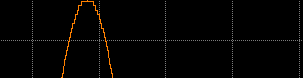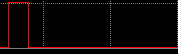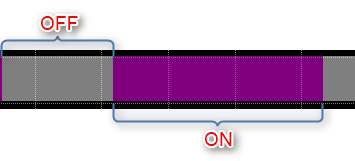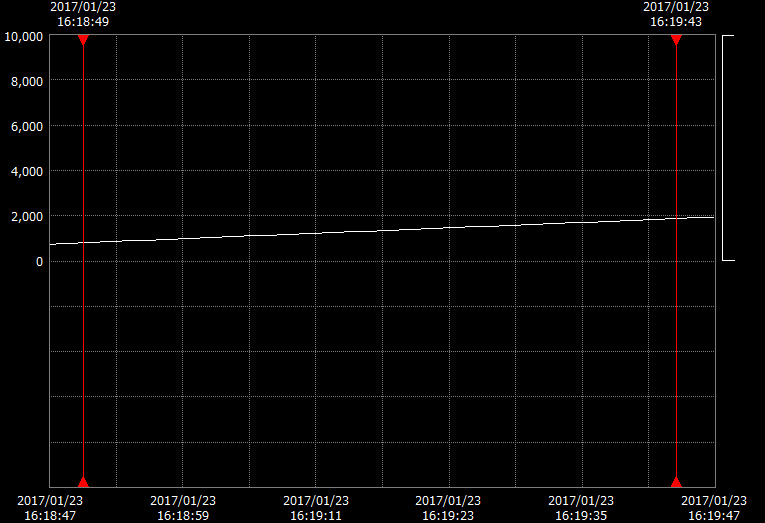overview
This is the trend graph screen of FA-Client.
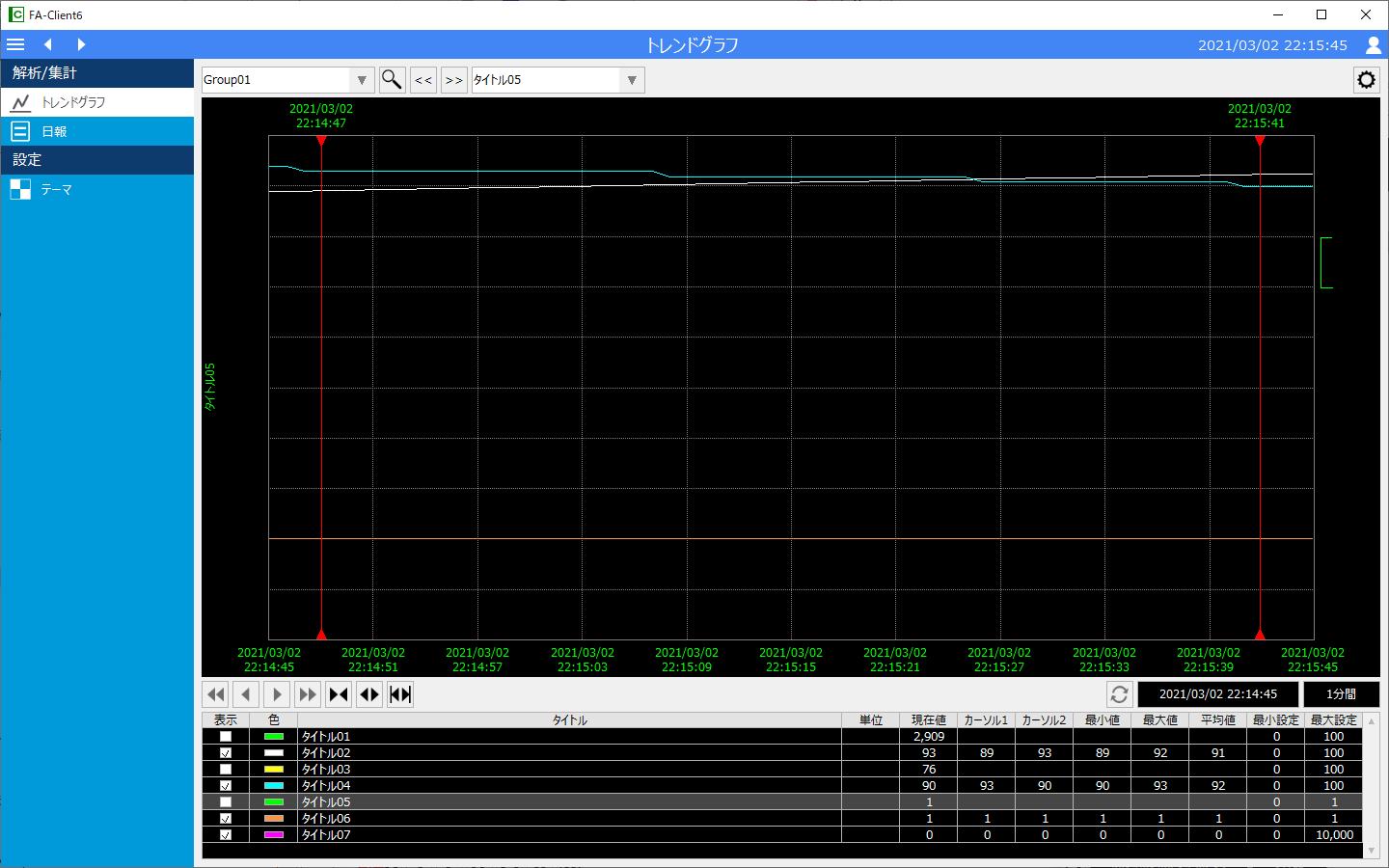
Screen Explanation
We will explain each operation and item on the screen.

# |
name |
explanation |
|---|---|---|
1 |
Group Name
|
Select the group to display in the graph area. A group contains multiple pens. |
2 |
Pen name
|
Select the pen to be displayed as active. When the pen is displayed as active, the title, color, and graph scale will be displayed as the pen. |
3 |
Settings Menu
|
Opens the settings menu. For details on the settings menu, please refer to "Settings Menu". |
4 |
Graph Area
|
The current start time and data for the display period are displayed in a graph.
The following operations are available in the graph area:
•Magnification •Cursor Operation •Display upper/lower limit operation
|
5 |
Movement and scaling
|

The graph display area moves to the past or future based on the period set in the display period. 1.The graph set for the display period will be moved to one page of past data (for example, 30 minutes interval, 30 minutes ago). 2.The graph set in the display period will be moved to the past data by half a page. (For example, if the interval is 30 minutes, it will be moved to the previous 15 minutes.) 3.The graph set in the display period will be moved half a page to new data (for example, 15 minutes later for a 30 minute interval). 4.The graph set for the display period will be moved to the new data by one page (for example, 30 minutes interval, 30 minutes later).
Zooms in and out on the graph. 5.The display period will be narrowed. 6.The display period will be expanded. 7.The graph will be enlarged in the area enclosed by the cursor lines on the left and right sides.
|
6 |
Refresh
|
Move to the current time data. |
7 |
Display date and time
|
Set the start date and time for the graph. Clicking the start date and time will display the start date and time selection dialog, from which you can select the start date and time.
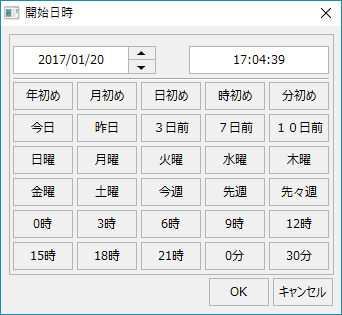
|
8 |
Display period
|
Set the graph display period (display span). Click the display period to display the display period setting dialog, from which you can select the display period.

|
9 |
Pen List
|
The pen information set in the trend group is displayed. •display •color •title •unit •Current Value •Cursor 1 •Cursor 2 •Minimum •Maximum •Average •Lower limit setting •Upper limit setting
|
The settings menu will be displayed/hidden each time you click the "Settings" button. The settings menu contains the following:

# |
name |
explanation |
|---|---|---|
1 |
Real-time updates
|
Switches between real-time display and historical display. When checked, it is real-time display (automatic scrolling), when unchecked, it is historical display. |
2 |
Point Display
|
Set whether or not to display the plot points of the data. |
3 |
Pen list display
|
Toggles display of the pen list. Hiding the pen list allows you to display a larger graph area. |
4 |
Preserve display settings
|
The display settings changed from the screen will be retained. Note that the setting values are saved for each client.
|
5 |
Pen Settings
|
|
6 |
Normal Print
|
Print screen. |
7 |
Reverse Print
|
The background of the screen will be changed to white and printed. (Not all colors will be inverted.) |
8 |
Save CSV |
The data between the two cursors is output in CSV.
 |
Settings screen
This is the settings screen for registering pens. You can edit the settings of the graph pens while the system is in operation.
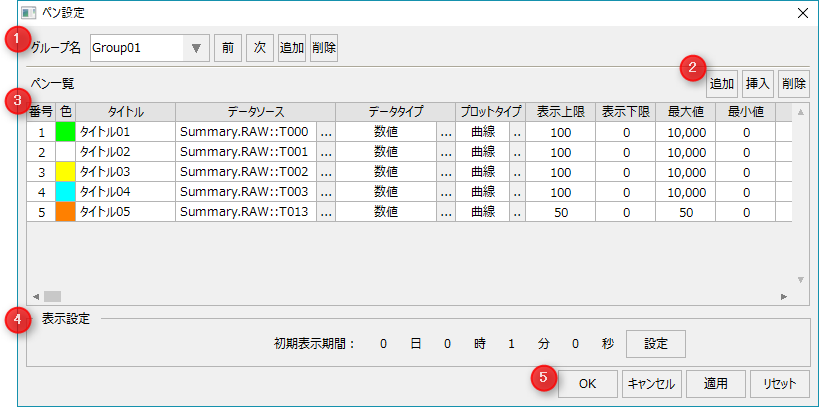
# |
name |
explanation |
||||||||||||||||||||
|---|---|---|---|---|---|---|---|---|---|---|---|---|---|---|---|---|---|---|---|---|---|---|
1 |
Group Operations
|
|
||||||||||||||||||||
2 |
Pen operation
|
|
||||||||||||||||||||
3 |
Pen List
|
|
||||||||||||||||||||
4 |
Display settings
|
The display period of the X axis when first displayed. Set for each group. If set to "0 days, 0 hours, 0 minutes, 0 seconds", the display period will not change when switching groups, and will remain the same as the previous display period. |
||||||||||||||||||||
5 |
OK/ |
|