Crash dump output settings
In Windows, when an application terminates abnormally, a log file called a "crash dump" may be output.If our application crashes, sending us a crash dump may help us resolve the problem more quickly. We strongly recommend that you leave this setting enabled unless you have a special reason not to do so.
Please make the following settings so that the dump file is output to the "C:\CrashDumps" folder.
1.First, create a folder called "CrashDumps" in C:\.
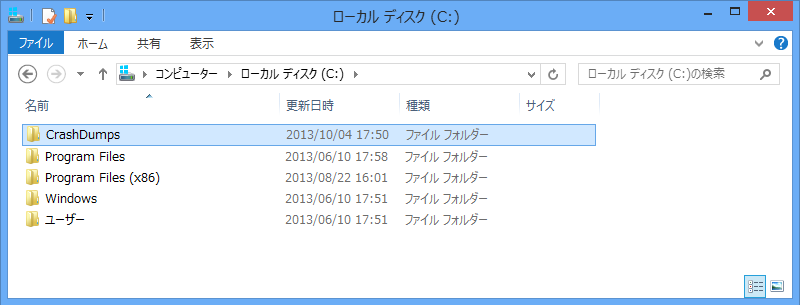
2.Next, please follow the steps below to disable the "Computer Maintenance" (Error Reporting) setting in your Windows OS.
|
In the case of Windows 11, the "Computer Maintenance" setting itself may be abolished depending on the version released. If this setting does not exist, there is no need to disable computer maintenance. |
1) Open the "Control Panel." The "Control Panel" is located in "Windows System Tools" in the Start menu.
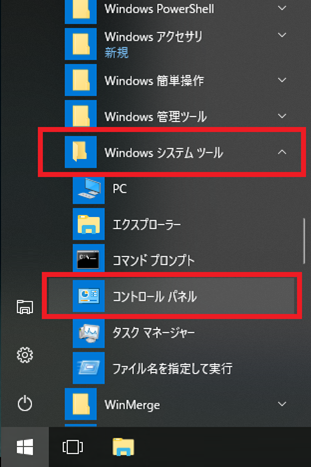
2) Switch the display mode to "Large icons" or "Small icons" and open "Troubleshooting."
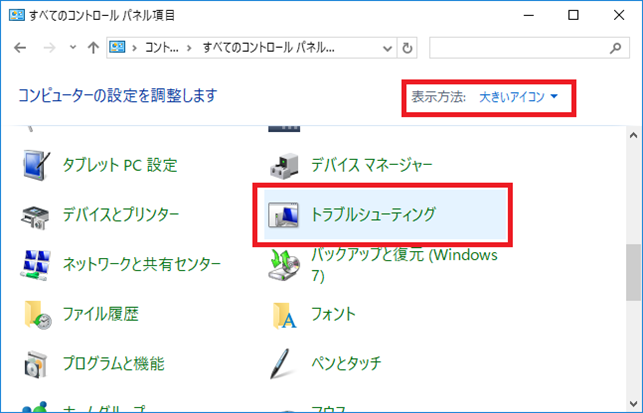
3) Select "Change settings".
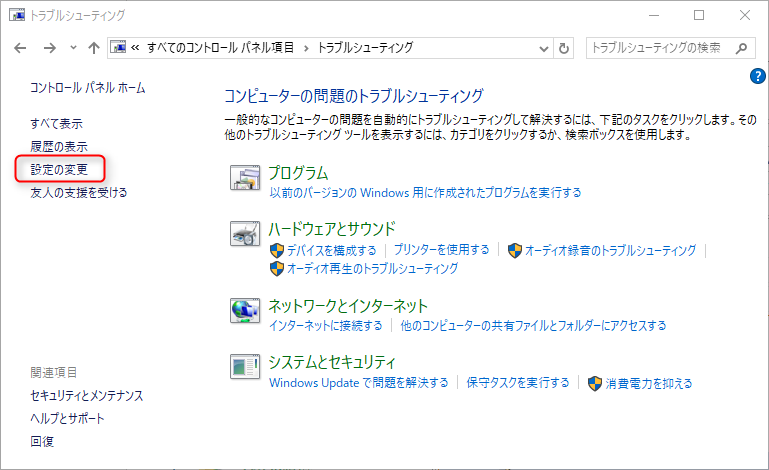
4) Under "Computer Maintenance", select "Disabled" and press "OK".
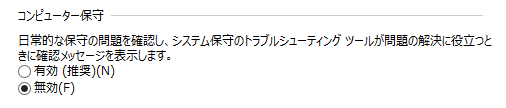
3.Click the link below to download "dumpsetting.zip".
When you unzip the above ZIP file, you will find a registry file called "DumpSetting.reg". Double-click this file to run it and register the registry.
This will register the folder where the dump file will be saved as "C:\CrashDumps".
The registry information is registered in the following location:
"HKEY_LOCAL_MACHINE\SOFTWARE\Microsoft\Windows\Windows Error Reporting\LocalDumps"
|
If the registry is not registered correctly, please run "DumpSetting.reg" with administrator privileges. |