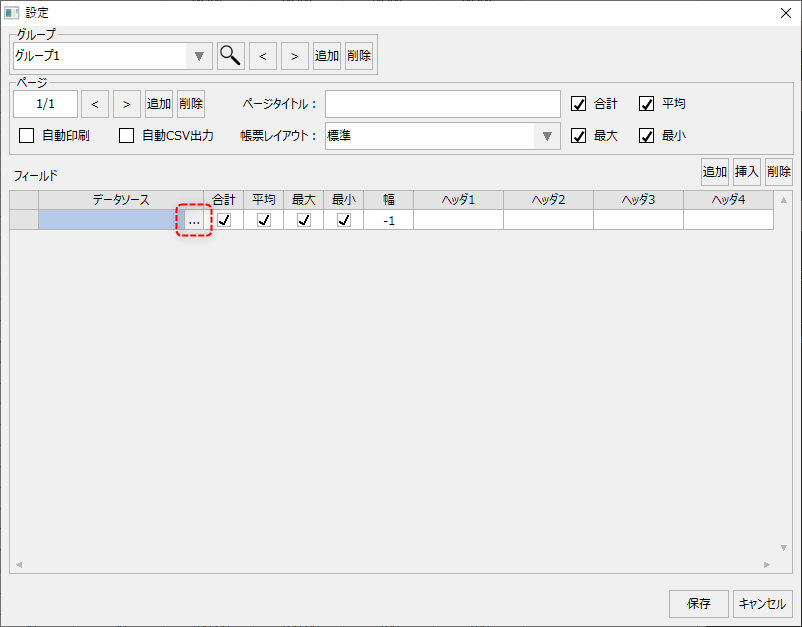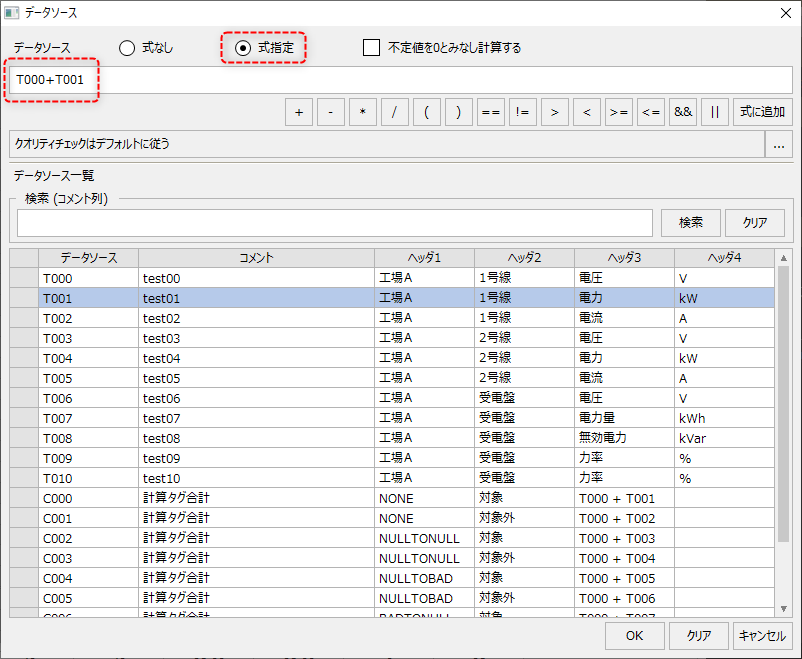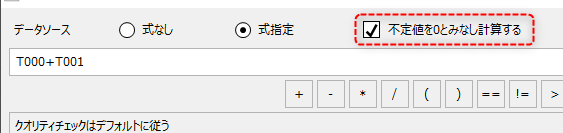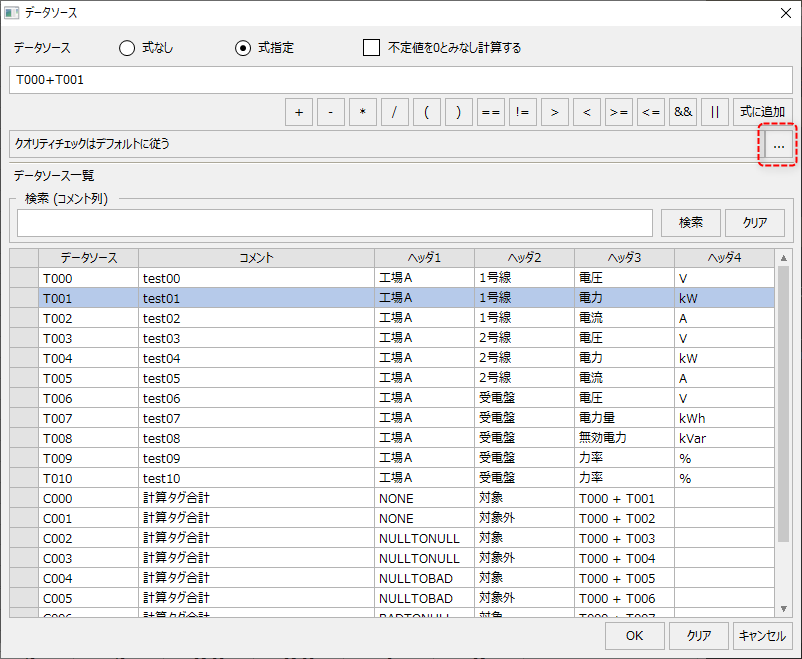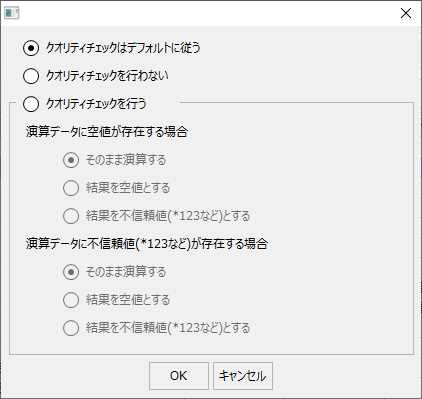Dynamic calculation quality check settings
You can set the quality check for dynamic calculations from the data source selection dialog on the daily report screen.
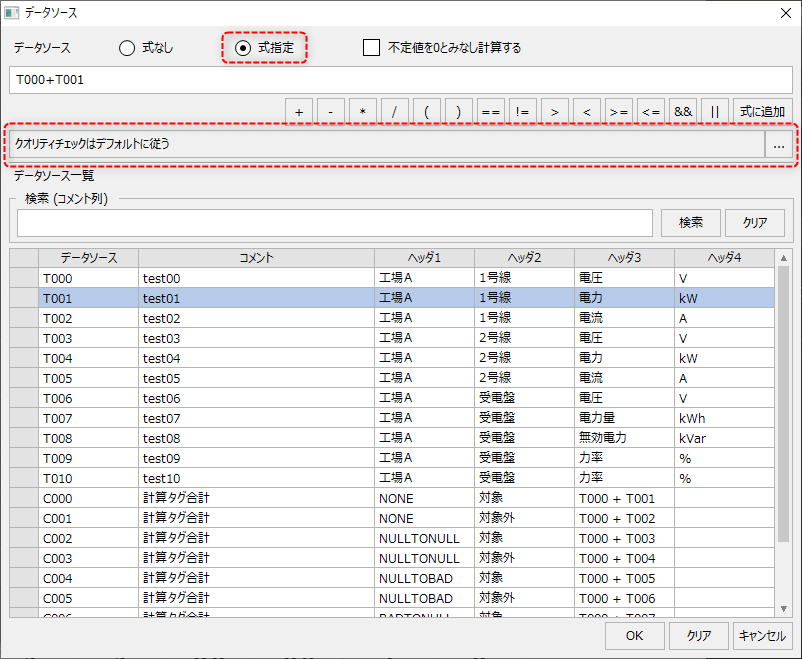
Below we explain how to configure the quality check for dynamic calculations.
|
First, display the data source selection dialog from the point registration on the daily report screen.
|
|
Select "Specify Expression" in the data source options and define the calculation expression.
If you want to treat undefined values as 0 when performing calculations, check the following box.
|
|
To set up the quality check, click the selection button on the left.
|
|
The setting dialog shown on the left will then be displayed. Select the desired setting from the setting dialog.
Once you have completed the settings, click the OK button.
|
The quality checks for each setting are as follows:In addition, if you do not check "Calculate assuming undefined values as 0" on the data source selection screen, the calculation result will be a null value (NULL value) if there is a null value (NULL value) in the calculation data, regardless of the settings below..
Setting items |
Contents |
||
Quality check follows default |
It follows the default setting defined by the ActiveExpressionQualityCheckType parameter in the Summary Master common properties section. For details on the Summary Master settings, see "Common Properties Section". |
||
No quality check
|
This calculation does not perform any quality checks. |
||
Conduct a quality check |
When there is a null value in the calculation data |
Calculate as is
|
If the "Calculate assuming undefined values as 0" check box is checked on the data source selection screen, undefined values will be calculated as 0. |
The result is null
|
If there is a NULL value in the operation data, it will be treated as a NULL value. |
||
The result is an unconfidence value (e.g. *123).
|
If a NULL value is present in the calculation data, it will be treated as an unreliable value (such as *123). |
||
When unreliable values (such as *123) are present in the calculation data |
Calculate as is
|
The calculation is performed directly based on the unreliable value. |
|
The result is null
|
If the calculation data contains unreliable values (such as *123), the value will be set to NULL. |
||
The result is an unconfidence value (e.g. *123).
|
If unreliable values (such as *123) are present in the calculated data, they will be treated as unreliable values (such as *123). |