Specifying the pages to print
For example, if you create a report with each line representing 30 minutes, the page with many lines may not fit on one page, and all lines may not be printed.
In such cases, you can specify the range of pages to be printed by defining "**PARAM_PrintPage" in the target layout master.
If this parameter is not set, only the first page will be printed.
To specify the pages to be printed, follow the procedure below.
1.Set the print range in the page layout of the layout master (set the print range in the Excel page settings).
2.Enter "**PARAM_PrintPage" in any cell outside the print range set in "1", and in the cell to the right, specify the parameter for the page number to be printed.
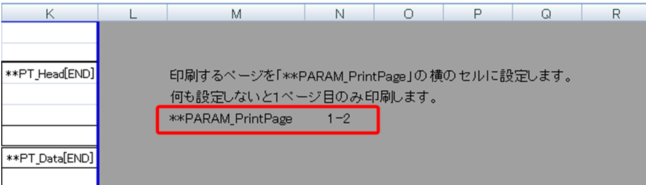
In the above example ("1-2"), pages 1 to 2 will be printed.
Furthermore, by defining parameters outside the print range in this way, you can prevent the parameter characters from being output in the printed report.
The parameters of the pages to be printed can be specified as follows:
case |
Configuration Example |
Print pages 1 to 5 |
**PARAM_PrintPage 1-5 |
Print only page 2 |
**PARAM_PrintPage 2 |
Print pages 1, 3, and 4 |
**PARAM_PrintPage 1,3-4 |
|
If you are not sure how many pages there will be, you can specify a large value such as 999 to print all pages in the sheet (however, this only applies if the total number of pages is within the specified number of pages).
Example: **PARAM_PrintPage 1-999
|
|
If you want to print the title on the second page, you can use the print title function of Excel. However, since this method uses Excel functions, you will need to install Excel (install Excel and set ReportExcel to "T" in the Summary Master definition).
|
