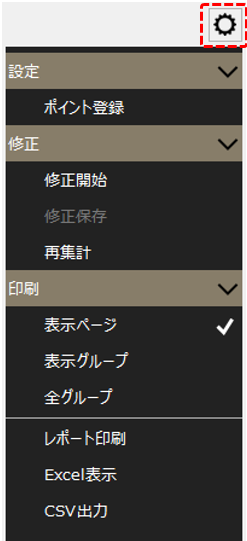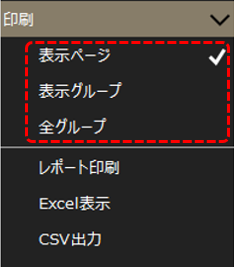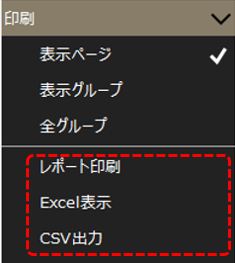Daily report screen operations
This section explains how to operate the daily report screen.
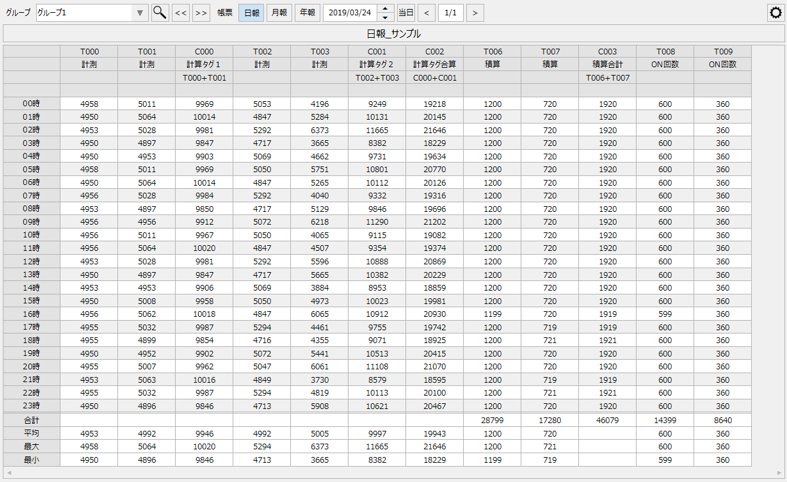
■ Group selection operation
You can select the report group from the combo box shown at the top of the screen below.
By clicking the "<<" and ">>" buttons, you can move to the group before or after the selected group.

■Selecting the aggregation unit
You can select Daily/Monthly/Yearly Report from the button below.
![]()
■ Date selection
You can select the date for the data to be displayed on the daily report screen from the following section.

When you click on a date, the following date selection dialog will be displayed. You can select the target date from the calendar in this dialog.
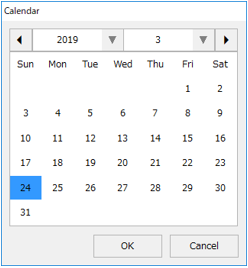
You can also use the up and down buttons to switch to the day before or the day after the displayed date.
■ Page selection
From the section below, you can select the pages you want to display from the pages registered in the currently selected group.
![]()
If there are multiple pages registered in a group, for example three pages, they will be displayed as 1/3, 2/3, 3/3, etc.
■ Displaying daily trends
You can display trend graphs based on daily report summary data.
![]()
To display a graph, select the column of data you want to display in the graph from the grid of the currently displayed report data with the mouse and then click this icon. The following daily trend screen will then pop up. The daily trend screen can be operated in the same way as the normal trend graph screen.
(Daily report trend graph)

■ Show/hide the settings menu
|
Click the settings icon (gear) displayed in the upper right corner of the daily report screen to show or hide the settings menu.
You can access page settings (point registration), edit daily reports, print reports, etc. from this menu.
|
■Points registration
Click "Point Registration" from the settings menu to display the point registration dialog.
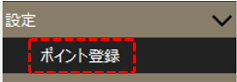
For information on the point registration dialog, please refer to "Daily report point registration (page settings)".
■ Corrections and recalculations of daily reports
You can manually correct aggregated data (such as Daily/Monthly/Yearly Report) or re-aggregate it from the menu below.
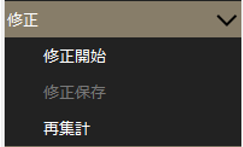
For information on correcting and recalculating daily reports, please refer to "Manual correction and recalculation of daily report data".
■Printing operations
You can print daily reports, display them in Excel, and output them in CSV from the following menu items.
|
First, select the object to be processed.
•Displayed page: Only the page currently being displayed is included. •Display Group: Only the currently displayed group is targeted. •All Groups: Applies to all groups.
|
|
Then select the action.
•Report printing: Prints the specified report (daily report, etc.). •Excel Display...Displays the specified report as an Excel file. •CSV Output: You can save the specified report data as a CSV file.
|