This section explains the client-side settings for connecting to the OPC server.
DCOM settings
1.Start "Component Services"
Windows Launch the OS's "Run", enter "dcomcnfg", and click the "OK" button to launch "Component Services".
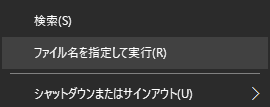
2.From the launched "Component Services," select My Computer, right-click and select "Properties" from the menu that appears to display the properties.
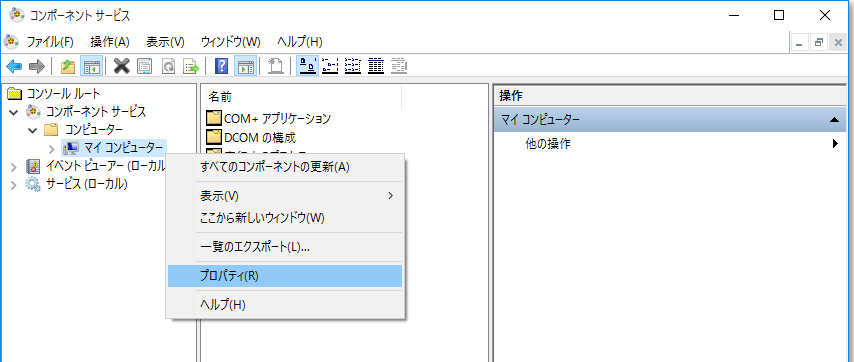
3.On the Default Properties tab, check "Enable Distributed COM on this computer", set "Default authentication level" to "Connect" and set "Default impersonation level" to "Identify".
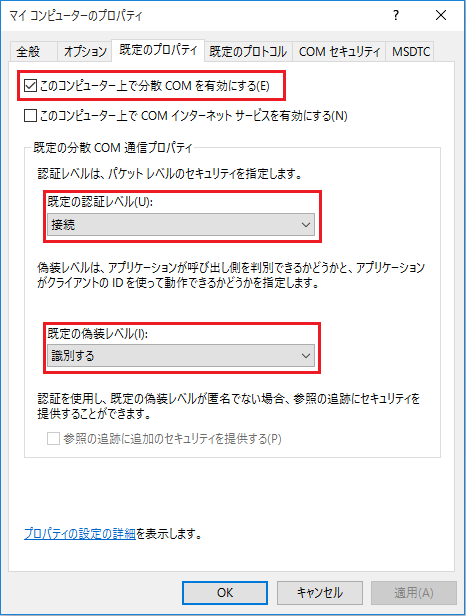
4.COMSecurity tabClick the "Edit Limits" button under "Access Permissions" and check all access permissions for "ANONYMOUS LOGON".
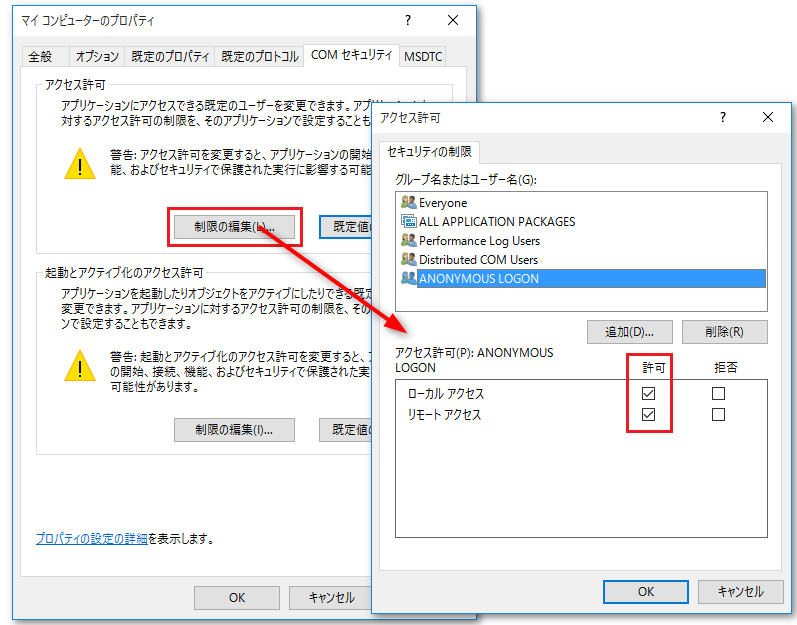
5.Restart your PC to make the settings effective.