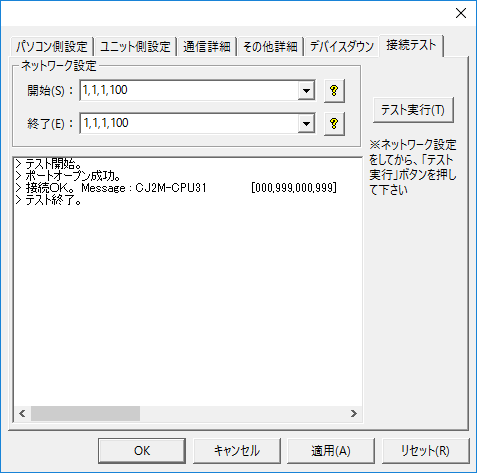overview
This is a setting example for connecting to a CJ2M series device via Ethernet. Since the CJ2M has a built-in Ethernet port attached to the CPU, this example uses the built-in port to connect.
In this connection example, communication will be performed using the auto-generation method.
Model used
item |
Model etc. |
PLC |
CJ2M-CPU31 |
Communication Unit |
CPU Attached Port |
Configuration environment
item |
environment |
OS |
Windows7 Professional 64Bit |
tool |
CX-Net Ver 3.5.5.0 |
CX-Programmer Ver9.51 |
Configuration details
item |
setting |
Setting items |
Configuration Example |
PLC side settings |
Setting with switches and tools |
IP address |
192.168.0.100 |
Subnet mask |
255.255.255.0 |
||
Port number |
9600 |
||
FINS Network Address |
1 |
||
FINS Node |
100 (the end of the IP address) |
||
IP address conversion method |
Automatic generation method |
||
PC settings |
Unit Settings |
IP address |
192.168.0.1 |
Port number |
Automatic |
||
Folder and communication test settings |
Source Network Number |
000 |
|
Source Node |
999 |
||
Destination network number |
000 |
||
Destination Node |
999 |
* Most of the settings on the computer will be adjusted to match the settings on the unit.
|
In this connection example, the IP address conversion method is the "Automatic generation method". The "Automatic generation method" cannot be used with Ethernet communication cards older than ETN21. If you are using ETN01 or similar, please refer to the connection example in "Connection example [CS1 series/IP address table method]". |
PLC side settings
Configure the "CJ2M". Settings are made using the switch on the front and the "CX-Programmer".
1.Set the front switch as follows:
Specify the end of the IP address with the front switch. There are two switches, 16(1) and 16(0), which are hexadecimal switches.
In this setting example, the last digit of the IP address is 100, which becomes "100" → "64" when converted to hexadecimal, so set "6" to 16(1) and "4" to 16(0).
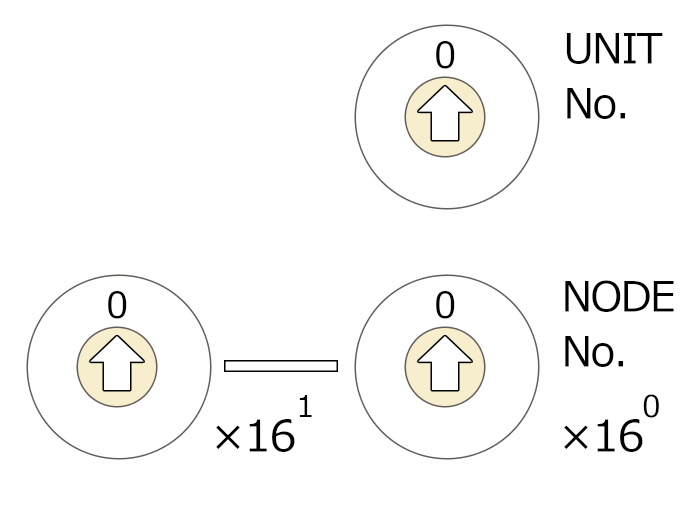
switch |
explanation |
Setting contents |
UNIT No. |
Unit Number |
0 |
NODE No. X16(1) |
Node Number *Usually set the last value of the IP |
6 |
NODE No. X16(0) |
4 |
2.In "CX-Programmer", select "CX-Net (Network Settings)" from the [Tools] menu and start "CX-Net".
For more information about "CX-Net" and "CX-Programmer", please refer to the manufacturer's manual.
3.Select "Project" - "Create New" to create a project.
4.Select "Project" - "Add PLC" and in the dialog that appears, set the PLC model to "CJ2M" and the network type to "Toolbus" and click "OK".
5.Select "Online Connection" from the "PLC" menu to connect to the PLC, select "Routing Table" - "Settings", and confirm that the local network number is set to 1.

6.In "CX-Programmer", select "PLC" - "Online connection" to connect to PLC.
7.Double-click "I/O Table Unit Settings" from the tree to display the settings screen.

8.Create an I/O table from the displayed setting screen.
In this example, select the built-in Ethernet port.

9.Double-click the added Ethernet unit to display the unit's setting screen and configure it as follows:

setting |
Setting contents |
IP address |
192.168.0.100 |
Subnet mask |
255.255.255.0 (Please set according to your environment) |
10.Select the IP address translation method for FINS/UDP

setting |
Setting contents |
IP Address Translation |
Automatic generation method (dynamic) |
11.Display the transfer screen by selecting "PLC" - "Transfer" - "Transfer (PC → PLC)", check the necessary items, and write the settings.
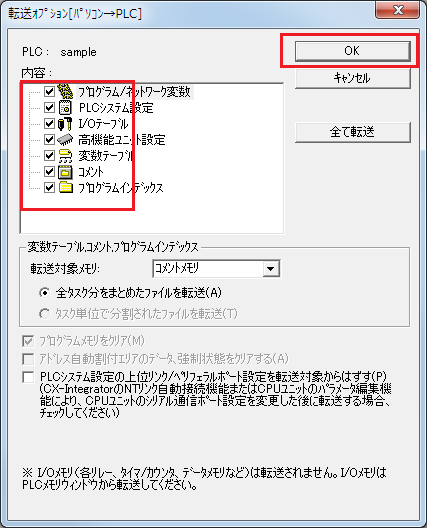
PC settings
Use the Server application to connect to the PLC for which you have set up communications.
1.Right-click "Application" - "Driver" in the tree and select Add Driver.
2.Select the following units from the displayed driver list and add them:

3.Open the properties of the added unit (U01) and click Communication Settings.
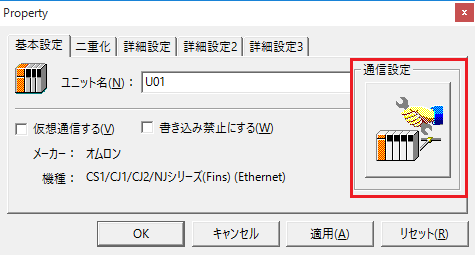
4.Configure the following in "PC Settings"
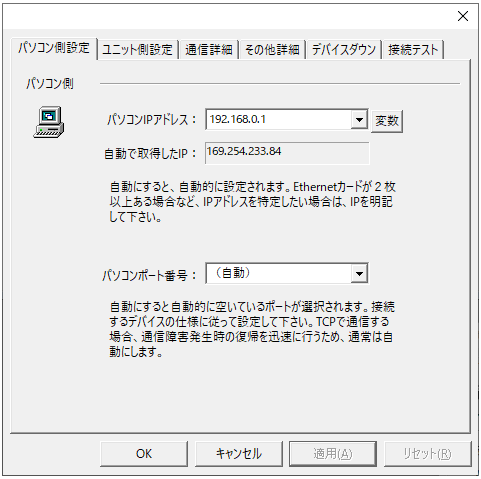
setting |
Setting contents |
Computer IP address |
192.168.0.1 |
Computer port number |
Automatic |
5.Set the following in "Unit side settings"
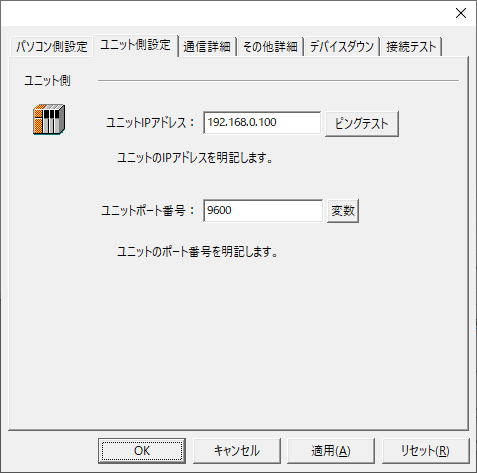
setting |
Setting contents |
Unit IP Address |
192.168.0.100 |
Unit Port Number |
9600 |
6.Select "Ping Test" to check if the ping goes through normally.
If you see a message like "Ping test is success~", the test was successful.
7.Select the protocol in "Communication Details"
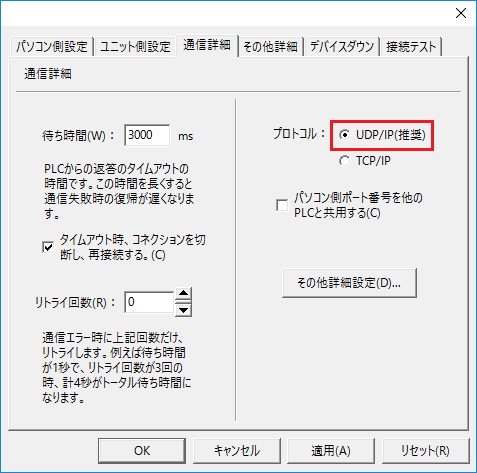
setting |
Setting contents |
protocol |
UDP (recommended) |
8.Perform a connection test to check the connection
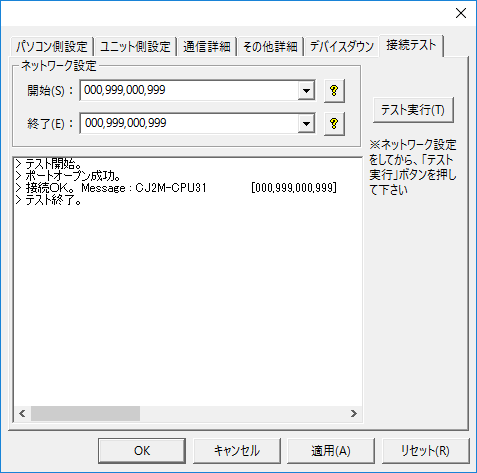
If a message such as "Connection OK" is displayed, the connection is confirmed to be OK.
|
When testing the connection and setting up the folder, do not forget to specify the node (network settings).
•Source/Destination Network Number: Please specify the network number. Specifying 000 will indicate your own network. •The source/destination node sets the node. If you specify 999, the last part of the IP address will be the node.
If you connect using the settings in this example, you can also connect by specifying "1,1,1,100".
|